There is nothing worse than not being able to play the game you have been waiting all year for. Black Myth Wukong came out just recently, and with it came crashing issues for some users. There are a lot of fixes out there, and we have taken the liberty to put together all of the possible fixes in one single guide
Below, we will discuss all of the possible solutions to the Black Myth Wukong PC crashing issue. Without further ado, let’s get right into it.
Verify the Integrity of Game Files

One of the most common reasons for a game crash is broken or missing game files so it is best to get that doubt out of the way by verifying the integrity of game files.
Steam
- Go to game Properties by right-clicking on Black Myth Wukong in your game library.
- In the new window, there should be a tab for the Installed Files tab.
- There should be an option to Verify the Integrity of Game Files.
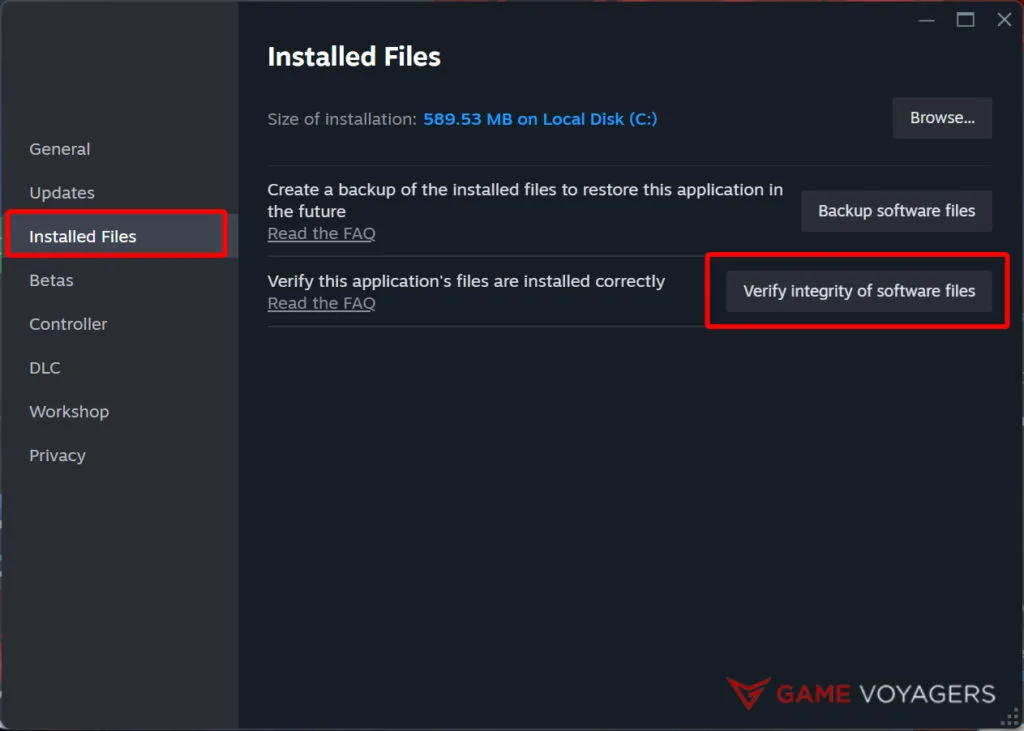
It might take a while depending on your system spec. If there are any missing or broken files, Steam will automatically download and update them. Let the process complete and then try running the game again.
Epic Games
The process for Epic Game Store is quite similar.
- Find Black Myth Wukong in your game library and click on the three dots under your game card.
- It will open up another menu and you should see the Verify button right there at the top.
Similar to Steam, the process is automatic, and hopefully, your problem will be fixed after it is done.
Update Graphics Driver
Modern games rely on the latest technologies and require the latest driver for smooth running. If you haven’t already, it is high time to update your GPU driver. You can use the following links to update your graphics drivers:
Update Windows
Sometimes the problem doesn’t lie with the game but rather your current Windows build. It is always best to have the latest Windows update installed.
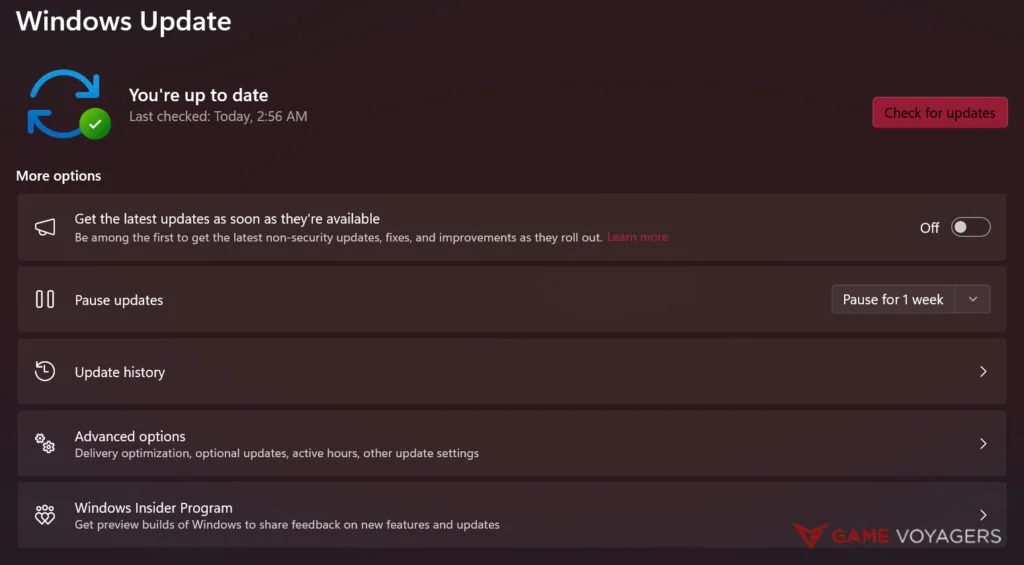
- Type Check For Update in Windows Search/Start Menu.
- It will open up the update settings. You can check for updates and Windows will give you the option to install the latest update, if there are any.
Update DirectX and Visual C++ Redistributables
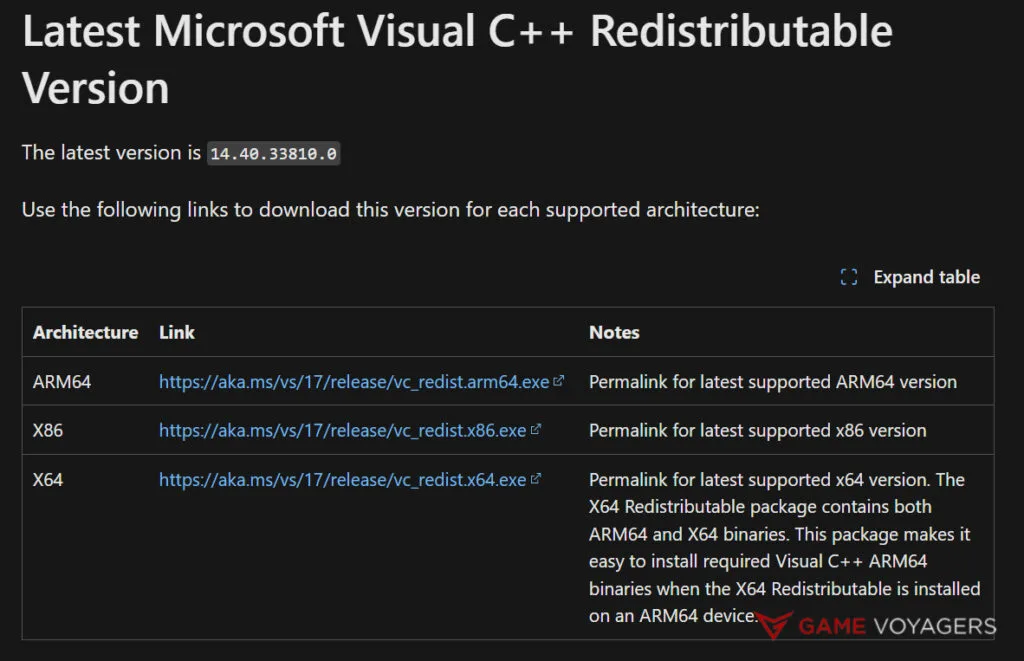
While we are on the subject of updating, make sure both your DirectX and Visual C++ Redistributable are updated to the latest versions. Since games are directly utilizing both of the above, it is important to have the latest updates installed.
Mostly, they update along with Windows Update but there have been cases where you have to manually update them. To do so, you can go to the following links to install the latest updates:
Switch to Dedicated GPU (Laptop User Only)
This step is only for the people playing the game on their laptops. You need to make sure your dedicated GPU is being used for running the game. If Black Myth Wukong runs on discreet graphics then it might not run properly or crash often.
NVIDIA User
- Right-click on your Desktop and open the Nvidia Control Panel.
- Go to 3D Settings>Manage 3D Settings>Program Settings.
- From the dropdown menu select Black Myth Wukong.
- Make sure the game has Nvidia GPU as the preferred GPU. It should show up as a High-Performance Nvidia Processor.
- Save and exit. Rerun the game and it should work fine now.
AMD Users
- Open Radeon Settings by right-clicking on Desktop.
- Go to Preferences > Additional Settings > Power > Switchable Graphics Application Settings.
- Select Black Myth Wukong from the list and if the game isn’t in the list, click on the Add Application button and add the game by selecting the .exe file from the game directory.
- Once you select the game, additional settings for the game should show up. Make sure the High-Power Profile is assigned to Black Myth Wukong.
Add an Exception to Your Anti-Virus
Some antiviruses can flag a game file which will stop the game from launching altogether or it launches but ends up crashing when it can’t access the flagged file. That is why we suggest you disable your antivirus before running the game.
If the game still crashes then you know this isn’t the problem and if the game runs fine this time, you will need to make an exception in your antivirus settings for Black Myth Wukong. Since the majority of users use the Windows default Microsoft Defender, we will explain the process for it.
- Type Window Security in search and open the app.
- In the Virus and Threat Protection tab, there should be a button Manage Settings under Virus and Threat Protection Settings.
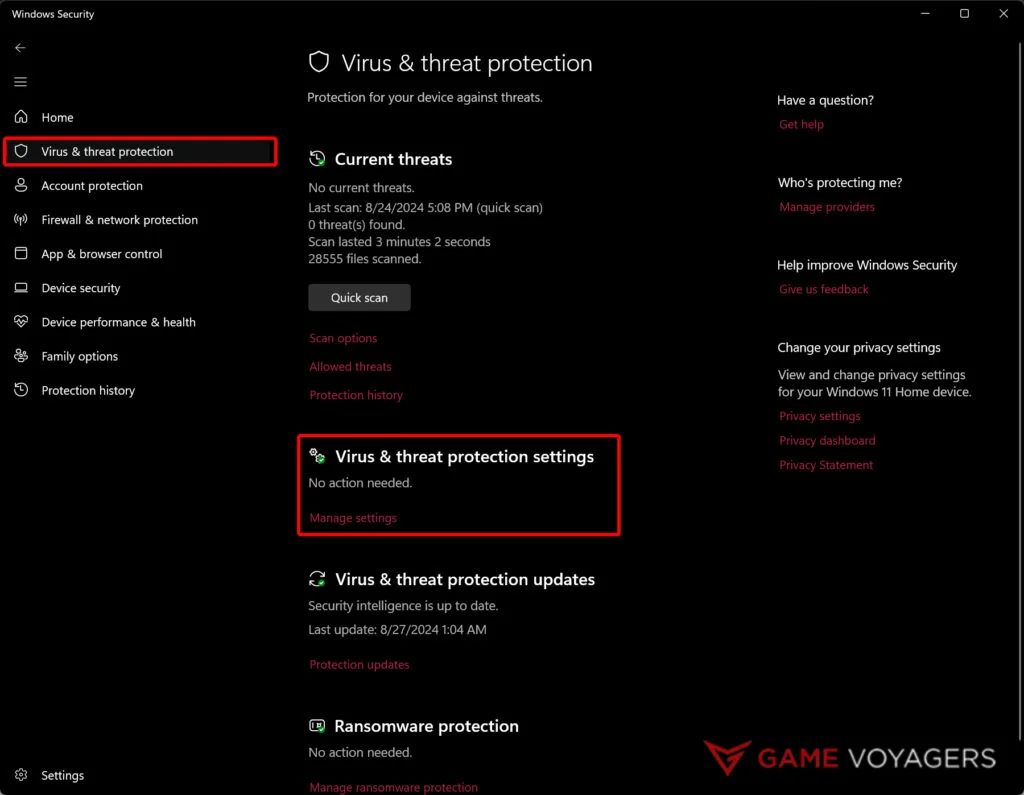
- Scroll down and look for Exclusions. Click on Add or Remove Exclusion.
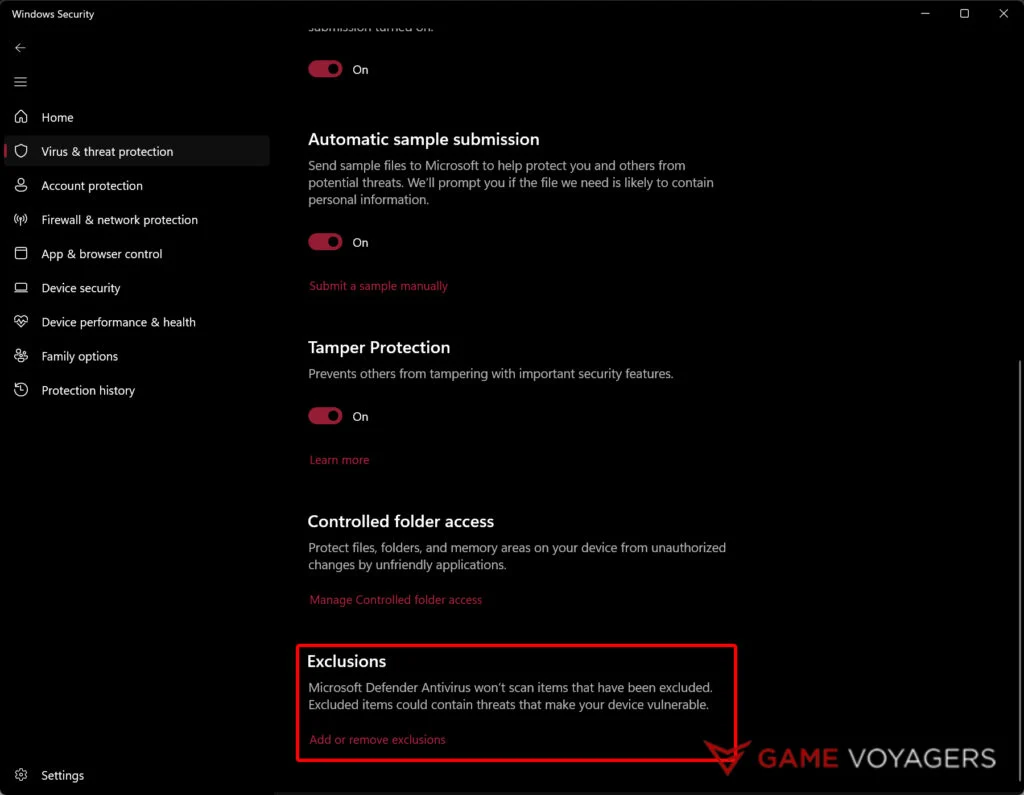
- Here, you can add the entire Black Myth Wukong directory as an exception, and Windows Defender will no longer block any files.
Run the Game as Admin
Many times, games require special permissions that only the admin has access to. If the game is denied access to those permissions, it might crash; hence, another solution to the crashing problem is to always run the game as an administrator.
- Locate the .exe file for the game. It should be in the folder where the game was installed.
- Right-click on the .exe file and go to Properties.
- In the window, navigate to the Compatibility tab and check the box “Run this program as an Administrator”.

This setting will always make sure that the game is run as administrator.
Reinstall the Game
This might seem like an exaggeration, but if all else fails, as a final Hail Mary, you can also try deleting all of your game files and then reinstalling the game from scratch.
The fixes mentioned above should be able to solve the crashing issue for Black Myth Wukong on PC. If none of the fixes seem to work for you, you might want to check your system for compatibility.
It might be possible that your computer does not meet the minimum requirements for the game. Tweak your system components, and you should be good to go.

