The Steam Deck Gaming Console is the perfect way to enjoy your favorite games. With its sleek and compact design, it is easy to take with you wherever you go.
The console comes with a controller and two touch-track pads, so you can start playing right away. The Steam Deck is also compatible with most Steam games, so you can keep playing your favorites.
However, you might be wondering how to use FSR on the Steam Deck. FSR on the Steam Deck is the equivalent of NVIDIA’s DLSS technology that is used for an upscaled resolution for a game without a loss in its performance.
If you have been searching for the method to enable and use FSR on your Steam Deck, let’s get started.
What Is FSR On Steam Deck?

Before we start talking about how to use FSR on the Steam Deck let’s learn a little more about it.
AMD’s FidelityFX Super Resolution is a feature available for many games that are aimed to improve the graphics and performance of the game. Its goal is simple: to make games look better on your screen while making them run better on your PC.
In simpler words, the FSR technology upscales the resolution of your games and does not let it affect the performance, such as FPS, Response Rate, etc.
How To Use FSR On Steam Deck?
Now that you know what FSR is, let’s talk about how you can use FSR on Steam Deck. Even though FSR is a relatively new technology for the console, there are certain ways to use it efficiently.
Follow these steps to use FSR on your Steam Deck.
Start A Game and Open QAM
You will first need to launch a game and click on the Quick Access Menu (Three Dots) button on your Steam Deck to open up a menu.
Switch On FSR From The Settings
Once in the menu, you need to scroll down to the battery icon and navigate to the Scaling Filter. Set the Scaling Filter to FSR.
Scale Down Your Game’s Resolution
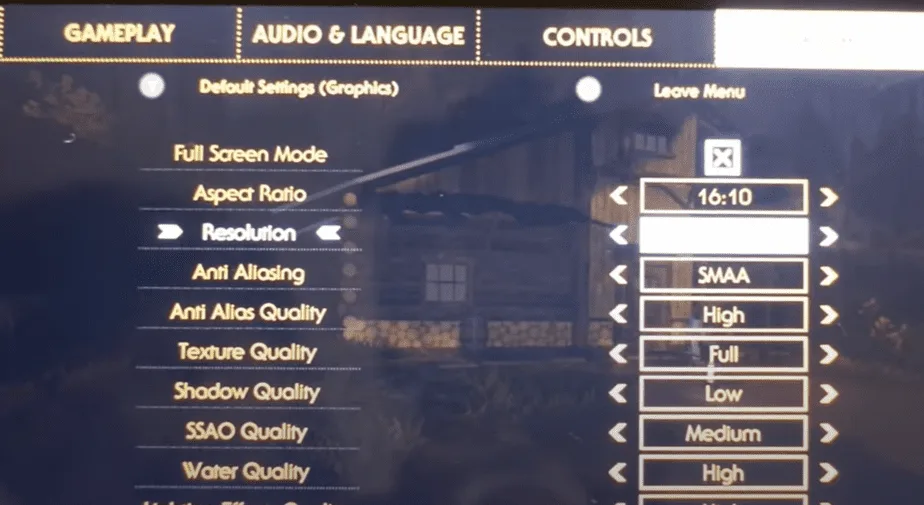
FSR is not triggered until the resolution of your game is set below 720p. Therefore, you may want to switch to a lower resolution to be able to truly enable FSR on the game. You will be able to notice the quality difference almost instantly.
What Difference Does FSR Make In Game Performance?

FSR is known to improve the overall performance of the game because you are actually running the game in a lower resolution. For this reason, you will notice a significant boost in your FPS.
Additionally, the FSR technology works itself on the CPU and GPU at the same time making it more balanced and less resource hungry. Yet, the FSR technology takes a toll on the battery life of your Steam Deck as it will spend more power in loading textures.
In-game, you will notice a better performance almost always when the FSR Scaling Sharpness is on point, however, you might notice slight stutters in less optimized or GPU-intensive applications.
Conclusion
Ultimately, the FSR technology is very easy to install and use on your Steam Deck. It comes very close to delivering great graphics while not compromising the game’s performance but rather improving it in some scenarios.
Keep in mind that you may have to tweak the FSR Sharpness Factor until you can find a balance in FPS and resolution for any heavy game. Furthering, keep this guide handy in case you ever forget to use FSR on your Steam Deck.
Until then, Happy Gaming!

