One of the biggest competitors for the Steam Deck is the Nintendo Switch. Both are handheld consoles with a wide array of charming games. However, the Steam Deck, unlike the Switch, has access to various emulators that can play the other’s games. In this guide, we’ll discuss the best emulator for the Switch.
The Best Nintendo Switch emulator is the Yuzu Emulator. In comparison to its competitor Switch Emulator, Ryujinx, the Yuzu emulator has better compatibility with a larger list of games, and constantly higher performance on all notable titles.
There is a lot of information regarding the performance levels of the Yuzu emulator, and if you’re wondering how you can download it for yourself onto your Steam Deck then we’ve got you covered with that as well. Read on to find out more!
Nintendo Switch Emulators For The Steam Deck
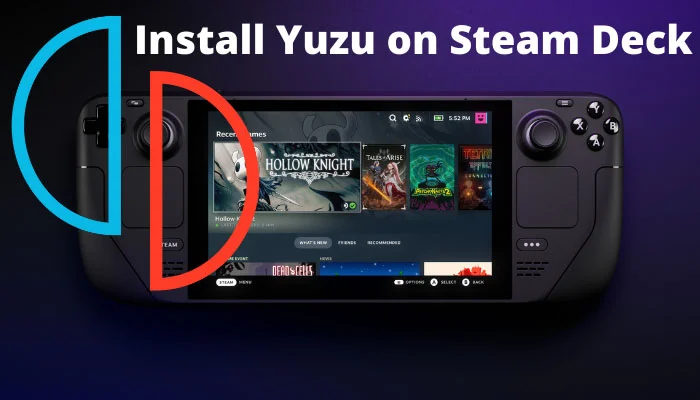
The Nintendo Switch came out with a lot of praise and critical acclaim. The console has been one of the greatest successes for Nintendo and has dominated the handheld gaming market for a few years now. Moreover, with so many amazing games, it’s no wonder it has reached the heights of popularity.
The best emulator for the Nintendo Switch then on the Steam Deck has to be incredibly impressive to run fabled Nintendo games so well. That emulator is the Yuzu Nintendo Switch Emulator. Which is a free emulator that anyone can download and install on their Steam Deck to launch and play Switch games.
Although there exists a simplified version of the Yuzu Emulator available to download directly from the Discover Application, I believe that this version is inferior to the version you can download directly from the website. This is why our guide will explain to you precisely how you can download the website build.
As you can probably tell, we’re impressed with the Yuzu emulator. But what do we need to run it? And is it as easy to get it installed as other emulators such as the Dolphin or PCSX2 emulators?
How To Download And Install The Yuzu Emulator Onto Your Steam Deck?
Before you can begin to play Nintendo Switch games on your Steam Deck you will need to download the emulator onto it. You can do this by first switching your Steam Deck from Game Mode to Desktop Mode, as you will then have access to more applications that replicate a Windows experience.
Switch Steam Deck From Game Mode To Desktop Mode

- Boot up your Steam Deck, and you should automatically start in Gaming Mode
- Hold Down the Power Button, whilst you’re still in Gaming Mode
- You will notice that a Menu pops up at the center of the screen
- Navigate to and Select the “Switch to Desktop Mode” option from the Menu
- Your screen should now be set to Loading
- Upon Completion of the Loading process, you should now be able to access Desktop Mode
Download And Install Yuzu Emulator
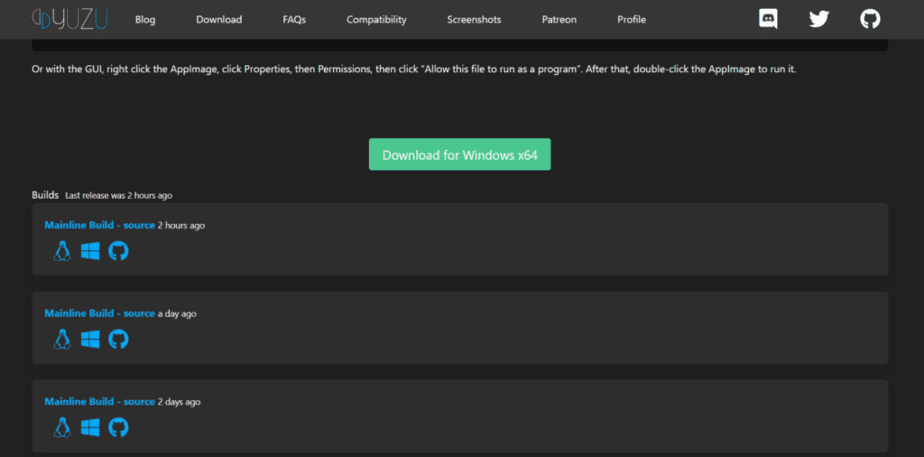
- Open your preferred internet browser on your Steam Deck
- Next, visit the official webpage for the Yuzu Nintendo Switch Emulator
- Click on the Download option on the front page or the menu at the top of the page
- Scroll down and Click on “Download Manually” in the Linux section
- Navigate to the latest updated Mainline build option
- Click on the Penguin icon on the far left of the list of download options
Execute Yuzu Emulator
- Ensure that you’ve downloaded the latest Yuzu Emulator build
- Navigate to your file manager and head to Downloads
- Find the downloaded Yuzu Emulator and Right-Click on the file
- Click Properties from the Drop-down menu
- Head to the Permissions tab on the Properties Window that has opened
- Click Check on Is Executable, above advanced permissions
- Click Ok and close the Properties Window.
Related: Is Monster Hunter Rise As Good As World?
Add Encryption Keys To The Yuzu Emulator
A problem you might run into right after launching Yuzu Emulator after installing it is that the emulator might ask for Encryption Keys. These are important permissions and information that the emulator requires to execute and run the various games available on the Nintendo Switch.
Within this section, we’ll be detailing how you can both get the encryption keys and how you can insert them for the Yuzu emulator to read and operate your games through. Follow these steps:
- Extract prod and keys from your Nintendo Switch or download them from a website online
- Execute Yuzu Emulator
- Navigate to File > Open Yuzu Folder
- Navigate to the Keys Folder in the Yuzu Folder
- Paste your prod file and Keys file in the Keys Folder folder
After you’ve updated your prod and keys in the Yuzu folder, you need to also enter your firmware files into the folder that can be found in the official folder that you have.
Simply, Copy and Paste your Firmware files into the folder Yuzu Folder> nand > system > contents > registered. And voila! You now have all the files you need to run Yuzu Emulator properly. Just make sure you have the games on your Steam Deck and you can run them now.
How To Get Games On Your Yuzu Emulator?
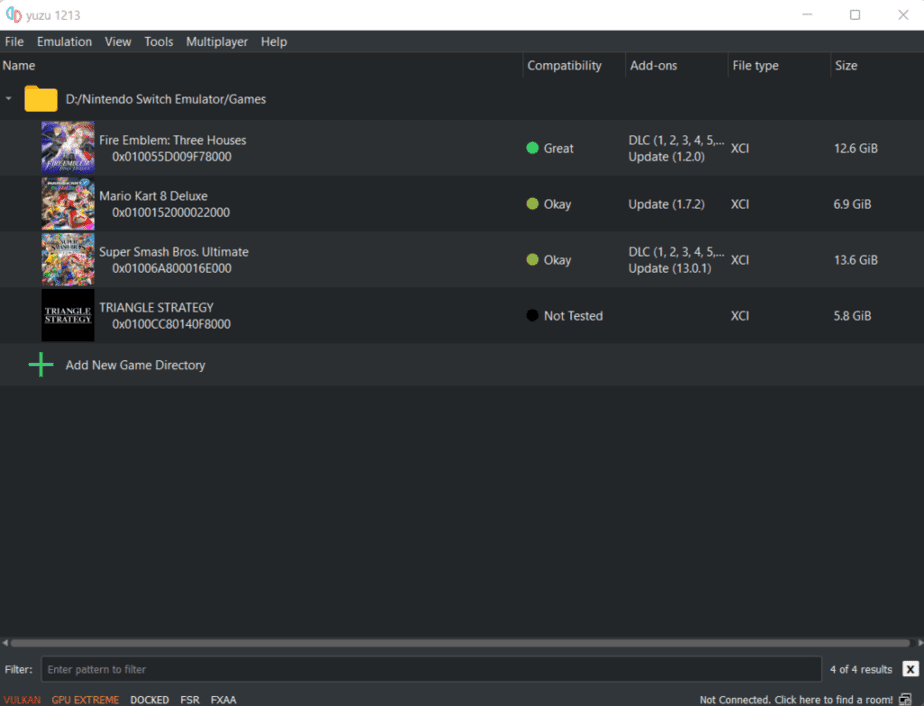
Now you can’t play Nintendo Switch games without any games loaded onto your Yuzu Emulator on the Steam Deck. So if you want to add your games to the Yuzu Emulator itself then follow these steps to do so:
- Execute Yuzu Emulator
- Click on the Folder image at the center of the Emulator
- Select the storage folder where your games are stored
- Click Choose to confirm that folder as the hub from which games are extracted
You should now be able to see a list of your Yuzu games downloaded onto your Steam Deck whenever you boot up the emulator.
Important Yuzu Emulator Configurations
There are several configuration options that Yuzu Emulator provides you that can help smoothen a lot of the issues that might arise out of trying to emulate Nintendo Switch games. We’ve listed here several of the options that we think can make a great difference, and recommend that you configure your Yuzu Emulator accordingly.
- Boot up the Yuzu Emulator from the Desktop or Applications Menu of your Steam Deck
- Navigate to the menu at the top and go to Emulation > Configuration
- Begin customizing the various necessary configurations as follows in the Graphics tab:
| Graphics Settings | Options |
|---|---|
| API | Vulkan |
| Device | AMD RADV VANGGOGH |
| Use Disk Pipeline cache | Enable |
| Use asynchronous GPU emulation | Enable |
| Accelerate ASTC texture decoding | Enable |
| NVDEC emulation | GPU Video Decoding (Default) |
| Fullscreen Mode | Exclusive Fullscreen |
| Aspect Ratio | Default (16:9) |
| Resolution | 1x(720p/1080p) |
| Window Adapting Filter | Bilinear |
| Anti-Aliasing Method | None |
Note: You should also make sure to correct your controller input for the Yuzu Emulator on the Steam Deck.
To do this, simply go to the Controls section of the Configuration tab. Here click on the drop-down menu below Input Device and select Steam Virtual Gamepad 0.

Add Yuzu Emulator As A Non-Steam Game
No one wants to constantly have to switch to Desktop mode just to use the Yuzu Emulator. And if you’re one of such people then we’ve got the answer to your woes. Through this method you can add Yuzu to your Steam App, so you can run the program directly from the Steam Deck Game Mode.
- Make sure you are in Desktop Mode.
- Open up the Steam Application – Not in Game Mode.
- Navigate and Select the Games option on the Menu at the top
- Click the option “Add a Non-Steam Game” from the drop-down Menu.
- Check the Box in front of the Yuzu Emulator
- Finally, Click the Add to program button at the end.
And voila! That’s all you needed to do to get your Yuzu Emulator to be a part of your Steam Library, and to be available on your Steam Deck’s Gaming Mode. Now you will not have to deal with any hassle while trying to play your favorite Nintendo Switch games.
Where To Download Nintendo Switch Games?
At this point, you will simply be required to fetch some ripped game files, so that you can run them on the emulator itself. Doing this step manually is quite a hassle. Thankfully, we’ve found many websites that can help you through this process.
Several other sites provide this service as well, but if you wish to quickly and cheaply access these games on your Steam Deck then this is by far the best option for you.
The Steam Deck is perhaps the most versatile handheld gaming console that is available for purchase right now. Its ability to run Nintendo Switch games thanks to the Yuzu Emulator elevates its status among all of its competitors, and even gives the original Switch a run for its money.
There are several important facets’ to know about how to get the Yuzu Emulator to work on your Steam Deck, especially if you want the best user experience that you can from the hardware. But I believe it’s incredibly worth it, because of the ease and options that the Steam Deck provides.
We hope this guide was helpful! See ya next time! Ciao.

