Steam Deck is quickly cementing its position as the best platform to emulate older consoles. Amongst the plethora of consoles that you can emulate, the forgotten Nintendo console WiiU is one of them. WiiU had many great games that went unnoticed due to the console’s underrated status. Luckily for us, there is an amazing emulator you can use to play these games on the Steam Deck
To play emulate WiiU on the Steam Deck you need to first install EmuDeck and then configure Cemu (WiiU emulator) to play. Each game individually requires some fiddling around in the configuration to make them work on the Steam Deck.
Installing EmuDeck On The Steam Deck
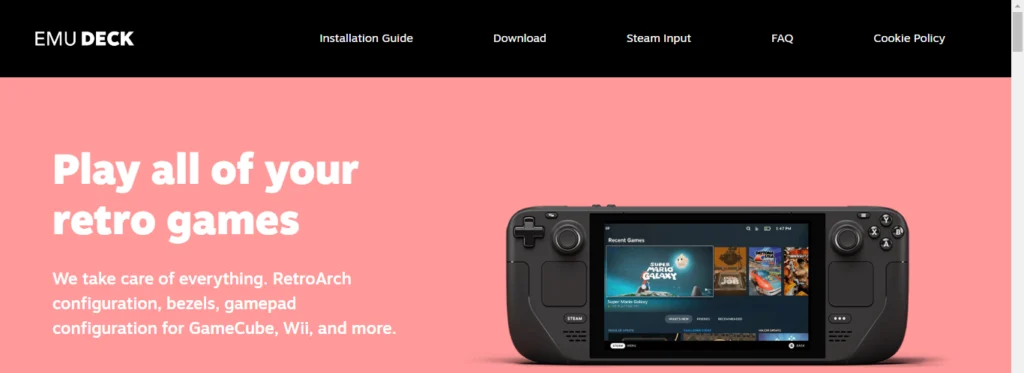
EmuDeck is a hub where all types of consoles can be emulated tailored made for the Steam Deck. Not only can you emulate WiiU using this but you can also play many other consoles of the past using this nifty piece of software. It is your perfect companion if you are into game emulation.
Optional Action
To take advantage of EmuDeck’s full capabilities, we will recommend an Expert installation later down the line, and for that, you will need to set up an account password for your Steam Deck.
In Desktop Mode, go to System Settings, then Users, and select change password.
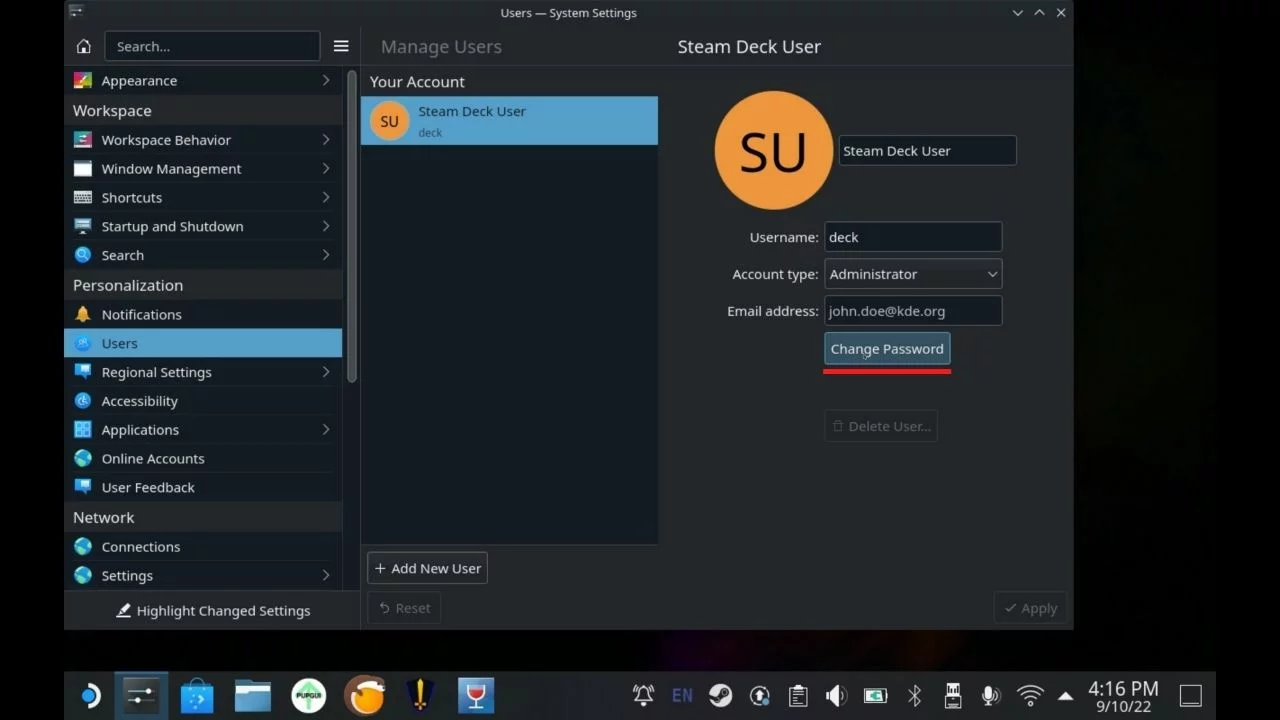
If you are not using a physical keyboard then you can always bring up the virtual keyboard on the Steam Deck by pressing the STEAM + X buttons.
Downloading EmuDeck
To download EmuDeck launch the web browser and go to EmuDeck.com. At the top of the page, select Download and then Download the app. Drag the downloaded file to your desktop and select [Move here]. Then close the browser.
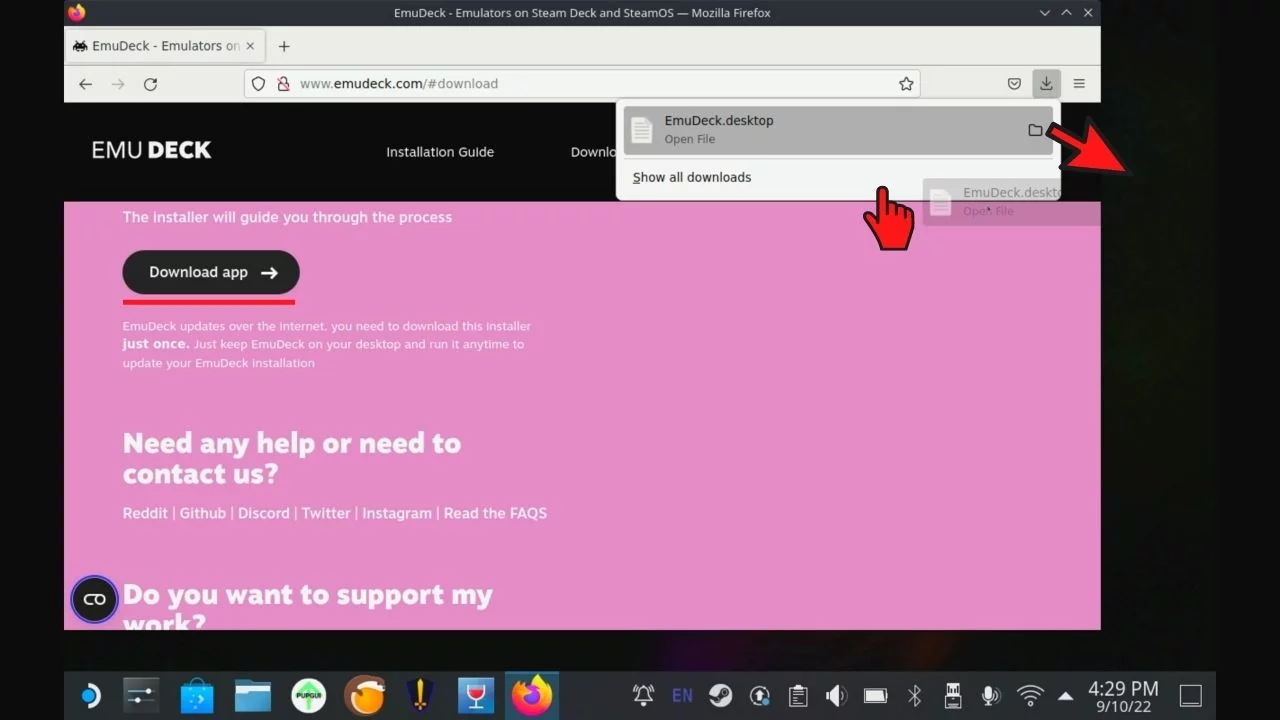
EmuDeck Installation
Go back to the desktop and run “Install Emu Deck“. Click “Continue” and wait for the script to download the necessary files, then select OK.
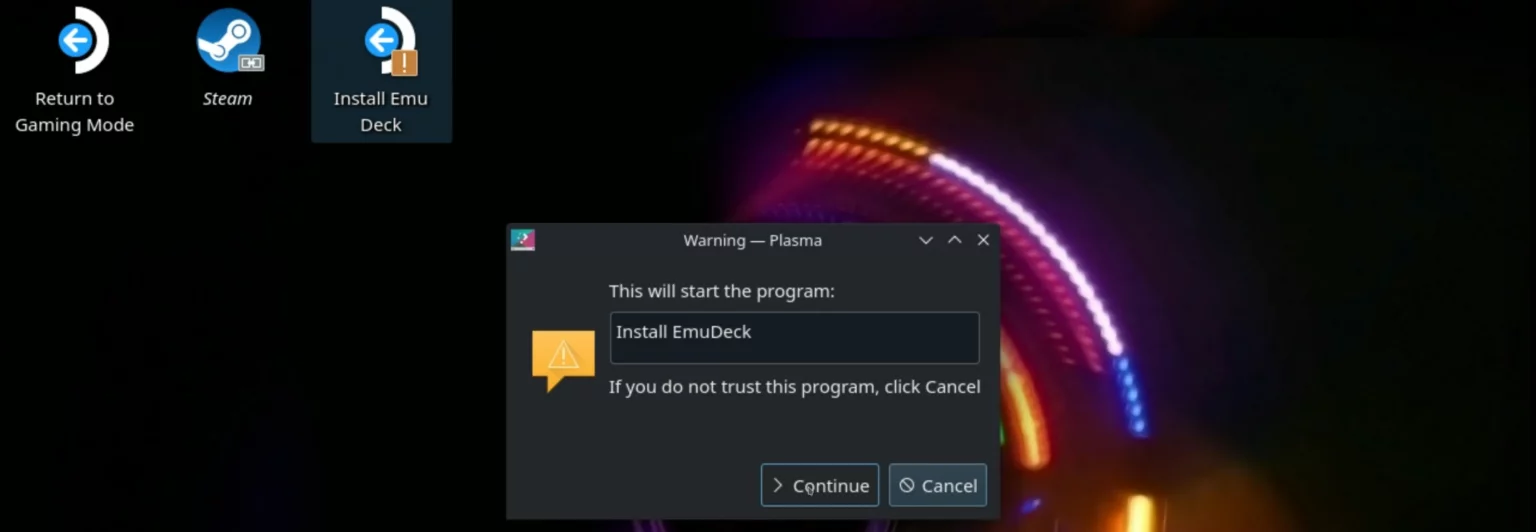
Now you have a choice of two installation modes Easy or Expert. We recommend choosing Expert as it allows you to take full advantage of Steam Deck’s capabilities including motion controls or changing the number of CPU threads which allows you to get better performance in some games.

Choose where you want to install the ROMs, presumably you will be using an SD card for this. We do recommend that you format the card before doing this.

You can then select the individual components you want to install. Enter the password you created earlier using the physical or on-screen keyboard.
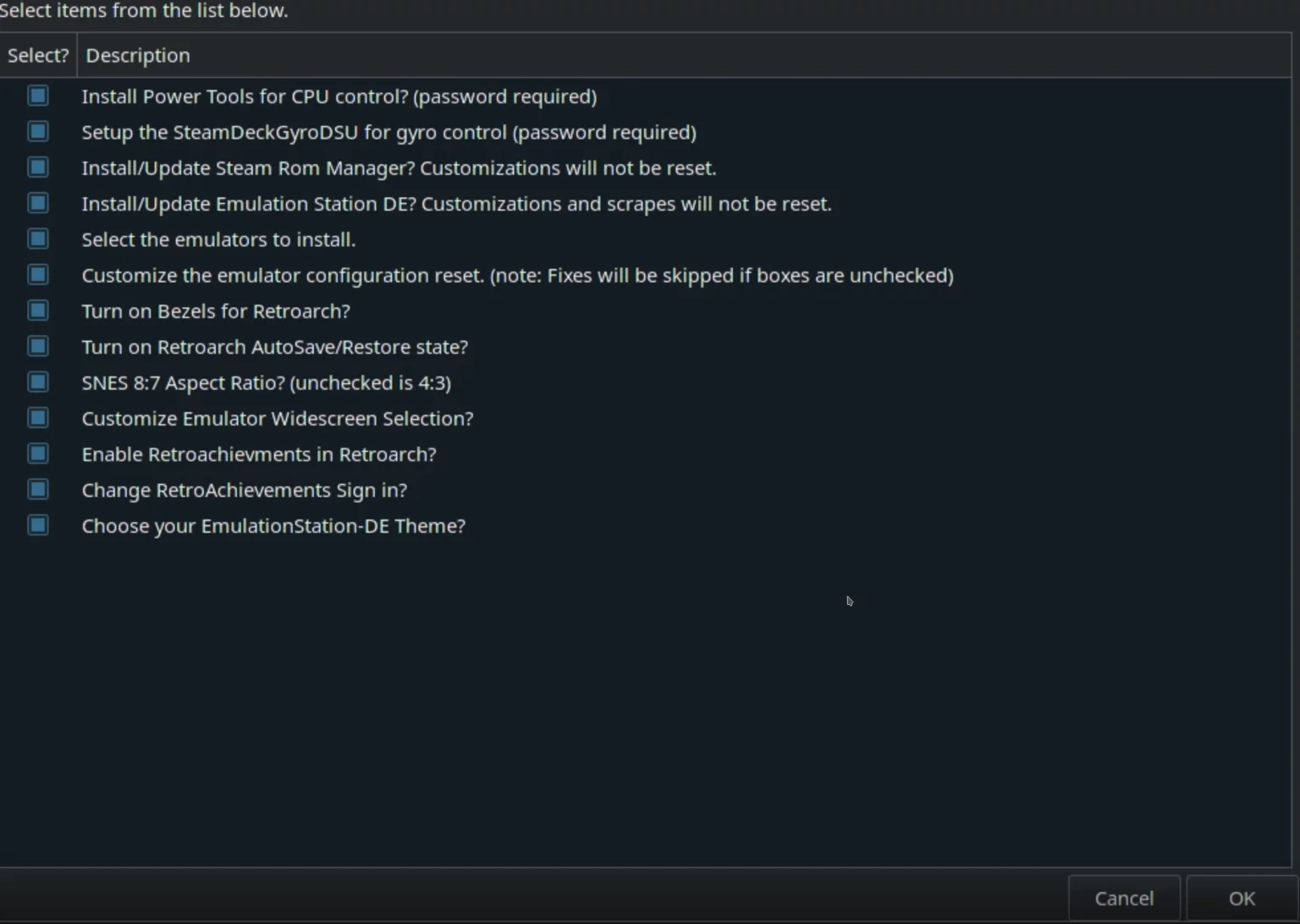
In the next step, the installer will ask for a theme for EmuStation-DE if you have decided to install it, followed by a selection of emulators you want to use. Select the ones you want to play especially CEMU for WiiU emulation.
Next, choose whether you want to use widescreen hacks. Note that not all of them work perfectly and may cause problems. You can always disable them later from the emulator.
It is not important during initial installation, but EmuDeck will ask you whether to keep the individual emulator settings or reset them to defaults. Pay attention to this when you make updates. Select OK.
Now wait for the installation and automatic configuration of all files, it may take a while.
If you are using RetroArch Achievements then you can log in now.
EmuDeck has been properly installed on your Steam Deck.

Cemu Emulator WiiU On Steam Deck
Now that Emudeck is installed on the Steam Deck and with it CEMU Emulator WiiU is on the device too, it is time that we install the games.
Sharing game ROMs, updates, and DLC files are illegal, so you will have to acquire them yourself. A simple Google search will lead you to sites that have these.
Installing Games for Cemu Emulator WiiU On Steam Deck
Once you have acquired the WiiU game ROM, you need to go to Desktop Mode. Run Dolphin File Manager and go to the location you chose at the beginning of the installation of EmuDeck.
You need to put the game folder in the following location; Emulation>roms>wiiu>roms. Move or paste the game into the ROMs folder. You need a file format supported by the emulator: .rpx .wud .wux .elf .iso .wad
For more info check the EmuDeck Wiki.
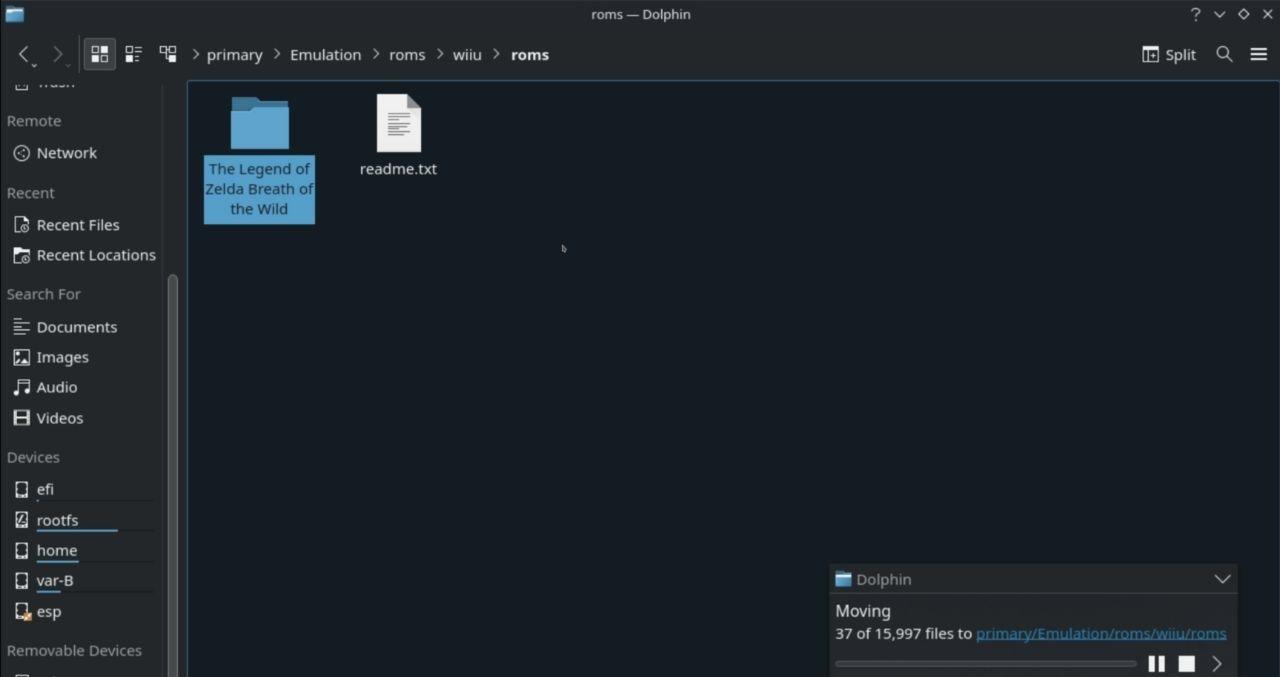
Installing updates and DLC for WiiU games
To avoid unnecessary problems, copy the update and DLC file folders to the location of the CEMU installation, which is Emulation>roms>wiiu.
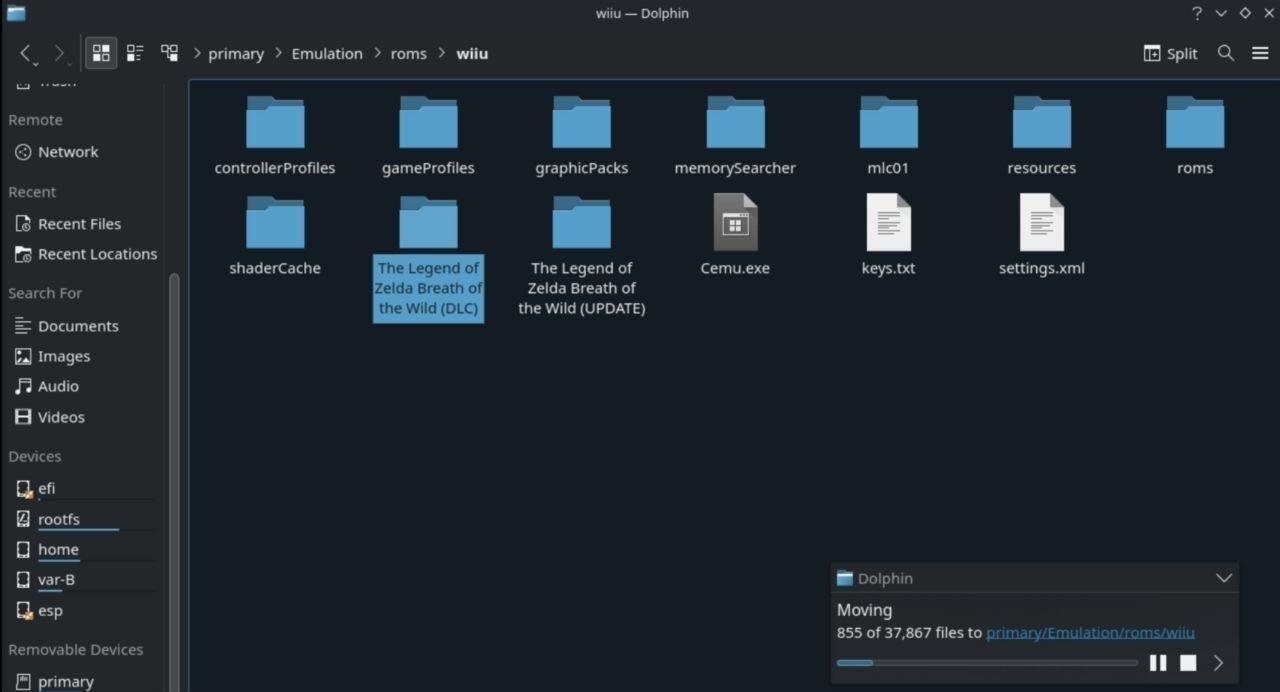
If you do not do this then available space on the storage may be detected incorrectly.
When you are ready, run Dolphin File Manager and go back to the location you chose at the beginning of the installation of EmuDeck either SD Card or Internal. Find the “Emulation” folder and go to tools >launchers.

Here you will find shortcuts to all the emulators. Run “cemu.sh”. If the application starts, go to the next point. If nothing is happening, you need to edit the “cemu.sh” file and replace the line of code with KWrite like below:
“${PROTONLAUNCH}” -p ‘7.0’ -i 1 — “${CEMU}” “${@}”

Note: If it still doesn’t work then launch any game from Steam and force Proton Experimental. Make sure all its files are downloaded. Then go back to edit Cemu.sh and change the line of code to:
“${PROTONLAUNCH}” -p ‘ – Experimental’ -i 1 — “${CEMU}” “${@}” !!!
Run Cemu. In the upper left of the application, click on “File” and select “Install game title, update or DLC”.
Select the folder where the files are located, then go to “meta” and select “meta.xml”.
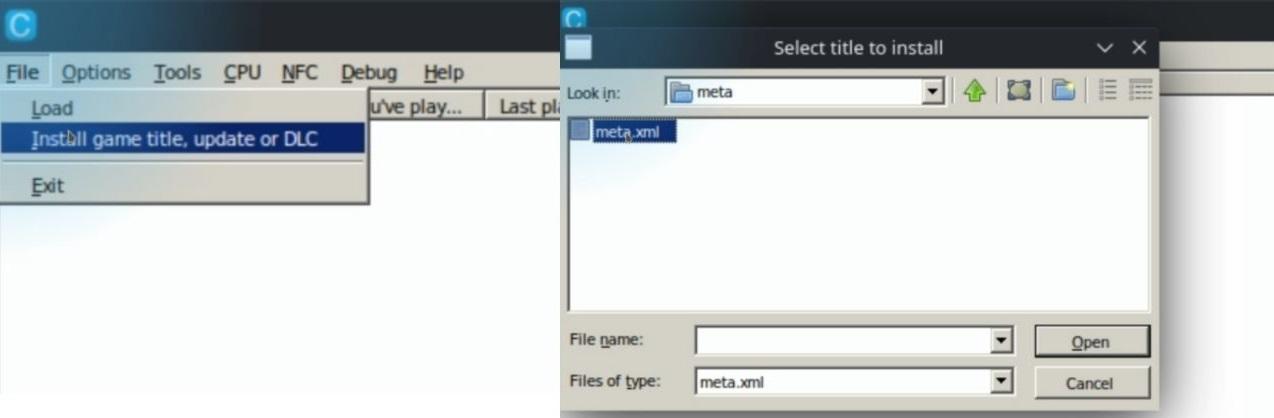
The whole process can take a while, so be patient. When a window confirming the successful installation appears, click “OK” and close CEMU.
You can now go back to the “wiiu” folder and delete the files you have already installed.

Updating CEMU with EmuDeck
Once all of the upper steps are done successfully, we recommend doing a CEMU update.
Go to the desktop and run the EmuDeck Tool Updater script. From the list, deselect everything except the Nintendo WiiU Emu. Choose the latest available version and click OK. CEMU will now be updated.

Configuration of Cemu WiiU Emulator
Cemu’s default settings are very good and should work fine with most games. Before launching any game we do recommend that you check wiki.cemu.info and seeing if the game requires any special changes. Do not make any changes to the settings if everything is working properly.
Graphics Packs in Cemu WiiU Emulator
CEMU has an additional option, called Graphic Packs. These are modifications that allow you to change the quality of the visuals, and gameplay settings, as well as turn on some hotfixes. This configuration is game specific so there may be some different settings for each game, check them before starting the game.
Go to Options and select Graphic Packs. Click on the Download latest community graphic packs button at the bottom of this window.
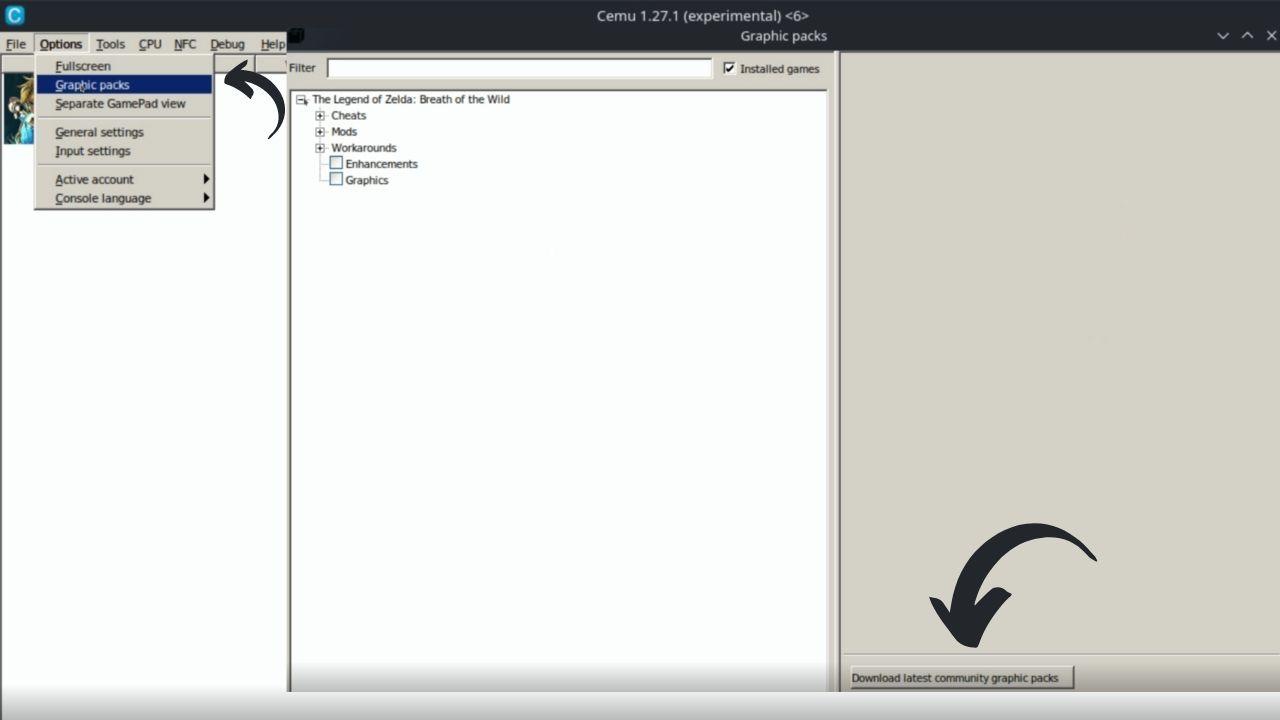
The name of the installed game should appear at the top of the window. Click on the “+” and expand all available options. For example, in Breath of the Wild, you can go to Mods and select FPS++, and set the FPS Limit to 30FPS Limit.
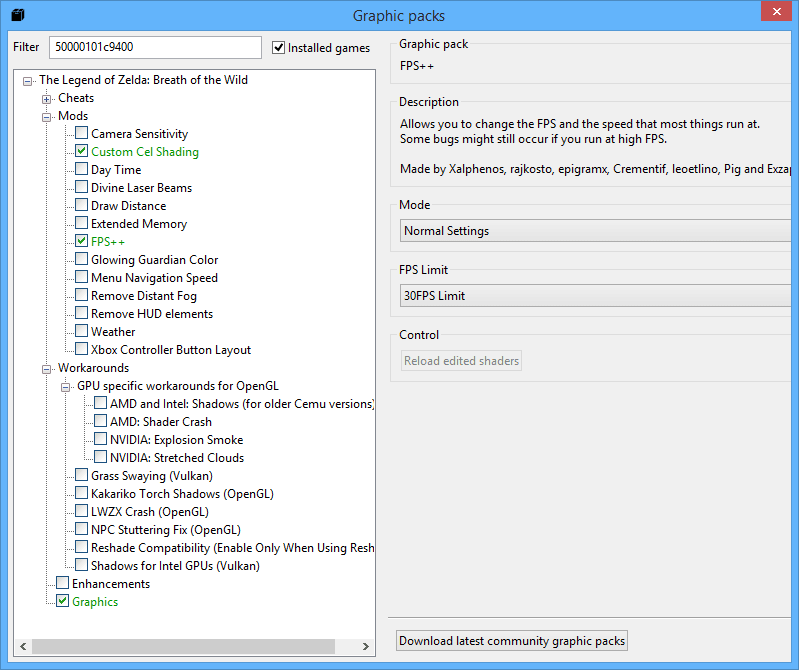
You can also select Cheats from this menu which will add interesting elements to the game.
Controls setup for Steam Deck
If you have installed EmuDeck in Expert mode then all control settings should be set correctly by default, including motion controls supported in selected titles. There is no need to change anything here. When you return to Gaming Mode, everything should work properly.

Steam ROM Manager
The final step in Desktop Mode is Steam ROM Manager. It is a program that will automatically add individual games and emulators to Steam with all the necessary commands.
Click on “Preview”, “Generate app list” and as the final step “Save app list”. You’re all set and once Steam Deck’s Gaming Mode is up and running, you can choose the game you have just installed from the list. You can visit this site for more information on Steam ROM Manager.
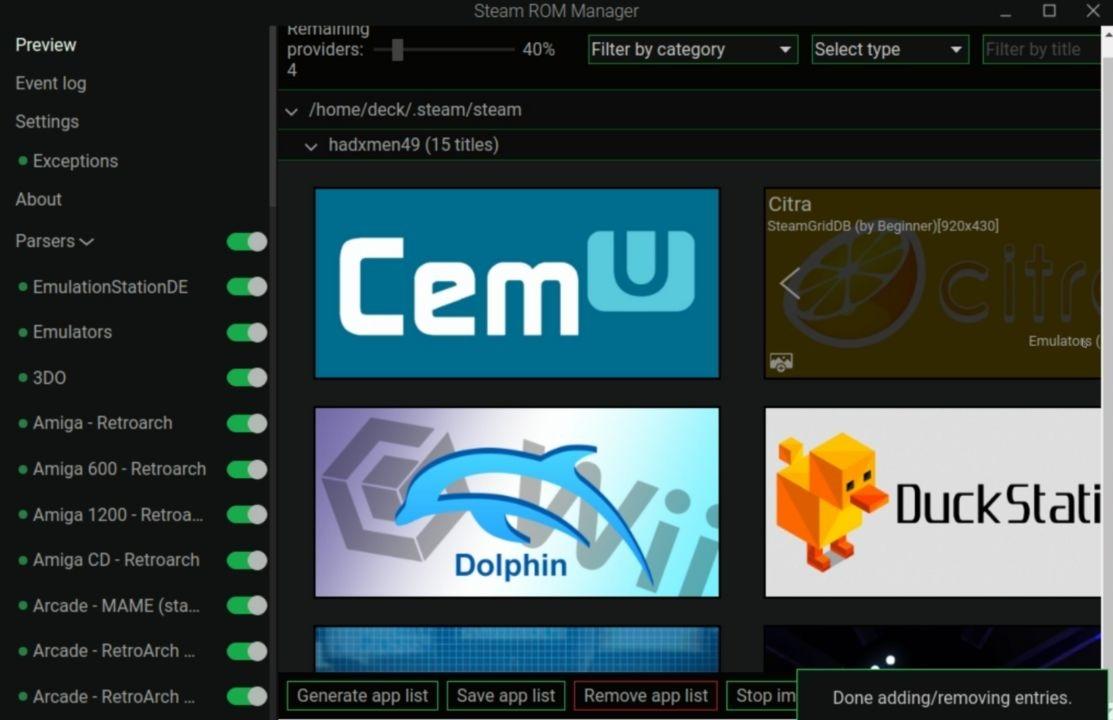
Playing WiiU Games on Steam Deck Gaming Mode
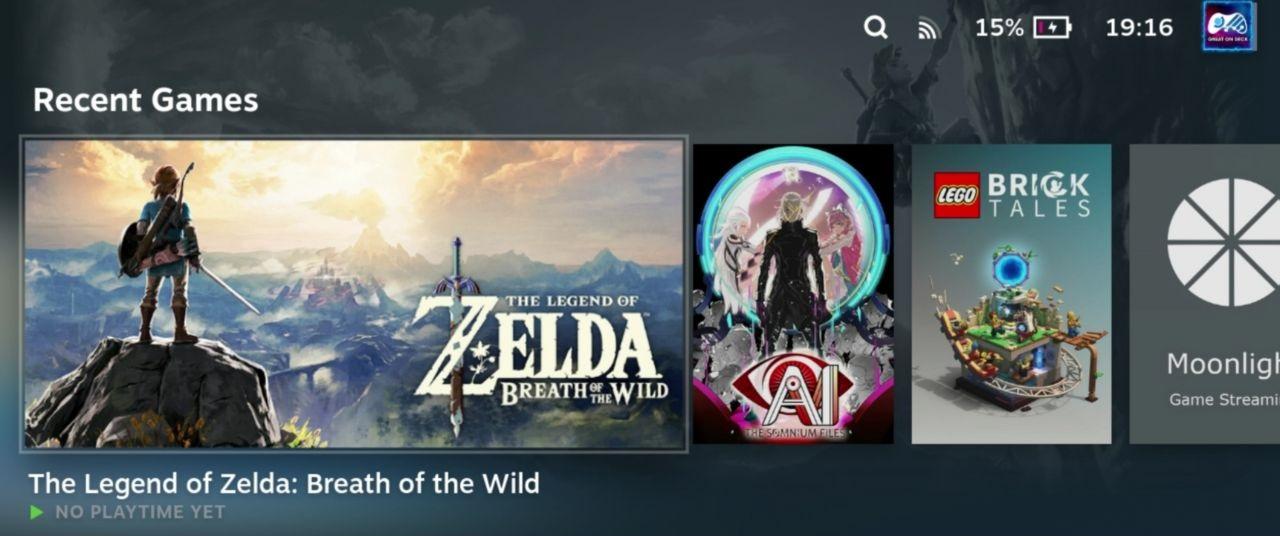
Return to Gaming Mode when all of the previous steps are done. You can find the newly added WiiU games in the library under the “Non-Steam” tab.
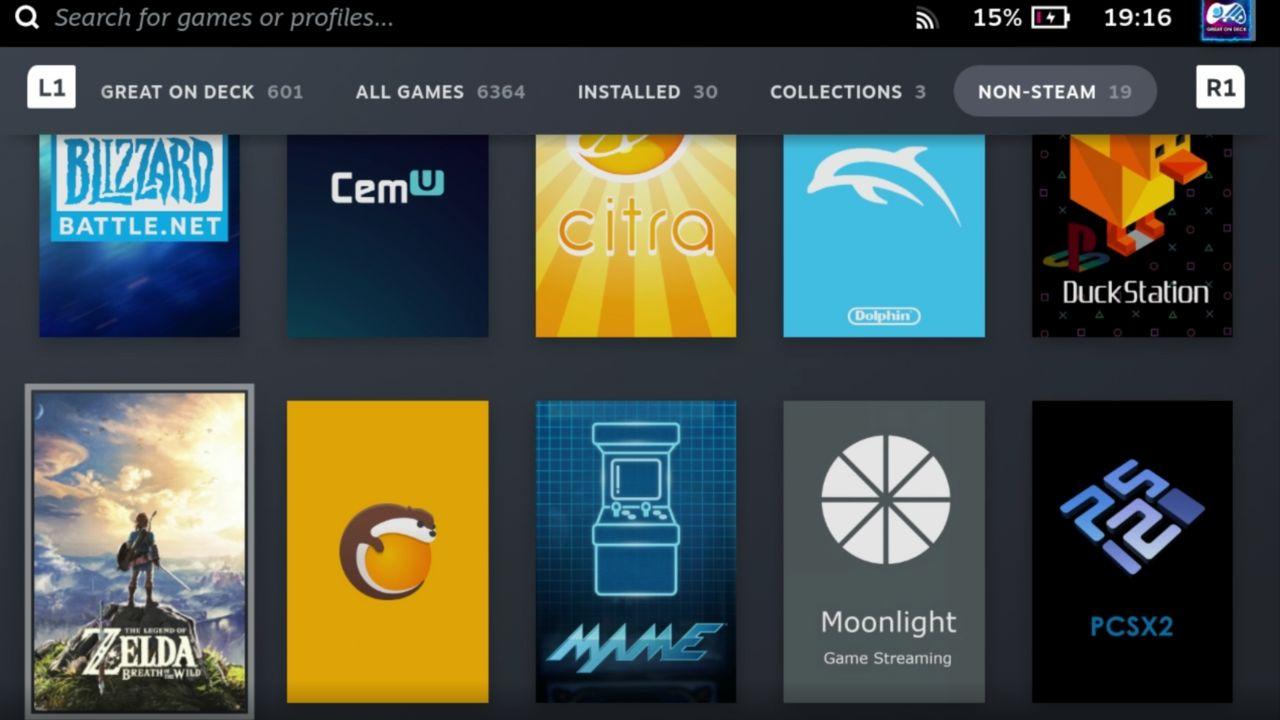
You will have to get accustomed to the Nintendo controller buttons which are quite different from the Xbox layout.
There are a lot of steps to emulate WiiU on the Steam Deck but once you have gone through the trouble it will become easier the next time you install a new WiiU game. Do not forget to configure each game i.e. Graphics Packs before starting them to make them work properly on the Steam Deck. Do not forget to install all the Zelda and Mario games on the WiiU.

