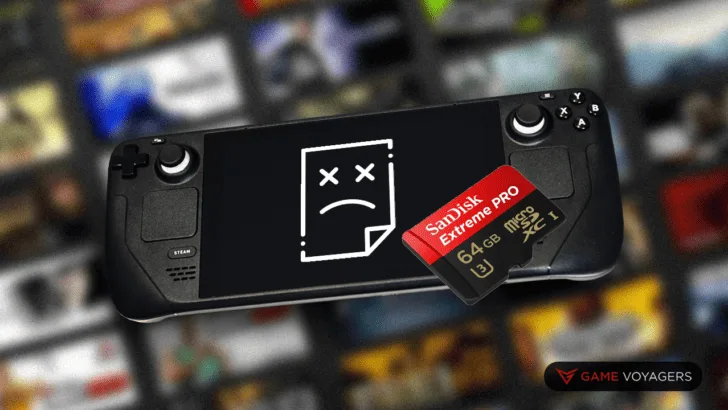Note: Once formatted with ext4 and receiving an error on Steam Deck, you may brick your SD card if you try to format it again. It is highly likely that your card will not be useable anymore if it is bricked.
Steam Deck is a relatively new console and lacks some significant OS optimizations. Many associated problems exist when an operating system is not adequately integrated with a device’s hardware.
Many problems such as Performance Issues, Hardware Incompatibility, Crashes, Overheating, and Software Incapability may arise from the rumblings of this scenario. Similarly, your Steam Deck may face one or all of these nuisances.
Your Steam Deck might not be able to format the SD Card due to its file system incompatibility. Try formatting the SD card using a memory tool to FAT32 and then run it through Steam Deck’s formatting tool again to solve this problem.
If you are still unsure what to do or need some elaboration on the subject, read the article in its entirety.
Why Can Steam Deck not Format An SD Card?
Before we talk about fixing the format error on the SD card in a Steam Deck, let’s learn more about why it appears in the first place.
There can be many reasons behind an “Unformatable SD Card.” However, the most common reasons for this are either file system incompatibility or physical memory failures on the card.
Here are the top two reasons your Steam Deck cannot format an SD Card.
File System
Steam Deck works in a LINUX environment and uses ext4 as its partitioning standard. The ext4 file system works well for LINUX because of its compatibility with UNIX file and folder permissions.
However, Windows and Nintendo cannot pick up and work with this system and are unable to use any storage device. For this reason, you may be unable to mount the storage in desktop mode.
Physical Damage
Another reason for the formatting error is physical damage to the card. Sometimes, when a card is heated or has taken a significant hit, some sectors on its PCB can get permanently damaged.
Now, since a format works by sweeping the entire SD card and creating new partitions, it fails when these damaged sectors are formatted as it cannot clean them.
How To Fix Steam Deck Not Formatting SD Card Error
Now that you know why your Steam Deck is unable to Format an SD Card, it’s time we shed some light on how to fix the problem.
Luckily, you will still have some hope of recovering your SD card if it is deemed corrupted due to a formatting error. The most common indicator of this is the basic features on your Steam Deck stop functioning correctly, like the software being unable to format an SD Card.
Follow this guide to fix the Steam Deck not formatting SD Card Error.
Step 1. Take Out Your SD Card From The Steam Deck
The first thing you will want to do after receiving this error is to take out the SD Card from your Steam Deck device and put it on a PC.
Step 2. Use Your PC To Format The SD Card in FAT32
Now, try formatting your SD Card using your PC and see if it works using the in-built formatting program. If it does not work, we recommend using a memory formatting tool to change the partition type to FAT32.
Step 3. Put The SD Card Back in Your Steam Deck
Once the formatting is complete, you can put the SD Card back in your Steam Deck. Ensure that the slot is clean and the memory card does not have any damage or dust on its gold contact points.
Step 4. Try Formatting The SD Card Again
Afterward, try formatting the SD card using Steam Deck’s inbuilt formatting tool. This will probably fix the problem, and you will be able to use the card normally again.
If the problem persists, use NTFS as the default file system and try again. However, if this does not solve your issue, you may have a damaged card in your hand. There can be no other solution than to replace it.
Formatting SD Card Using Steam Deck (if you don’t have a PC)
You can use the Steam Deck’s KDE Partition Manager to reformat the SD Card if you do not have access to a PC.
Follow these steps to complete the formatting process.
- Step 1. Open KDE Partition Manager.
- Step 2. Select the card you wish to format.
- Step 3. Right Click on it and select Unmount.
- Step 4. Delete the Previous Sector Allocation.
- Step 5. Apply the change.
- Step 6. Reformat using MS-DOS and click apply.
- Step 7: Format in FAT32 using the new allocation option and click apply.
- Step 8. Restart your Steam Deck or switch to Game Mode.
This will likely format the SD card without the need for a PC. However, if it doesn’t, you may need to wait until you can use a windows computer.
Conclusion: Formatting SD Card Using Steam Deck (Fix)
In the end, ensure you do not repeat the Format Process on your Steam Deck if the first resulted in a failed format, as it will brick your SD Card and leave it unusable.
You can quickly fix the format error by changing the SD Card file system to FAT32 or NTFS and then trying to format it again on the Steam Deck. If the fix does not work, there is a high chance that your SD Card is beyond recovery, and you may have to buy a new one.