The much-anticipated Call of Duty Black Ops 6 has hit the shelves, and gamers everywhere are gearing up to immerse themselves in its action-packed world. With availability across all major platforms, you’d expect your controller to operate without a hitch.
However, many players have reported encountering issues while pairing their controllers with a PC. If you are in this situation, don’t worry, we’ve got you covered with some helpful troubleshooting steps.
Fixing Call of Duty Black Ops 6 Controller Issues
Here are a few ways to make your controller work with a PC:
Enable Steam Input
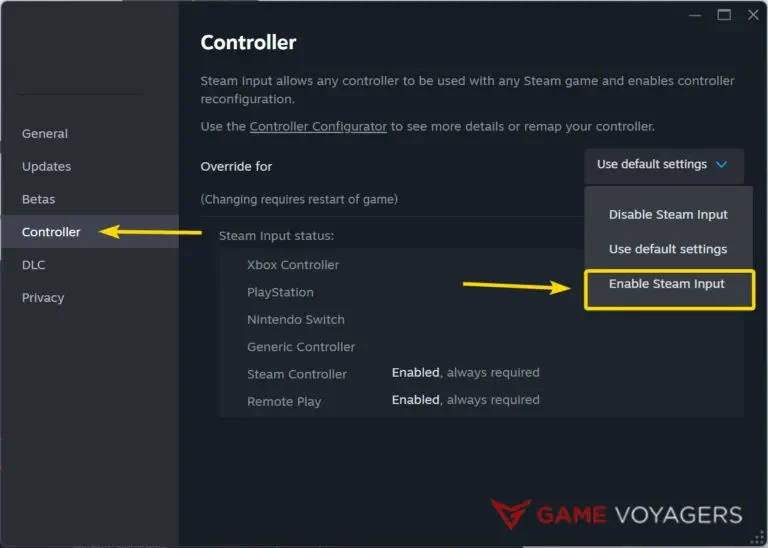
Although both Xbox and PlayStation controllers are natively supported, the PlayStation controller can stop working unexpectedly. To counter this, you can brute force it using the Steam Input option:
- Exit the game if it’s currently running.
- Open your Steam library, right-click on Call of Duty Black Ops 6, and select Properties.
- In the new window, navigate to the Controller tab.
- Look for options regarding Steam Input and click the drop-down menu to select Enable Steam Input.
This setting will allow your PlayStation controller to function like an Xbox controller, resolving many issues. Just keep in mind that haptic feedback and adaptive triggers of the DualSense might not work as expected, but this should get your controller operational.
Add a Non-Steam Game to Steam
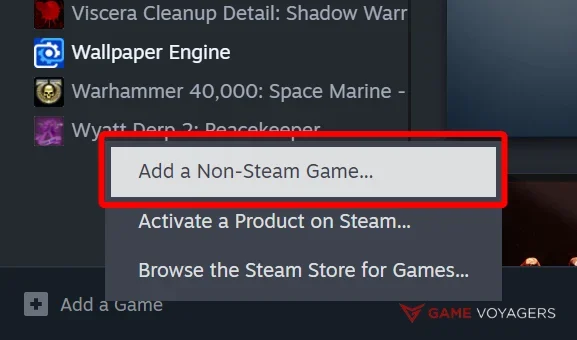
If you purchased Call of Duty Black Ops 6 from a different platform, like Microsoft Store, you can add it to Steam and enable Steam Input. Here’s how to do that:
- Open Steam and navigate to the bottom left of the screen to find the option to add a new game.
- Select Add a Non-Steam Game.
- A new window will appear. Click Browse and locate the game folder.
- After selecting the folder, click Open to add Call of Duty Black Ops 6 to your Steam library. You can now enable Steam Input.
Use a Wired Controller for Playstation Controller
While Call of Duty Black Ops 6 officially supports both Xbox and DualSense controllers, players using PlayStation controllers often encounter connectivity and other issues. If you’re experiencing this, we’d highly recommend plugging in the controller and then playing.
While the PlayStation controller does have wireless support for Call of Duty Black Ops 6, switching to a wired connection can often resolve connectivity issues. A wired connection typically ensures that all features, like vibrations and haptics, work as intended.
Many times, the controller remains connected via Bluetooth, but the vibration and haptics don’t work, especially with the DualSense controller. Plugging it in will completely remove this issue.
Check for Detected Controllers
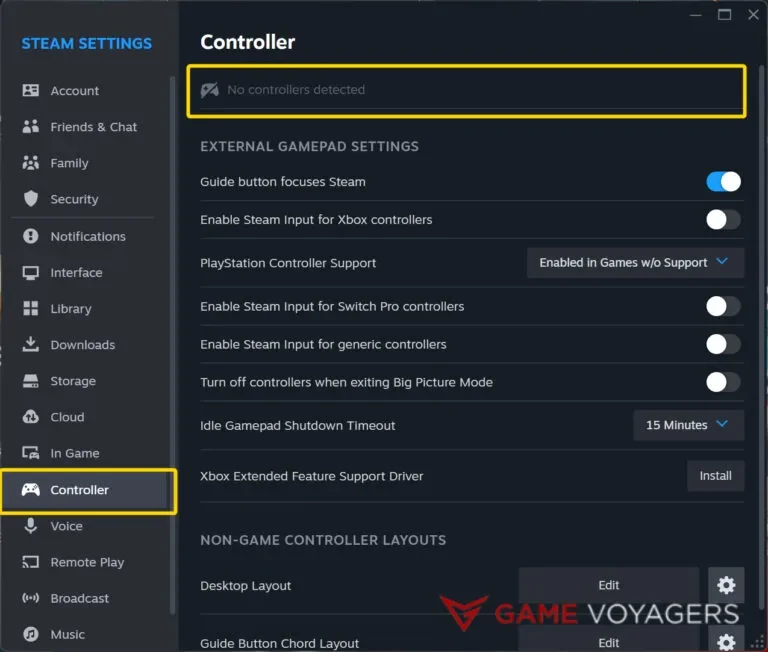
Another common issue arises when Steam fails to recognize your controller. To check if your controller is detected:
- Click on Steam in the top left corner and open the settings.
- Go to the Controller tab in the new window.
- At the top, you should see a list of detected controllers.
If your controller isn’t listed, ensure that it’s functioning properly and try reconnecting it. You may also want to exit Steam and see if it detects the controller after restarting.
Try a Different Controller
If you’ve gone through all the above steps and still can’t get your controller to work, consider testing a different controller or even trying out another game. This will help you determine if your original controller is the problem or if some settings need tweaking.
We hope these troubleshooting tips help you get back into the action in Call of Duty Black Ops 6. If you run into any issues, remember to revisit these steps. If nothing works, know that COD tends to be finicky at launch. You could expect things to get better with future patches. Chance are that the next update will solve your controller issue.

