You just got Hogwarts Legacy. It’s been hyped for a whole year now. You’re ready to fire it up and experience your very own Harry Potter adventure and the game is… stuttering? Frames are dropping like you playing on a potato and you’re probably met with a Video Memory Error. So how on earth do you fix the video memory errors in Hogwarts Legacy?
To fix Hogwarts Legacy’s memory issue, verify the game’s file integrity. Do a clean installation of the game. Update your graphics drivers. Add more memory to your PC. Disable Ray-Tracing and turn down the settings. Disable any background processes and set the game’s priority to High.
Why Start With The Fifth Year in Hogwarts Legacy?
Hogwarts Legacy’s Memory Requirements
Before we begin, let’s put things into perspective. Hogwarts Legacy needs a whopping 16 GB of ram to just run it smoothly on minimum system requirements. That’s a bit staggering considering the game doesn’t look all that impressive for a AAA title in 2023.
And to run it at maximum settings, you’ll need to be endowed with a beefy 32 Gb of memory. On average, Hogwarts Legacy is seen to utilize a staggering 15-20 GB of video memory. This might be partly because the game hasn’t been optimized properly for PC.
Verify Game File Integrity
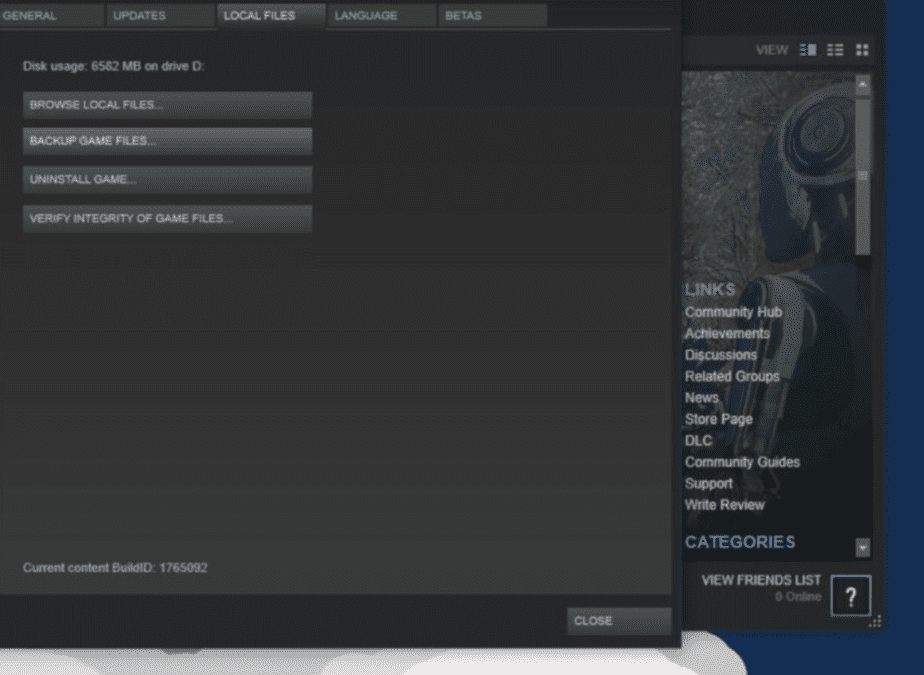
There might be an issue with the game file integrity causing the overall high memory usage. But that’s a bit uncommon. Still, it’s worth a try.
- Head on over to Steam and open up your game’s library.
- Right-click on Hogwarts Legacy
- Navigate to Properties.
- In the Properties Tab, navigate to the Local Files tab found on the left-hand panel.
- You’ll find a “Verify integrity of game files” option here.
- Steam will start verifying your Hogwarts Legacy files.
- When you’re done, boot up the game and see if you’re getting the memory error prompt.
Do a Fresh Installation of Hogwarts Legacy
If verifying the integrity of game files doesn’t quite pan out. Your next best bet would be to do a clean installation of Hogwarts Legacy from scratch.
- Delete the game and reinstall it.
- Open up the game and see if the memory issue persists.
Just Get More Memory
If nothing is working out to get rid of that video memory error prompt in Hogwarts Legacy, the next move would be to…just get more Ram?
Hogwarts Legacy utilizes an average of 15-20 GB of memory on average, so if you’re running 8 Gigs of memory in dual-channel and expecting the game to run at a butter smooth 60 FPS without any frame drops, you’re going to have a bad time.
Check your motherboard’s compatible memory type whether it be DDR4 or if you’re still running a potato processor, DDR3. 3200MHz of 16GB DDR4 memory should definitely do the trick but if you’re planning on running the game on higher settings, then 32GB of Memory should definitely hit the mark.
Can You Even Run Hogwarts Legacy?
But if you’re running DDR3 memory, then the problem probably lies in your use of outdated hardware. Memory would likely be the least of your concerns if the processor or the video card can’t keep up with the game’s requirements.
In that case, you’ll need a solid setup. Update to Intel or AMD’s latest but cheaper lineup of Processors and go with a GPU that has at least 6 Gigabytes of VRAM on board to at least get a decent bit of texture resolution.
Turn Down Settings (Raytracing, Graphical Presets, Resolution)
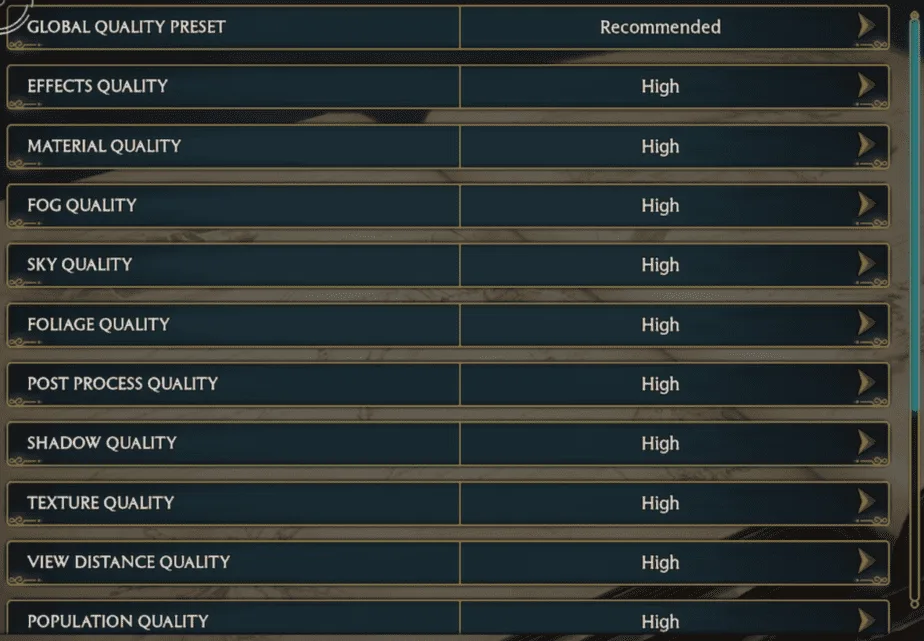
If you already have a beefy setup and the game still decides to stutter on you. Then that might be just in part because of the awful optimization issues. Hogwarts Legacy doesn’t fare well on automatically adjusted graphic presets on even modern hardware, right now.
Hopefully, a performance patch down the line will solve your problems, but till then. Do this:
- Open up Video Options in Settings.
- Turn Off Ray-Tracing entirely.
- Turn down the Video Resolution from 2160p to 1440p or 1080p
- If you’re on an Ultra Preset, turn the settings down to High.
- If you’re still stuttering on high, tone it down to Medium.
- If the game works smoothly now, tinker with your eye candy options manually and see what works best.
Update Your Drivers
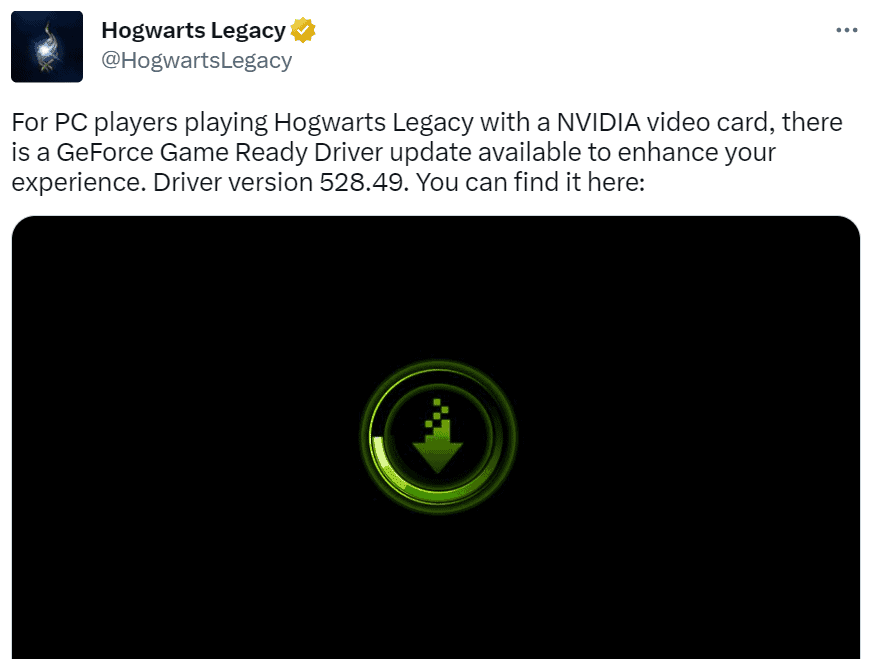
If you haven’t updated your graphics drivers for your video card, then you might have just found a solution. Nvidia recently released a Game Ready Driver for Hogwarts Legacy. Driver Version 528.49 might fix your video memory consumption issues.
Change Priority
Maybe your PC isn’t allocating enough resources to run Hogwarts Legacy properly. Sure, it’s not the most fool-proof solution, but it’s certainly worth a try if all else fails.
- Boot up Hogwarts Legacy.
- Alt+Tab out of the game.
- Press Ctrl+Shift+Escape.
- You’ll open up the Task Bar.
- Go to Details.
- Find the HogwartsLegacy.exe File in the list of processes and change the Priority to High.
Close Background Apps
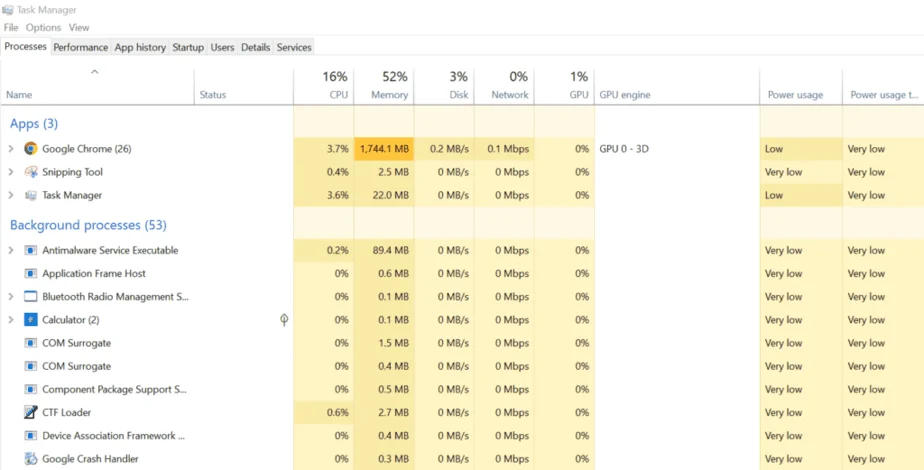
Hogwarts Legacy might not run at its finest if you have loads of apps opened up in the background. At times, you might not even know it and some power-hungry application might be running in the background.
- Open up the Task Manager by using Ctrl+Shift+Escape.
- Check your background processes and see if any apps are running in the background.
- Check the memory usage of apps.
- If an app is sucking the soul out of your memory, it will be indicated with an orange highlight.
- Close all unused apps.
Conclusion
While these solutions aren’t fool-proof, they’re worth a try to get Hogwarts Legacy up and running. If everything fails, then it might be an optimization issue. Hopefully, the developers will roll out a performance patch and even things out. Till then, read a book or touch some grass!

