Encountering lag issues can be frustrating and can disrupt your overall gaming experience. If you find yourself facing lag while playing Age of Wonders 4, fear not! This article will explore 9 easy fixes that can help you overcome lag and enjoy smooth gameplay. Let’s dive in!
It’s recommended that you update your graphics drivers, after which try to lower your graphics settings, check and close any background applications and make sure that you meet the system requirements for Age of Wonders 4.
If you’re still looking for solutions, then that’s okay! Keep reading this article to find more easy fixes if Age of Wonders 4 keeps lagging.
1) Update Your Graphics Drivers
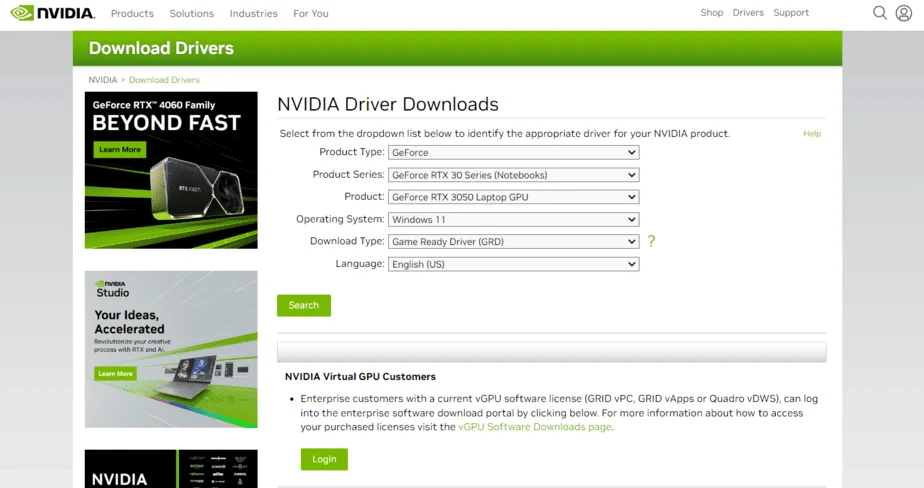
One of the most common causes of lag in games is outdated graphics drivers. Make sure that your graphics drivers are up to date by visiting the manufacturer’s website or using driver update software. Updated drivers can improve performance and compatibility, reducing lag in Age of Wonders 4.
To update your GPU drivers, you can use the Device Manager:
- Search for Device Manager
- Open the Device Manager Application
- Double-click on Display adapters,
- Right-click the dedicated one that you are using, then
- Select Update driver.
- Click Search automatically for drivers.
2) Adjust Graphics Settings
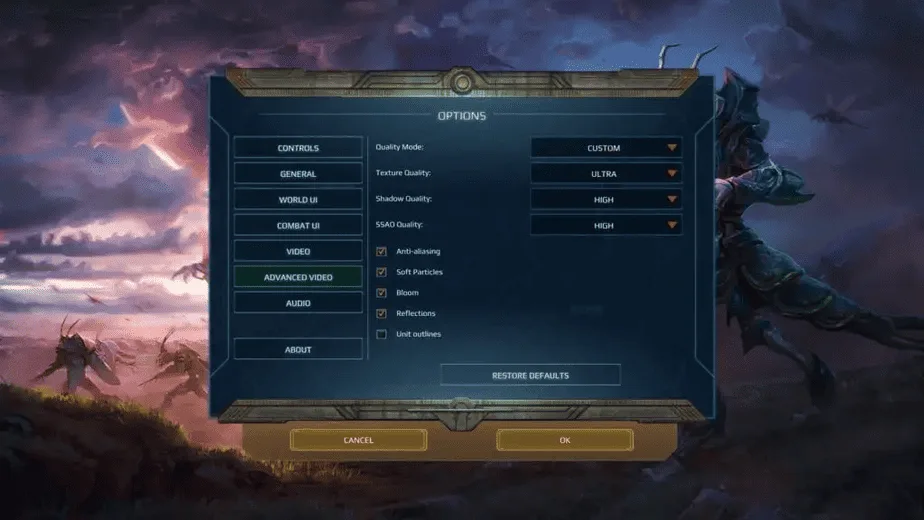
Optimizing the graphics settings can significantly impact performance. Experiment with different settings like resolution, textures, shadows, and effects. Lowering certain settings can reduce the strain on your system, resulting in smoother gameplay.
Set the resolution to match your display’s native resolution for the best visual experience and consider lowering it even further to reduce lag. Adjust the graphics quality to a level that balances visual fidelity and performance. Start with a moderate setting and tweak it based on your system’s capabilities.
There are many other settings you can tweak, reduce and disable. Each of these can provide a boost to your system’s performance. Try to find the right settings for your system and run the game on those settings so you don’t experience any more lag.
3) Close Background Applications
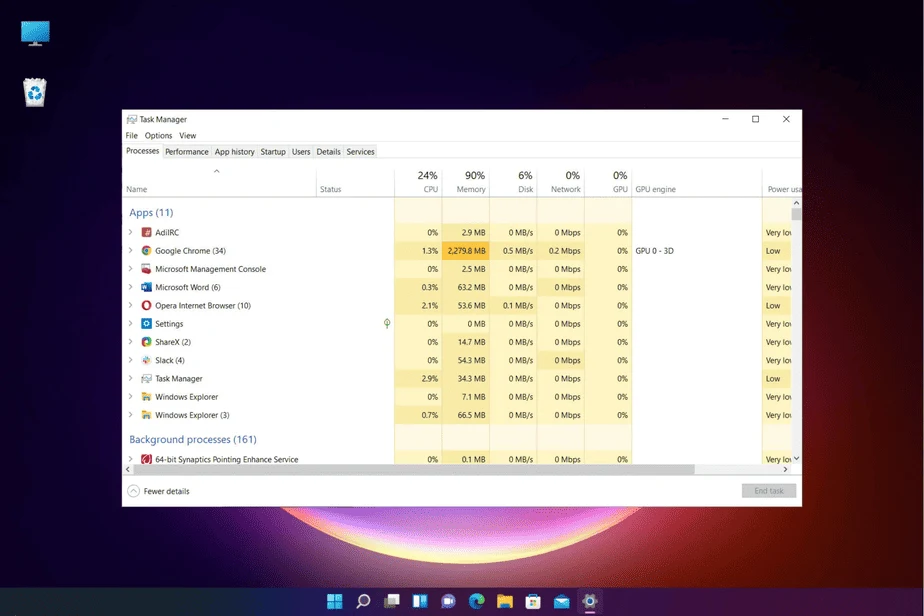
Running multiple applications simultaneously can consume system resources and cause lag. Close unnecessary programs, especially resource-intensive ones like web browsers, music players, or video streaming software. By freeing up system resources, you allow Age of Wonders 4 to utilize them more efficiently.
More resources mean that Age of Wonders 4 can run on your PC without any worries. This isn’t a concern if you’re primarily playing on PlayStation or Xbox. But I’m assuming most of you are PC players, and as such it can be necessary to free up system resources for the game to run well.
4) Check Age of Wonders 4 System Requirements
Ensure your computer meets the minimum system requirements for Age of Wonders 4. Insufficient hardware specifications can lead to lag. Check the game’s official website or documentation for the recommended specifications and compare them with your system’s configuration.
Minimum System Requirements
- OS: Windows® 10 Home 64 Bit
- Processor: Intel® Core™ i5-2500K or AMD® Ryzen™ 5 1600X
- Memory: 8 GB RAM
- Graphics: Nvidia® GeForce™ GTX 670 (2GB) or AMD® Radeon™ HD 7870 (2GB) or Intel® Arc™ A380 (6GB) or Intel® Iris™ Xe G7 (Tiger Lake) or AMD® Radeon™ Vega 8
- DirectX: Version 12
- Storage: 20 GB available space
Recommended System Requirements
- OS: Windows® 10 Home 64 Bit or Windows® 11
- Processor: Intel® Core™ i7-9700K or AMD® Ryzen™ 5 5600X
- Memory: 16 GB RAM
- Graphics: Nvidia® GeForce™ GTX 1070 Ti (8GB) or AMD® Radeon™ RX 5700 XT (8GB)
- DirectX: Version 12
- Storage: >20 GB available space
5) Disable Background Processes
Certain background processes or services may be hogging system resources, contributing to lag. Use the Task Manager (Ctrl+Shift+Esc) to identify resource-intensive processes and temporarily disable them while playing Age of Wonders 4.
Exercise caution and only disable processes that you are familiar with to avoid any system instability.
6) Optimize Power Settings
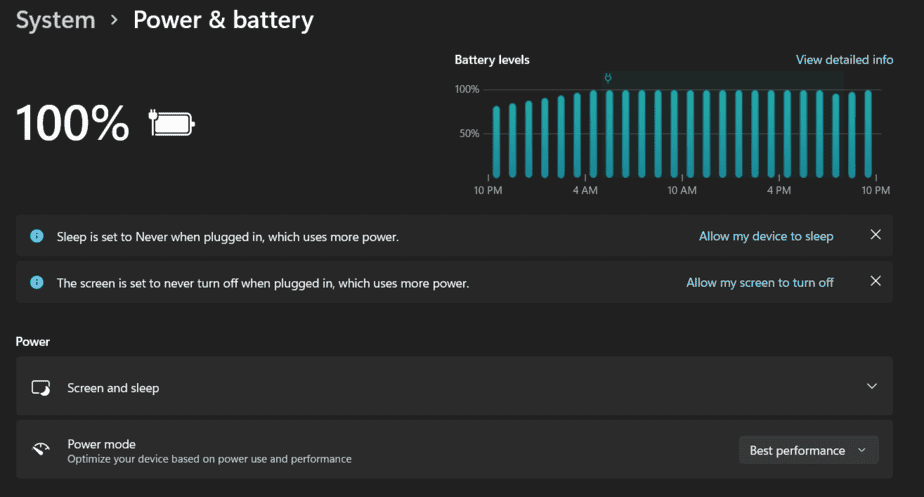
If your primary method of playing video games is through a gaming laptop then that affords you with a few more methods to improve lag. Power settings on your computer can affect performance. Adjust the power plan to High-Performance mode to maximize system performance during gaming sessions.
This setting ensures that your system operates at its full potential, reducing lag caused by power-saving measures.
7) Clear Temp Files
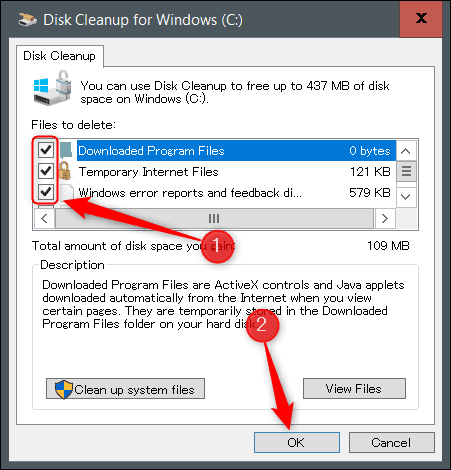
A major reason why many people experience lag is that their computer is burdened with temporary files. Accumulated temporary files can slow down your system. Use disk cleanup tools or manually delete unnecessary files, such as temporary internet files and system cache. This can free up valuable storage space and improve overall system performance.
Follow these steps to clean up your temp files:
- Press the Windows key + R to open the Run dialog box.
- Type “cleanmgr” and press Enter. This will open the Disk Cleanup utility.
- Select the drive where your operating system is installed (usually the C: drive) and click OK.
- The utility will calculate the amount of space you can free up.
- Check the boxes next to the types of files you want to delete, such as Temporary Internet Files, Recycle Bin, and Temporary Files.
- Click OK or Clean up system files (if available) to begin the cleanup process.
8) Verify Game Files
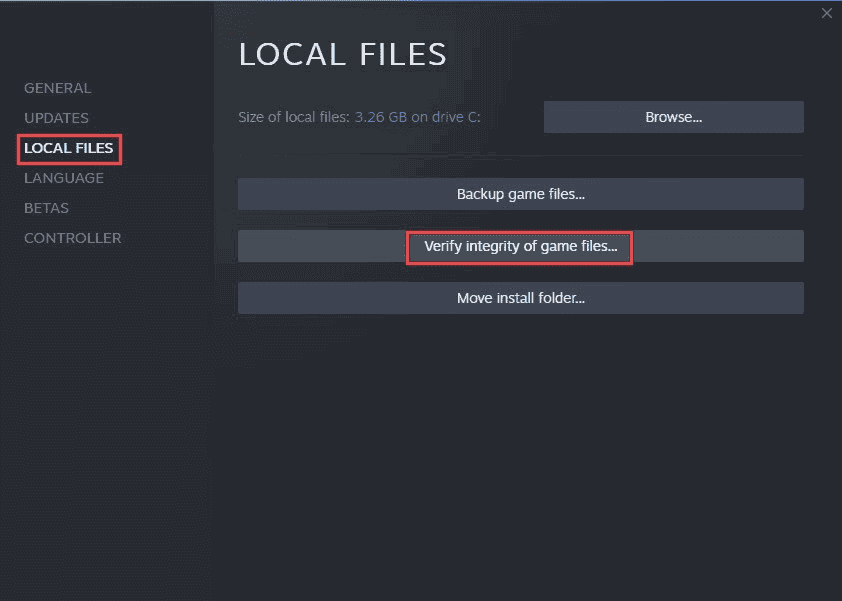
Corrupted or missing game files can cause lag. Use the game launcher or platform (Steam, GOG, etc.) to verify the integrity of Age of Wonders 4 files. This process will identify and replace any problematic files, ensuring smooth gameplay.
If you’re looking for how you can do this on Steam then follow this guide:
Follow these simple steps:
- Start by opening the Start Menu on your computer.
- In the search bar, type “Steam” and hit Enter.
- Open the Steam app and navigate to the Library section.
- Find the game that is giving you trouble and click on the three dots next to it.
- From the dropdown menu, select “Properties.”
- In the Properties window, click on the “Local Files” tab.
- There, you’ll find the option to “Verify Integrity of Game Files.”
9) Update your Hardware Components
If all else fails, upgrading certain hardware components, such as RAM, CPU, or graphics card, can significantly enhance your system’s performance. Consult with a computer technician or hardware specialist to determine the most suitable upgrades for your specific needs.
Experiencing lag while playing Age of Wonders 4 can be frustrating, but with these 9 easy fixes, you can minimize or eliminate lag and enjoy a seamless gaming experience.
By optimizing your settings, updating drivers, and managing system resources, you’ll be on your way to a lag-free adventure in Age of Wonders 4.

