Valorant is the latest release from Riot Games, a 5v5 Competitive multiplayer that is free to play across Pc and Xbox Game Pass. Recently the game has been having issues due to which chat is being delayed for certain players, and they are unable to communicate properly.
Luckily for most players, the issue gets resolved simply by restarting their routers or running the game as an administrator. Furthermore, you can also make sure your Valorant is updated to the latest version available, and the issue should be resolved.
Chats have been a crucial part of the immersive gaming experience. With the release of games like Valorant, it’s now even more important to have team-based communication if you plan on winning against your competition.
1. Restart Your Internet Router
Sometimes you don’t have to go through a lot of steps to get an issue resolved; instead, it’s pretty simple with this one. Voice chat or Text Chat delay can occur due to issues related to your router or the IP it’s running on.
You can simply Restart your router and then launch your game, and your chat should work as expected.
2. Update Your Game
A common mistake many players make when a recent patch or update rolls out is not updating their game. If you are running an older version, there is a good chance you might run into issues once a new version comes out.
It is advised that you always keep your game updated; on the contrary, there is a good chance as well that a new update might bring such issues, but they don’t last for long and get fixed in a matter of few hours by follow up updates and patches by the developers.
3. Run the Game As Admin
The evergreen method of running the game as administrator is still very useful, allowing your game to avoid any restrictions and use all the resources, such as voice comms through Microphones, without any delays.
To Run the game as an Admin, Right Click on the Game Icon > Properties > Compatibility and there Check Mark the [ Run As Administrator ] option, and save it. Next time whenever you launch the game, it will run as Admin.
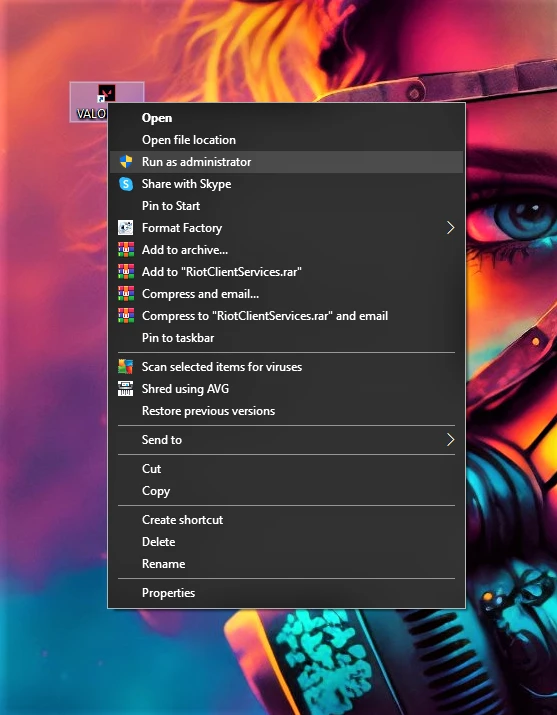
If you don’t want to launch Valorant as Admin all the time, then you can simply just Right click on the menu and then click on Run as Administrator for it to run in that mode for that specific launch.
4. Account Suspension
There could be a good reason for the chat being delayed or not working if you are suspended from the chatroom or got the error chat room not connected. This could be due to going against Valorant’s guidelines or misbehaving in the group chat.
Once your suspension period is over, you can give it a try, and it should work as intended.
5. Add Firewall Exceptions
It is quite common that applications get restricted by the firewall even when you allow them as Admin due to security reasons, and it can easily be fixed by going into Firewall settings and Adding Valorant as an Exception there to grant permission.
If you have Windows Defender make sure to do the same step over there as well, and your issue should be resolved if the firewall was the only barrier for the game.
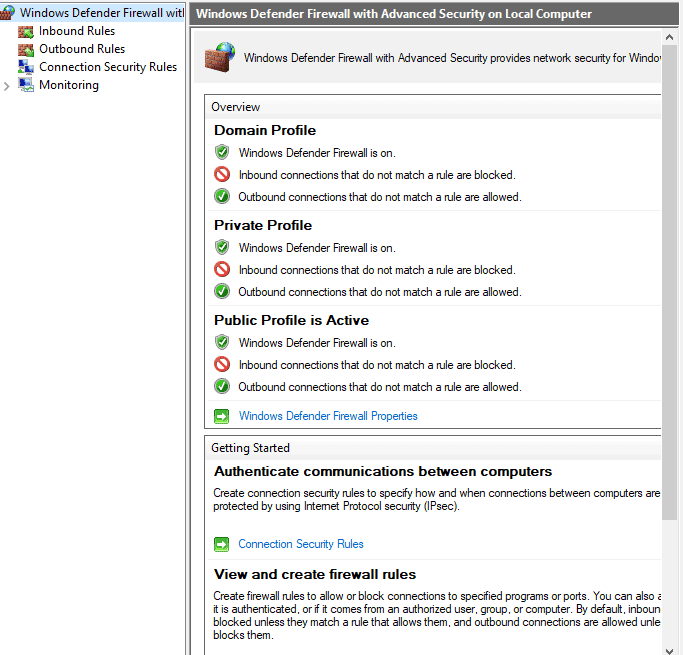
6. Just Wait For it
Players have reported that waiting out resolved their issue regarding the delayed chat in Valorant. Several players went on to Reddit to share this specific experience as well. If your chat is delayed in Valorant, then there is no harm in waiting and seeing if it’s also resolved for you.
That’s About It
You can try these possible fixes if your chat is being delayed in Valorant. The methods are tested by the community and seem to resolve this specific issue. Rest make sure your game is updated and has all the permissions to run smoothly.
If you find this guide useful, share it with your fellow Valorant players so they can benefit, and we’ll see you in the next one.

