Age of Wonders has always been a beloved franchise. With the release of Age of Wonders 4, many fans of this turn-based strategy game are wondering how well can you run it on the Steam Deck. In this guide, we’ve compiled the best Steam Deck settings for Age of Wonders 4.
You’ll get the best results for Age of Wonders 4 on the Steam Deck by first setting the Renderer to Vulkan. Afterward, adjust your graphics settings to low/lowest. Texture quality can be set to medium, for more visually impressive environments and set Trilinear filtering for the Texture Filtering section.
The Steam Deck has sparked a lot of excitement among gamers. And I wouldn’t hold it against you for trying this incredible handheld experience. If you wish to learn more about the best Steam Deck settings for Age of Wonders 4, check out this article!
Best Settings For Age of Wonders 4 on the Steam Deck
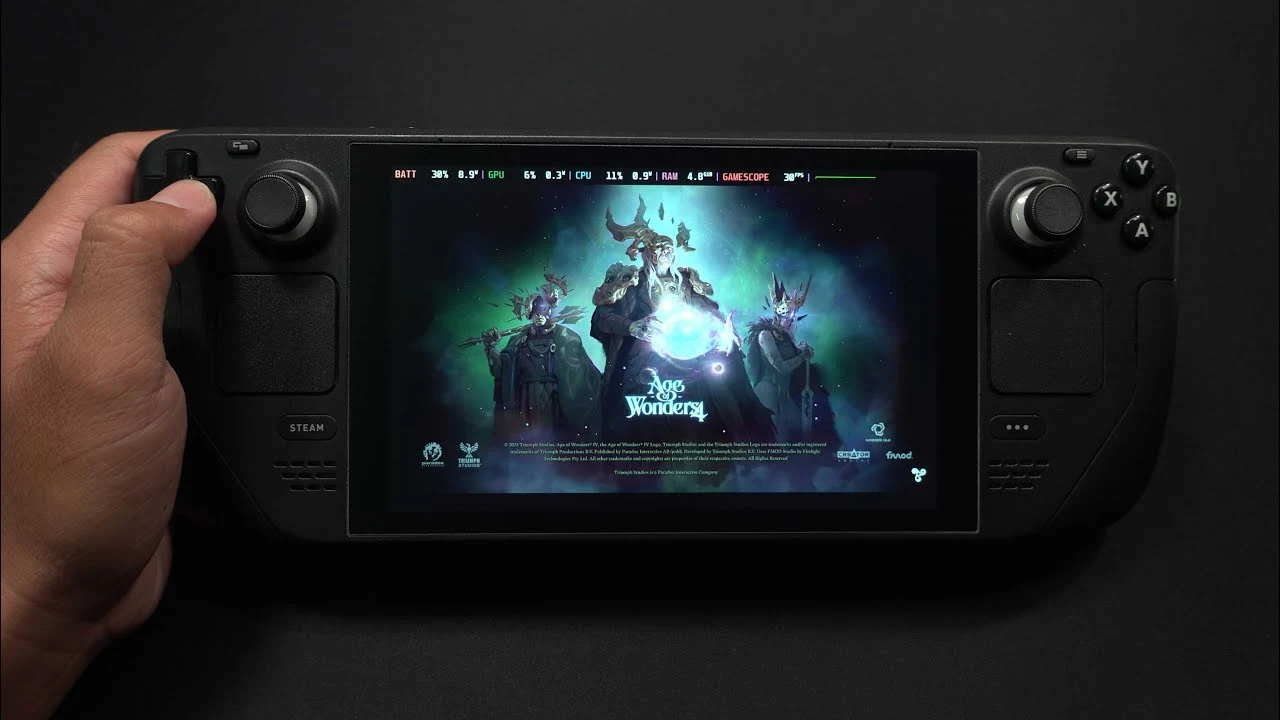
Perhaps one of the most crucial settings you have to get right to maximize performance is your choice of Renderer. Select the Vulkan Renderer in the Graphics Settings of the Steam Deck. We do this because Linux, the operating system utilized by the Steam Deck, has native support for the Vulkan API.
Any other renderer that you use will perform far less efficiently and will cause a lot more issues to arise. You can expect poorer performance and far more graphical glitches if you end up using any other renderer. Additionally, I’d adjust the graphics setting to Low or Lowest.
Although a Low or Lowest graphics setting will slightly reduce visual fidelity, it will greatly enhance battery life and overall gameplay performance. It will ensure that you have a far smoother and more enjoyable experience whilst playing Age of Wonders 4.
Finally, in terms of adjusting Texture Quality and Texture Filtering, I would suggest going for a Balance. Both performance and visual quality go hand in hand, which is why it can be useful to set Texture Quality to Medium and Texture Filtering to Trilinear Filtering. These settings provide detail and don’t compromise gameplay.
Check the Table below for a quick guide to the Best Steam Deck Settings for Age of Wonders 4:
| Setting | Recommendation |
|---|---|
| Renderer | Vulkan |
| Graphics Options | Low/Lowest |
| Texture Quality | Medium |
| Texture Filtering | Trilinear Filtering |
Display Settings

| Option | Setting |
|---|---|
| Display Mode | Fullscreen |
| Resolution | 1280 x 800 |
| Renderer | Vulkan |
| Vsync | Disabled |
Graphics Settings
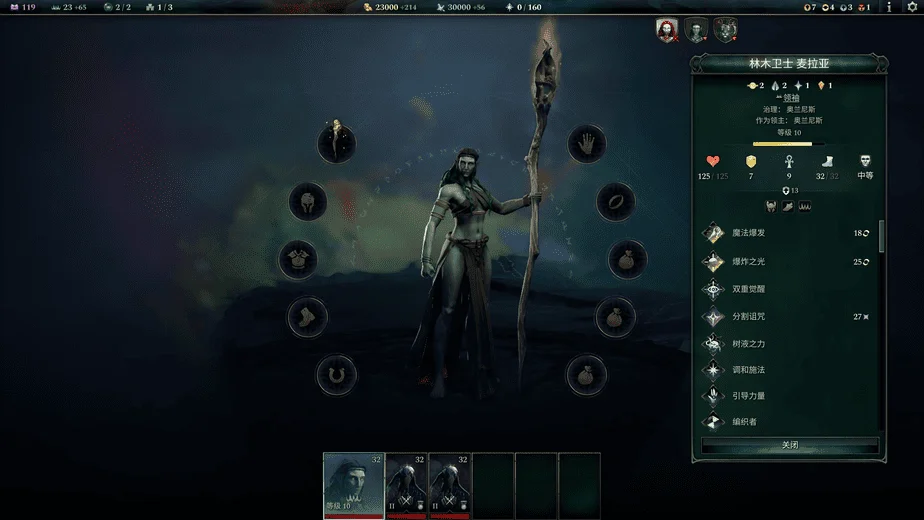
If you’re looking for the best Graphics settings and want even more detail about the specific settings that you should be using then look no further. To improve the performance of your Steam Deck while running Age of Wonders 4 follow these tips: set shadows to low, turn off anti-aliasing, turn off V-Sync, and disable Ambient Occlusion.
The reason why you would want to set shadows to low is to reduce the complexity and depth of shadows in the game This results in improved performance due to a lower resource burden on the Steam Deck system. Similarly, turning off anti-aliasing eliminates the smoothing of jagged edges and allows for consistent fluid gameplay.
Our other recommendation for turning off V-Sync was because the game doesn’t cap the frame rate of the display’s refresh rate. This allows for a potentially higher overall frame rate and reduces input delay.
Finally, ambient occlusion is related to the depth and realism of the game’s lighting. Disabling AO improves asset generation and reduces the burden on game systems, hence improving overall gameplay quality.
| Setting | Recommendation |
|---|---|
| Resolution | Native (1280×800) |
| Graphics Quality | Low |
| Texture Quality | Medium |
| Shadows | Low |
| Anti-Aliasing | Off |
| V-Sync | Off |
| Ambient Occlusion | Off |
| Post-Processing Effects | Off |
| Motion Blur | Off |
| Depth of Field | Off |
These settings strike a balance between performance and visual quality. They ensure smooth gameplay on the Steam Deck without sacrificing too much in terms of graphical fidelity.
Feel free to adjust individual settings based on your preference and device performance.

