Rockstar went up and beyond while crafting Red Dead Redemption 2. It is an understatement to say that this game is incredible storywise and in terms of graphics and world design. One would assume playing Red Dead Redemption 2 on the Steam Deck would be impossible, but you would be wrong. The game works just fine. However, there are tons of graphics tweaking you must do, and we are here to help you.
Red Dead Redemption 2 can be played on the Steam Deck from anywhere around 30 to 45 FPS, depending on the combination of settings. Some settings will prefer the battery life and some smoothness, while others are more visually appealing.
We will go over various graphical settings for the game. Choose whichever you find the most pleasing. You can also check Red Dead Redemption 2’s ProtonDB page for more compatibility queries.
Red Dead Redemption 2 Steam Deck Best Settings

Rockstar has blessed the PC community with Red Dead Redemption 2’s slew of graphical settings. You can play this game on the most cutting-edge hardware with all the bells and whistles while also allowing you to play the game on the most middling of machines.
This graphics settings customization benefits the Steam Deck in a number of ways. You can play around with the settings to get numerous results, but first, we will go over the one we found to be the best.
| Options | Value |
|---|---|
| VRAM | 1 GB |
| Swap fix (16 GB if possible) with swap tendency set to 1 | – |
| Texture Quality | Medium |
| Anisotropic Filtering | x2 |
| Global Illumination Quality | Low |
| Lighting Quality | Medium |
| Shadow Quality | Medium |
| Far Shadow Quality | Low |
| Screen Space Ambient Occlusion | Medium |
| Reflection Quality | Low |
| Mirror Quality | Low |
| Water Quality | Low |
| Volumetrics Quality | Medium |
| Particle Quality | Medium |
| Tessellation Quality | Low |
| TAA | Medium |
| Refresh Rate | 40hz |
| Framerate Limiter | 40 FPS |
These settings will give you the best of both worlds. Depending on the scene, the graphics will be attractive while delivering up to 45 FPS. The battery will also survive a reasonable amount of time at around 1 hour 57 minutes.
The temperatures will reach a maximum of 81 degrees with 95% GPU usage, which can get quite toasty but still manageable.
Battery Saver Settings
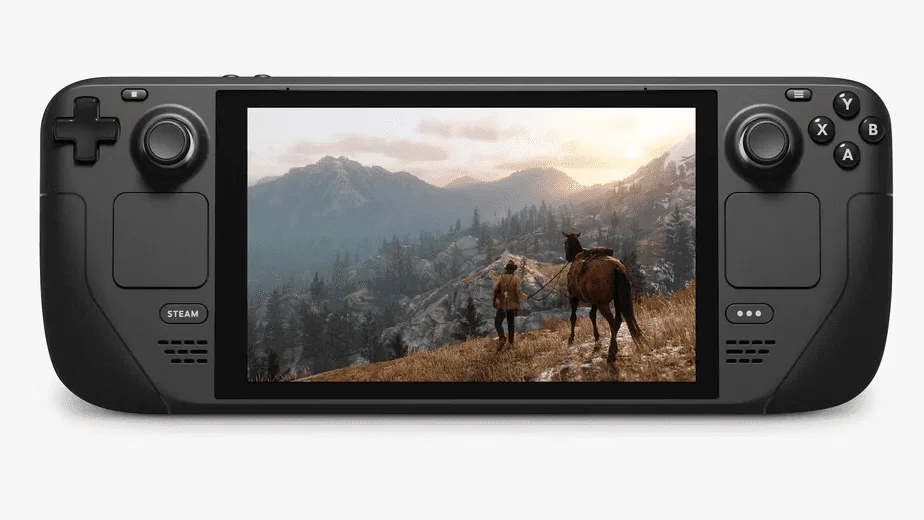
If you prefer the Steam Deck to last considerably longer while playing Red Dead Redemption 2 and are not worried about graphics, follow the settings below. These settings are perfect for those prolonged traveling without any sources for charging.
| Options | Value |
|---|---|
| VRAM | 1 GB |
| Swap fix (16 GB if possible) with swap tendency set to 1 | – |
| Preset | Lowest |
| FSR | Performance |
| Resolution | 1024 x 640 |
| Framerate Limiter | 30 FPS |
| TDP Limit | 6 Watts |
These settings probably won’t dish out the best graphics, especially with the lowered resolution and graphics preset. Nevertheless, you are looking at a whopping 2 hours and 59 minutes worth of sweet gaming bliss. The game will also maintain a smooth 30 FPS performance which is respectful.
With 83% GPU usage, the game will only manage to heat (if you want to call it that) the device to around 63 degrees.
Smoothest Settings
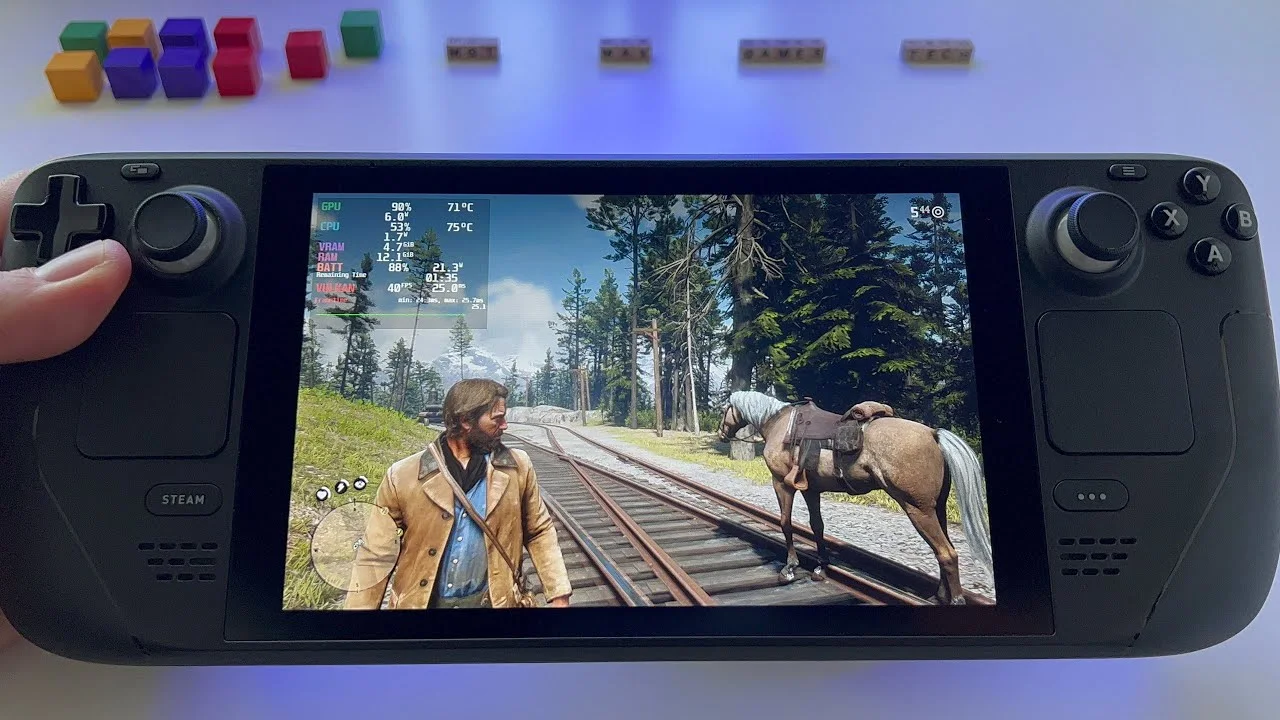
If FPS is your biggest concern, we have the right settings here. This combo will churn out the most frames this handheld can handle. It is similar to the battery-saver setting above, with minor changes that will boost the frames for a slicker experience.
| Options | Value |
|---|---|
| VRAM | 1 GB |
| Swap fix (16 GB if possible) with swap tendency set to 1 | – |
| Preset | Lowest |
| FSR | Performance |
| Resolution | 1024 x 640 |
| Framerate Limiter | Uncapped or 60 FPS |
By removing the low FPS limiter and the TDP limit, the game can maintain a generous 45 FPS. On top of that, you’ll be getting 2 hours and 12 minutes of smooth gameplay. These settings will fit snuggly between the battery saver and the best settings.
GPU usage will take a hit with 95% consumption while heating things up to 79 degrees.
Eye Candy Settings

This game deserves to be played with the highest possible graphics. The Steam Deck can somewhat achieve this tall order but say goodbye to the battery life. It is well worth it, especially if you play at home.
The game does look exceptional on the small screen of the device without having to crank everything to the max.
| Options | Value |
|---|---|
| VRAM | 1 GB |
| Swap fix (16 GB if possible) with swap tendency set to 1 | – |
| Texture Quality | Ultra |
| Anisotropic Filtering | x8 |
| Global Illumination Quality | High |
| Lighting Quality | High |
| Shadow Quality | High |
| Far Shadow Quality | Medium |
| Screen Space Ambient Occlusion | High |
| Reflection Quality | Medium |
| Mirror Quality | Medium |
| Water Quality | Medium |
| Volumetrics Quality | High |
| Particle Quality | High |
| Tessellation Quality | Medium |
| TAA | High |
| Refresh Rate | 60hz |
| Framerate Limiter | 30 FPS |
These settings look unbelievable in light of Steam Deck’s measly stature, but this device packs a punch. You are looking at relatively smooth gameplay at 30 FPS while the battery life will be at its lowest at around 1 hour 49 minutes.
You can expect the Steam Deck to reach some uncomfortable levels of GPU usage at 95%+. The temperature will also dance around 85+ degrees. These settings are not recommended as much as they are about feeling proud of this tiny machine’s tantalizing performance.
Consideration
There are tons of graphical combinations you can play with in Red Dead Redemption 2. The ones we have chosen follow relatively strict requirements criteria. We encourage you to change the settings as you see fit, depending on your situation and preferences.
Below is a video reviewing various graphical settings from low to ultra on the Steam Deck. Maybe you’ll get some ideas to curate your own set of settings. Good luck, Cowpoke!
With the plethora of graphical settings at your disposal in Red Dead Redemption 2 and the fact that this game is very well optimized to run on the Steam Deck, it is safe to say your experience with the game will be quite rewarding on the handheld. Follow the settings we have provided according to your needs, and have fun, people.

