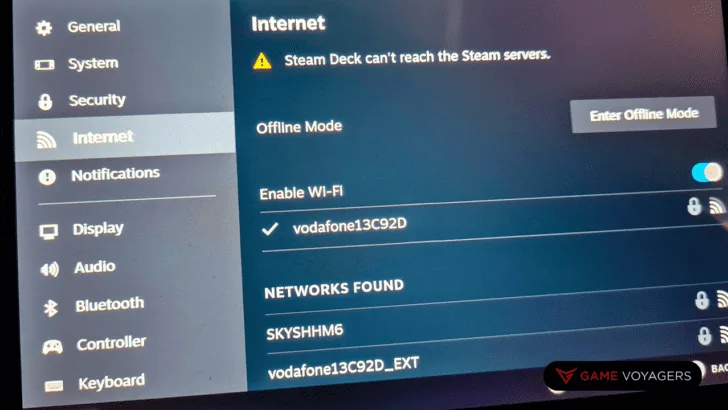Steam Deck is a relatively new gaming console and has been a go-to device for many gamers worldwide. While Steam Deck cannot face the similar industry-leading Nintendo, Wii, or PlayStation Portables head-on, it is definitely moving through the shadows with quality OS and feature upgrades.
Still far from perfection, the amateur console is riddled with bugs and performance issues. One of the most common ones is the Wifi Disconnection issue which is indicated by the error “Steam Deck Can’t Reach Steam Servers.”
The easiest way to fix this issue is to restart your device or turn off Advanced Wifi Management from Developer Options to fix the wifi/server disconnection issue on a Steam Deck. If that doesn’t work, you can also try several other things if that does not solve the problem.
Read on to learn more about why your Steam Deck can’t reach steam servers and how to fix it.
Why Can’t Steam Deck Reach Steam Servers?
If you’re still getting this error, there are several reasons why this could happen.
You Have No Internet Connectivity
One of the main reasons why the “can’t reach Steam Server error” appears on a Steam Deck is because of No Internet Connectivity. Therefore, the first thing you’ll want to check is to ensure your connected network has a stable internet connection.
Your Steam Deck’s Wifi Is Turned Off
Sometimes, the advanced Wifi management system of your Steam Deck turns off Wifi to save battery life when it is not being used. Since the operating system of Steam Deck is not well-integrated, the Wifi often does not turn back on when needed, and you have to do it manually.
Therefore, you may also want to check if the Wifi is turned on.
Your Steam Deck Has Bad Reception
Another reason for the inability of your Steam Deck to connect to the internet is external interference. A metallic cover or a packed room may be a prominent factor in diminishing the network’s strength, causing your Steam Deck to have a weaker connection to the Steam Servers.
You may want to move to an open area to improve the network reception before trying again.
You Are On The Move
Steam Deck was made to be portable. Meaning you should have no problem taking it with you wherever you go. However, when you are on the move in a car or any public transport, you are constantly connecting to the closest servers based on your location.
Often, this leaves you with connectivity issues intra-server, and you may have to wait before trying to connect again.
How To Fix Steam Deck Can’t Reach Steam Servers
Now that you know why your Steam Deck cannot connect to the internet, you can troubleshoot and fix the issues better.
We have listed the most straightforward fixes to the Wifi Disconnection problem on your Steam Server below to get you started.
Restart Your Steam Deck
Restarting Devices solves nearly half of the problems, and Steam Deck is no different. Once you reboot, your device will purge the cache files and reconnect to your internet, giving you a new connection.
This fix works particularly well when you have not had similar issues in the past. Here are the steps you need to follow to restart your FireStick device.
- Step 1. Open the Side Menu.
- Step 2. Click on Power.
- Step 3. Hit Restart.
- Step 4. Click Confirm.
Alternatively, you can hold the power button for more than 5 seconds to force restart your Steam Deck.
Disable Wifi Power Management
As mentioned earlier, the battery management of Steam Deck is not ideal, and it will hinder your connections from time to time. Therefore, you will need to disable it from the Developer Options on your Steam Deck.
First, you may have to enable developer options from Settings > System > Enable Developer Mode.
Moving forward, follow these steps to Disable Wifi Power Management.
- Step 1. Go to Settings.
- Step 2. Scroll down to the list to find Developer Settings.
- Step 3. Find the Miscellaneous Settings in Developer Options.
- Step 4. Disable Wifi Power Management.
- Step 5. Restart your Steam Deck.
Use A 2.4 GHz Network Instead Of A 5 GHz
Even though Steam Deck supports connections with 5 GHz routers, it has a power-saving feature bug that restricts connectivity with 5th-generation networks. This bug is currently under consideration and will likely be removed in future updates. However, you may want to use the 2.4 GHz network until it is cleared.
You can easily set up a 2.4 GHz connection from your router using this guide.
Can You Use Steam Deck Without Internet?
Steam Deck users can use the console without needing to connect to the internet. However, their functionality will be limited, and they’ll only be able to play offline games on the device.
Additionally, you may also be prompted by countless messages and notifications regarding your connectivity if you are using the steam deck in offline mode. Remember that each game has unique features; therefore, it may or may not depend on internet connectivity.
Conclusion: Fix For Steam Deck Disconnection Issue
Using the steps above, you can quickly fix the steam deck that can’t connect to steam servers. However, if it doesn’t work, we recommend contacting Steam Support to know what’s next.
Keep this guide handy if you run into similar networking problems on Steam Deck.