Black Myth Wukong is finally out, and we can’t wait to experience all the action it has to offer. The game is available on all major platforms, so one might expect a controller to work without any hiccups.
However, many people face issues with their controllers when pairing them with a PC. If you are one of them, then you have found yourself at the right place because we are going to help you solve the problem.
Fixing Black Myth Wukong Controller Issue

Black Myth Wukong has official support for both Xbox and DualSense controllers, but the support for the PlayStation controller is a bit janky. Many players have reported having trouble connecting their controllers.
We have taken it upon ourselves to fix the problem for you. Here is what you can do:
Enable Steam Input
While there is native support for both types of controllers as we mentioned the PlayStation controller stops working or doesn’t work altogether, hence we suggest you turn on Steam Input. To do so:
- Exit your game (if running).
- Open your Steam library and right-click on the game.
- Click on Properties, and a new window will open.
- Navigate to the Controller tab, and there should be options for Steam Input.
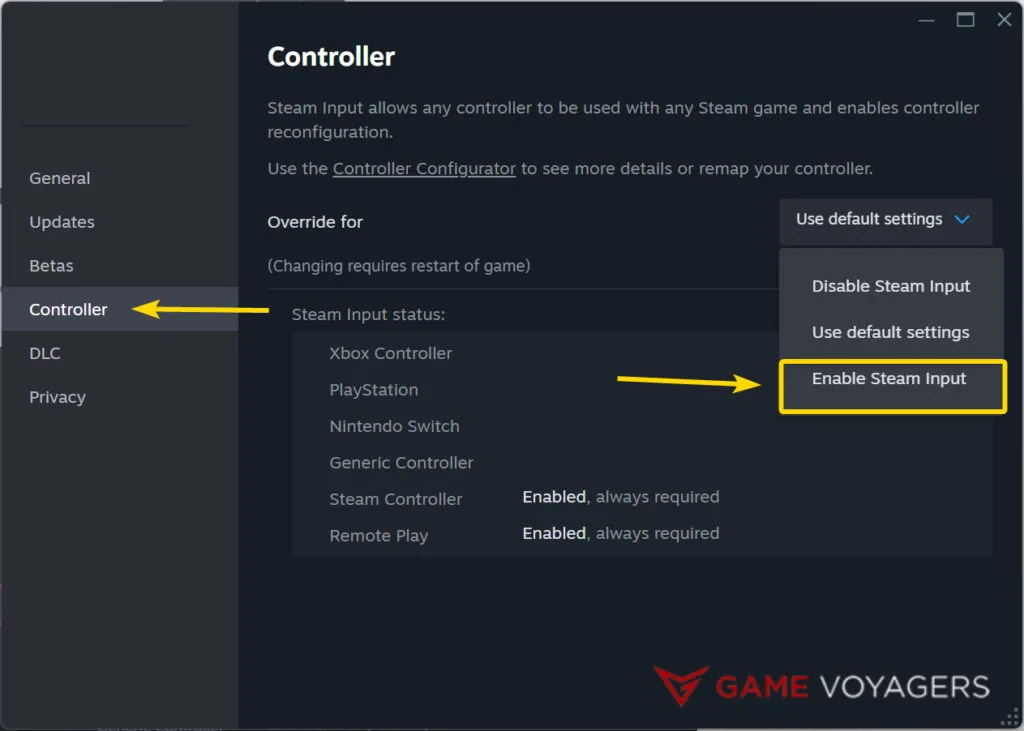
- Click on the drop-down menu and Enable Steam Input.
This will emulate your PS5 controller as an Xbox controller and this should work as normal. There is still a chance that haptics and adaptive triggers might not work properly or not work at all. If that’s a trade-off you are willing to make then you now have a working PS5 controller for Black Myth Wukong.
Add Non-Steam Game To Steam
If you have bought the game on some other store such as Epic Games, you can add the game to Steam and then enable Steam Input. How you can do that is by:
- Open Steam and look at the bottom left of the screen. You will see an option to add a new game.
- Select “Add a Non-Steam Game”.

- Another window will open. Click on browse and locate the game folder.
- Click Open and Black Myth Wukong will be added to Steam. Now you can enable Steam Input.
Use Wired Connection For PlayStation Controller
Black Myth Wukong has native support for the PlayStation Controller, and you can use it wirelessly. However, if that doesn’t work, you should try a wired connection. This will solve your connectivity issues, and vibrations and haptics will start to work normally.
Check Detected Controller
Another reason your controller might not work is that Steam is not detecting it. In this case, it will not work. To make sure your controller is connected and also being picked up by Steam:
- Go to Settings by clicking on Steam at the top left corner of the window.
- A new window will open up. Look to the left and go into the Controller tab.
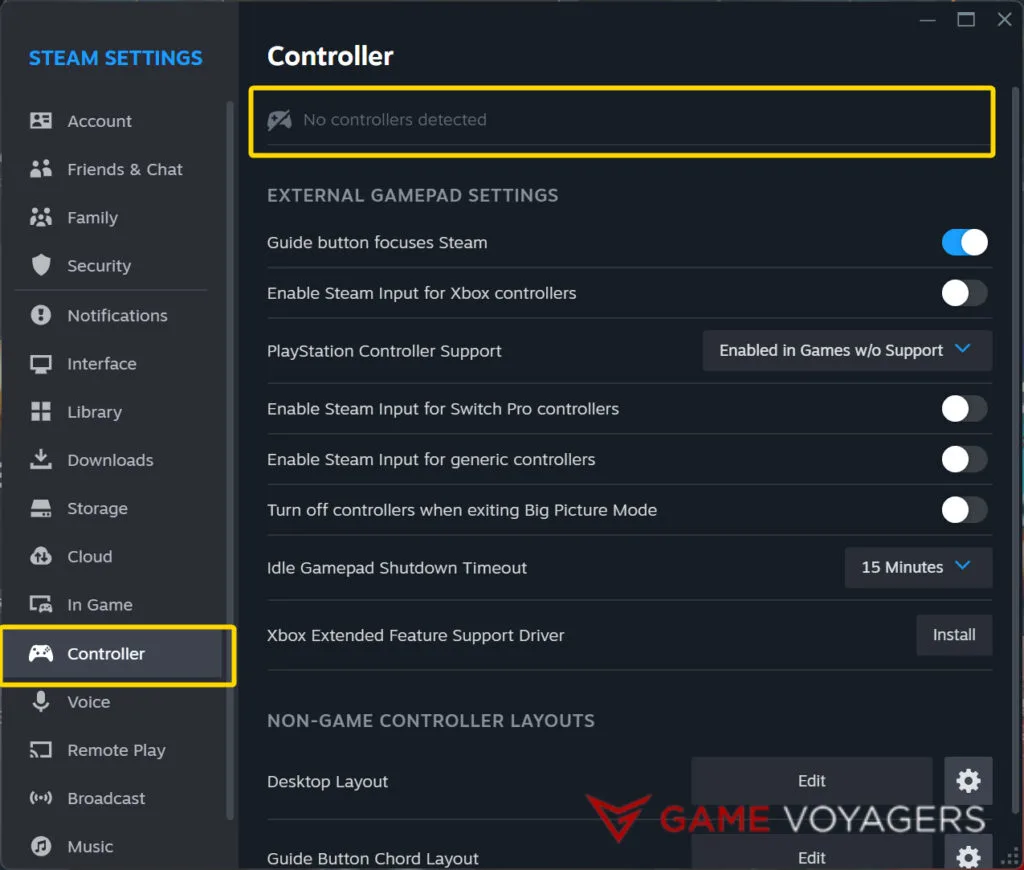
- At the top, you should be able to see all of the detected controllers.
If your desired controller is not showing up then make sure your controller isn’t faulty and try connecting it again. Exit Steam and check again if the controller shows up or not.
Use a Different Controller
If you have tried all of the above fixes and the issue persists, you might want to try a different controller or a different game. You will likely know if your controller is the culprit or if some settings need to be tweaked.
We hope your issue is fixed and you can get back to enjoying the game. Make sure to check back as we will be taking a deeper dive into Black Myth Wukong and covering everything there is to know about the game.

