Ark: Survival Evolved is one of the most popular action-adventure survival games on the market, and 7 years after its release, it’s finally playable on the Steam Deck. But you might wonder how to get the most out of the system. In this article, we’ll be discussing the best settings for the game.
Sadly, Ark: Survival Evolved can run only at 30 FPS, even at its best settings. The medium graphical settings coupled with a resolution of 1280 x 800 will keep the game mostly running smoothly.
Keep reading this article to learn more about the best settings for Ark: Survival Evolved on the Steam Deck.
Best Graphical Settings for Ark: Survival Evolved
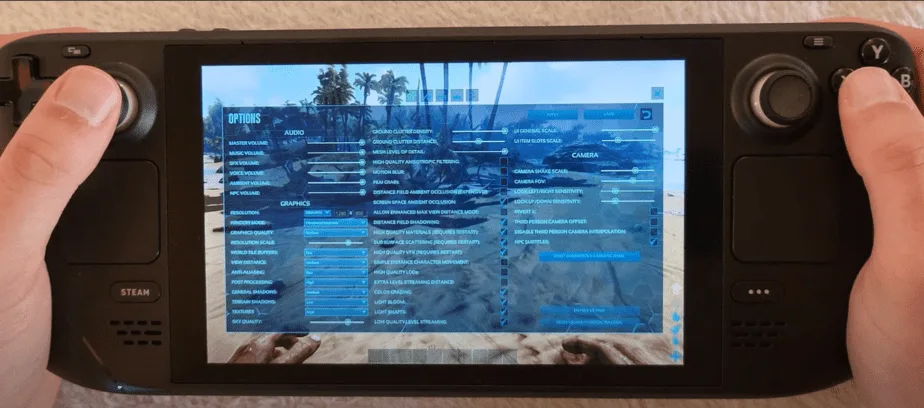
Although initially, after its release Ark: Survival Evolved had a lot of issues running on weaker hardware. However, since then, the game has received many patches and updates that have made it far smoother to run. This is great news for Steam Deck users because we can finally play the game properly.
ProtonDB says that Ark: Survival Evolved is a GOLD-rated game. This means that the game runs very well on the Steam Deck system. All you need to ensure that the game runs perfectly is a few graphical tweaks and minor compromises.
To get the most out of your Ark: Survival Evolved, set the resolution setting to 1280 x 800. Additionally, set the graphical preset to Medium; from our tests, I’ve found that this initial setting reduces the specific changes you must make later.
Finally, locking the Steam Deck’s system at 60 FPS is a good idea, especially if you hope for a stable experience. The lower FPS count of 30 can reduce the quality of the over experience. For other changes that you need to make, check the full list we’ve given below:
| Graphics Option | Setting |
|---|---|
| Graphics Quality Preset | Medium |
| World Tile Buffers | Epic |
| View Distance | Medium |
| Anti-Aliasing | Epic |
| Post Processing | High |
| General Shadows | Medium |
| Terrain Shadows | Medium |
| Textures | Low |
| Sky Quality | High |
| Screen Space Ambient Occlusion | On |
| Distance Field Shadowing | On |
| High-Quality Materials | On |
| Sub Surface Scattering | On |
| High-Quality VFX | On |
| Color Grading | On |
| Light Bloom | On |
| Light Shafts | On |
| Low-Quality Level Streaming | On |
Best Display Settings
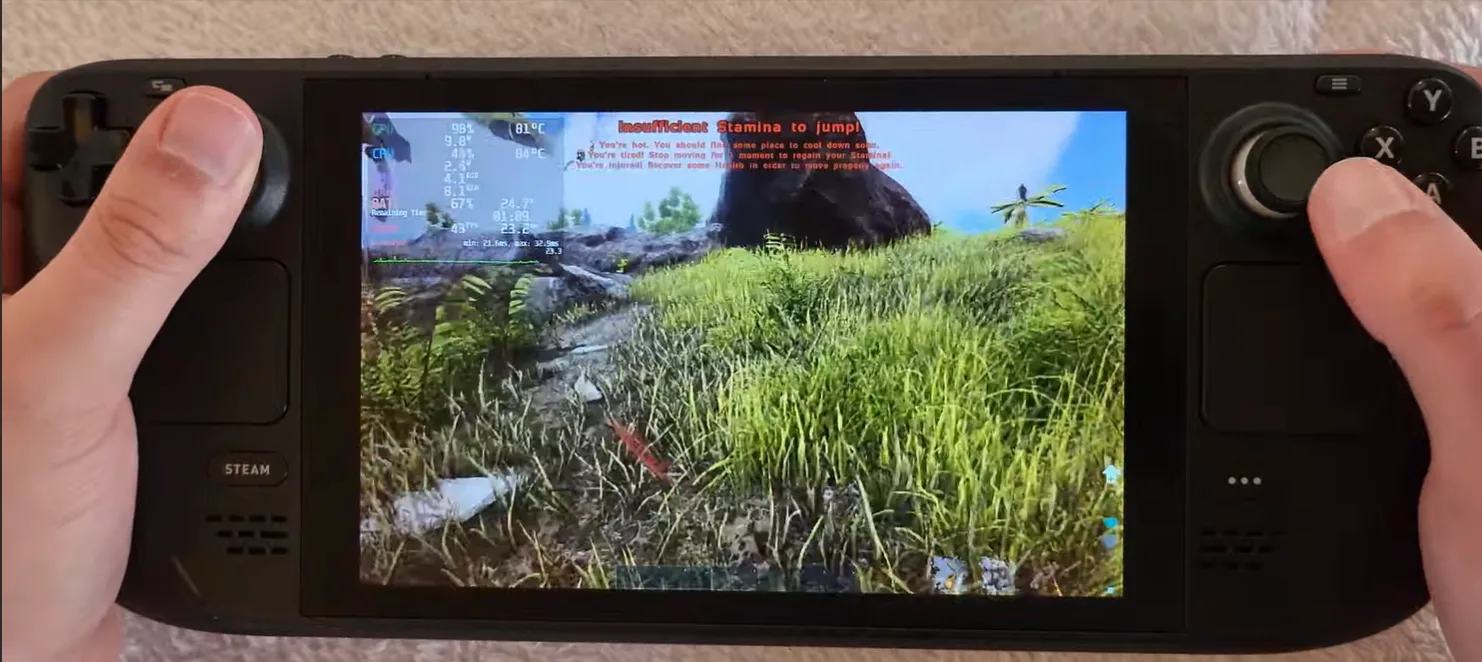
There are certain limits that the Steam Deck has to reckon with when it comes to displaying highly graphically demanding games. One quick and easy method of ensuring that the graphics settings won’t be disturbed is by establishing a set resolution; 1280×800 is the best we’ve found for the game.
Additionally, as I mentioned before, to deal with any lag spikes and ensure the smoothest gameplay. You should consider setting your Steam Deck’s display Refresh Rate at 60Hz. I hope you’ll have the most untroubled experience with the game by doing so.
Finally, having options such as Motion Blur and Film Grain Off can be incredibly useful. This is because the game can look a lot more jagged and hazy if these options remain turned On. This display micromanagement aims to maximize the results we can obtain from the Steam Deck’s screen.
| Display Option | Setting |
|---|---|
| Screen Resolution | 1280×800 |
| Refresh Rate | 60.0Hz |
| Windows Mode | WindowsFullscreen Mode |
| Motion Blur | Off |
| Film Grain | Off |
Performance on the Steam Deck

Due to the implementation of BattlEye, Ark: Survival Evolved has a few issues with its multiplayer functionality. However, the developers have tried to make the game as compatible as possible. We’ve done a few of our tests for Ark: Survival Evolved, and this is what we’ve found regarding performance.
We’ve determined that all the game’s functionality can be utilized through the inbuilt controller configuration of the Steam Deck itself. Another thing that has been coded into the game is the Steam Deck’s controller icons. So you won’t feel like you’re playing an Xbox game.
Finally, all of the in-game text has been changed and set so that the Steam Decks screen can properly display the text and information. One clear issue is that the game does not default to external Bluetooth/USB controllers on the Steam Deck. And they require manually switching to an active controller.
Framerate
If you’ve followed our settings from what we mentioned earlier, you should get a solid 60 FPS. It should only occasionally shift between 55 to 60 FPS, and most of the time should provide you with a stable FPS count.
We do recommend not setting the graphics preset any higher than Medium. This is because any setting higher than Medium will make it difficult for the FPS to remain consistent. And you might experience the game resorting to a decent framerate closer to 30 FPS in such an event.
Temperature
You can expect the internal temperature of the Steam Deck to be between 50-60 degrees. Although the game can be demanding, your system should be comfortably within this range with the suggested settings.
Battery Life
The best Settings we’ve mentioned above for Ark: Survival Evolved can run the game for a limited time if the system is on battery. The battery life you can expect from the game on the Steam Deck is between 1.5 to 2 hours of game time.
Ark: Survival Evolved isn’t a game you can safely play while commuting. But hopefully, as further patches come out, it’ll improve.
GPU Usage
The GPU usage of the game is similar to games we’ve covered before. You will notice that GPU usage fluctuates between 80% and 85% while the game runs. The game can reach around 90% in instances with heavy graphics or many assets onscreen, like when the sky turns red during the King Titan Boss encounter.

