Path of Exile, without exception, is the best ARPG of this generation. So, the fact that we can play through the dark worlds of Path of Exile on the Steam Deck is fantastic. If you want to know the best settings and controls for PoE on the Steam Deck, then this article will answer just that.
First, set your Renderer to Vulkan in settings—additionally, Disable Vsync, anti-aliasing, and Depth of Field. Set them as low as possible for most of the other graphics settings. Select the Phasemaster’s PoE Config (V3) for the best controller settings for the Steam Deck.
Best Settings for Path of Exile on the Steam Deck
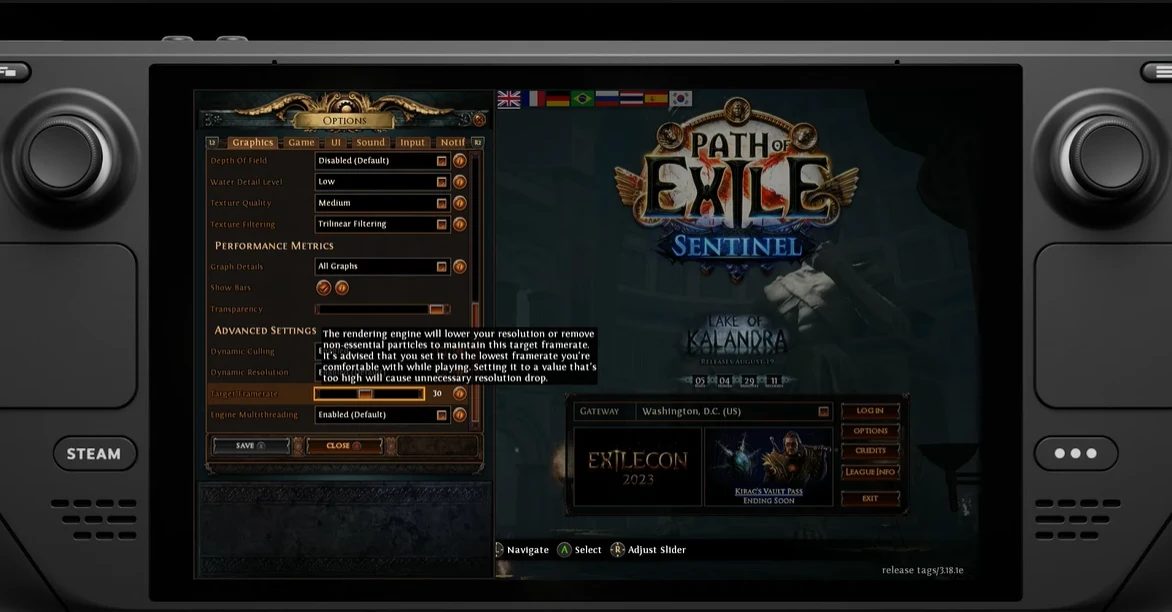
Thankfully, Path of Exile has a Gold rating on ProtonDB. This is spectacular news if you’re an ARPG fan because it means you can quite easily play PoE on your Steam Deck and don’t have to go through any additional hoops.
The most essential setting in terms of graphics is setting your Renderer found in the Graphics Setting to Vulkan. Why is this important, I might hear you ask.
Well, simply put if you select anything else, you’ll have very poor performance and graphical glitches because Linux only has native support for the Vulkan API.
You will also have to select Low or Lowest for most of the settings for the graphics setting. We do this largely because due to the screen size of the Steam Deck, you won’t notice the graphics too much. But the increased battery life and overall performance will significantly impact your gameplay.
Set your Texture Quality and Texture Filtering to Medium and Trilinear Filtering. Trust me when I say this, your game on a different setting will not look too different. But their options will massively improve your overall performance and quality of gameplay.
For a further breakdown of all of our best settings, check out the table given below:
Display Settings
| Option | Setting |
|---|---|
| Display Mode | Fullscreen |
| Resolution | 1280 x 800 |
| Renderer | Vulkan |
| Vsync | Disabled |
Graphics Settings
| Option | Setting |
|---|---|
| Anti-aliasing Quality | Off |
| Lighting | Shadows |
| Shadow Quality | Low |
| Sun Shadow Quality | Low |
| Number of Lights | Low |
| Bloom | 25% |
| Depth of Field | Disabled |
| Water Detail Level | Low |
| Texture Quality | Medium |
| Texture Filtering | Trilinear Filtering |
| Dynamic Culling | Enabled |
| Dynamic Resolution | Enabled |
| Target Framerate | 30 |
| Engine Multithreading | Enabled |
Best Controller Settings for Path of Exile
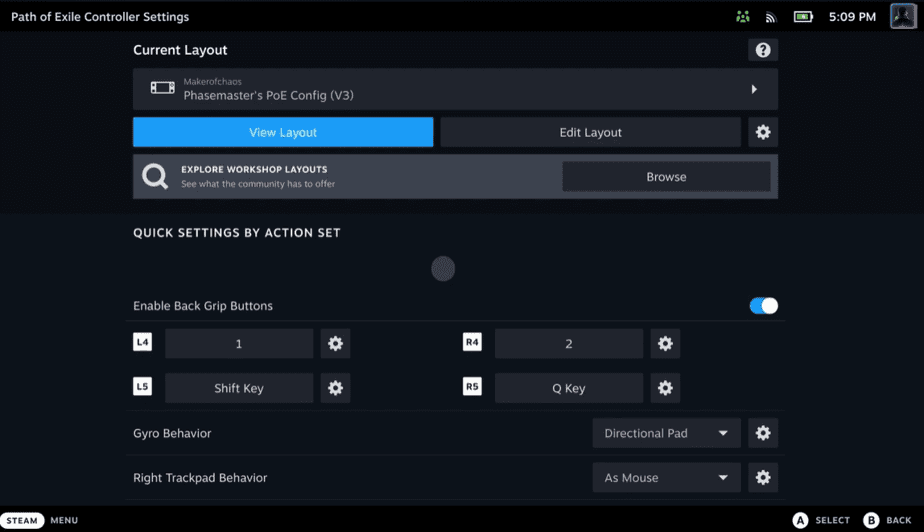
Path of Exile is a game best played on the PC with a Mouse and Keyboard, but through the Steam Deck you’re able to play on the go, in its handheld version. This by itself isn’t a cause for concern, but you might have noticed how difficult the default controller setup is to manage in the game.
Our hope then is to improve the overall quality of the Controls in the game to ensure that you have a smooth gaming experience. The Steam Deck is wonderful for allowing most of its games to have an adjustable controller scheme.
Go to the Path of Exile game page and Select the Gamepad configuration button to access this option. This is a button on the top right corner of the PoE game page and is shaped like a controller. Go to Community Layouts and select the Phasemaster’s PoE Config (V3).
This template is most recommended because it ensures easy and intuitive control over your character while playing the game. Additionally, this setting allows you to customize it to your liking, to further enhance your experience whilst playing the game.
Below, we’ve made a table for recommended edits to the custom layout highlighted above. These changes will improve your gameplay significantly, and you can always revert them if they’re not to your liking.
Recommended Keybinding Changes
| Button | Behavior |
|---|---|
| A | T Key |
| B | R Key |
| Y | W Key |
| X | E Key |
| R1 | Q Key |
| Up | 1 |
| Left | 2 |
| Right | 3 |
| Down | 4 |
| Right Trackpad Behavior | As Mouse |
| Gyro Behavior | Directional Pad |
With these settings, you should be able to experience Path of Exile on your Steam Deck properly.

