If you love planning out and executing heists then there is no game quite like Payday 2. The fact that you can play the game on the go, on your Steam Deck now, is simply fantastic. If you’re looking for the best settings and controls to play it, however, then look no further than this article!
Set Chromatic Aberration, Depth of Field, and Vsync Off. Set your target FPS to 60 and set your internal resolution at 1280 x 800 to maintain a good display. Finally, use FXAA anti-aliasing and turn off ambient occlusion. The default controller settings work perfectly for Payday 2 on the Steam Deck.
If you want to learn more about the best settings for Payday 2 on the Steam Deck, then I suggest you keep reading this article.
Best Settings for Payday 2 on the Steam Deck
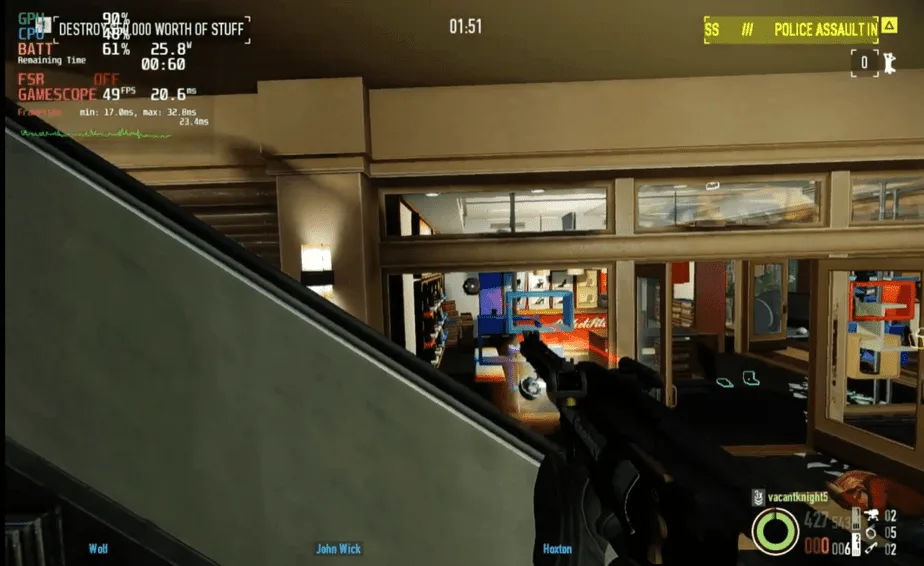
According to ProtonDB Payday 2 on the Steam Deck gets a rating of Native. This means that the game runs quite well on the Steam Deck and has all of its core functionality that you would expect. While this is true, the Steam Deck is a weaker system and barely runs Payday 2 at a functional level.
Nonetheless, in this section, we’ll describe all the setting options that will impact the performance you receive from the system. Starting with the internal resolution, which should be set at 1280 x 800 for the most optimum gameplay and performance.
Secondly, switch off Chromatic Aberration, Depth of Field, and Vsync. All of these options heavily affect your gameplay and are merely aesthetic boosts. You will notice a severe markup in frames and gameplay smoothness with these options set to off.
Finally, setting anti-aliasing to FXAA can be very useful. This is because this feature will burden your Steam Deck’s resources the least while also cleaning up some jagged edges and poor asset design. Giving a much better finish to your final display of the game.
Check the table below for a more in-depth analysis of the best settings:
| Option | Setting |
|---|---|
| Vsync | Off |
| Depth of Field | Off |
| Chromatic Aberration | Off |
| Flush GPU | On |
| Use HQ Weapons | Off |
| Texture Quality | Low |
| Shadow Quality | Low |
| Anisotropic Filtering | Off |
| Animation Quality | Low |
| Anti-Aliasing | FXAA |
| Ambient Occlusion | Off |
| Parallax Mapping | Off |
| Corpse Limit | Low |
| Frame Rate Limit | 60 FPS |
| Color Grading | Off |
| Alienware LightFX | Off |
| FOV Adjustment | Off |
| Use Acceleration Camera Effect | Off |
| Use Acceleration Camera Effect | Off |
Controls for Payday 2
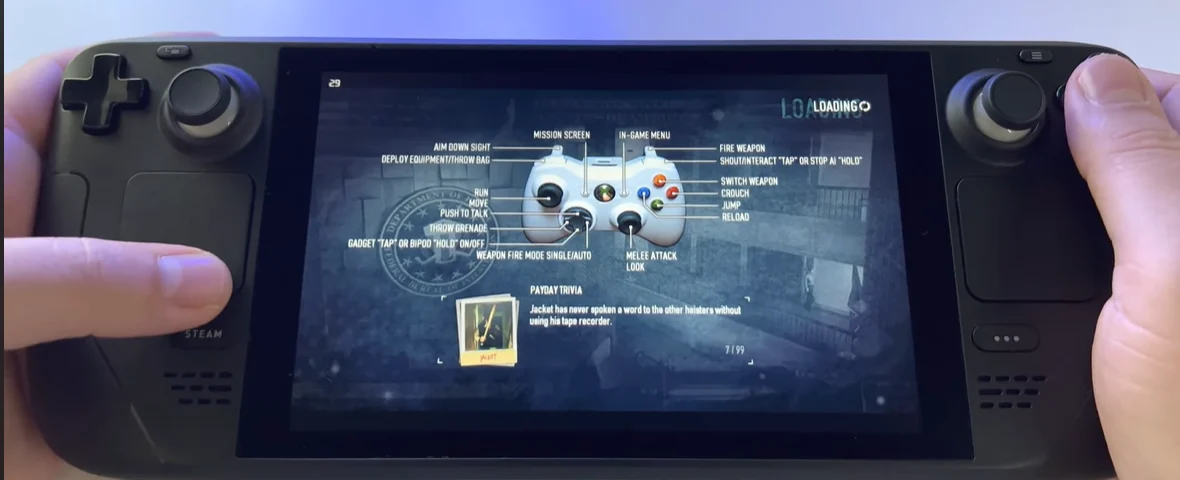
Thankfully, unlike many other games that have been ported to the Steam Deck, Payday 2’s controller scheme maps perfectly with the Steam Deck. Unfortunately, you will not find much use for the touchpads in the default scheme, but this is hardly an issue as full functionality will still be available through others.
Normally, games recognize the Steam Deck as a Mouse and Keyboard device. However, whilst playing Payday 2 you will be given the option of using the controller settings and this will make it easier to utilize the Steam Deck’s handheld button layout to play the game.
We’ve detailed all the core buttons used to control the game in the table below. We’ve also added each of the actions associated with these buttons to give you all the information you need to play the game effectively.
| Buttons | Action |
|---|---|
| A | Jump |
| B | Crouch |
| X | Reload |
| Y | Switch Weapons |
| R1 | Interact/ Stop AI Action |
| R2 | Fire Weapon |
| L1 | Deploy Equipment/ Throw Bag |
| L2 | Aim Down Sight |
| Right Gyro | Look/ Melee Attack |
| Left Gyro | Movement |
| Up Arrow Key | Talk |
| Left Arrow Key | Throw Grenade |
| Right Arrow Key | Switch Weapon Fire Mode |
| Down Arrow Key | Gadget Tap or Bipod Hold |
Although the Steam Deck might not be the best way to experience Payday 2. It certainly is a unique way and allows you to take your enjoyment of the game anywhere you go. With the settings above, you should get the best graphics and performance, and the controller support is great! Can you even ask for more?

