Hogwarts Legacy was a much-awaited release for many of you. However, since its launch, there have been certain bugs and glitches that have remained unexplained by the developers. One of which has been the inability of some players to save their game. Here’s why this happened.
A bug in Hogwarts Legacy causes the game to stop saving and the saved game data to become corrupted. This causes either all the data to be lost or progress to not save after a certain point.
If you’re wondering how you can resolve this issue then do not fear. In this article, we’ll discuss the major reason why this bug occurs and the ways you can fix it.
Related: Hogwarts Legacy Using 100% CPU (5 Fixes)
Why Can’t I Save in Hogwarts Legacy?
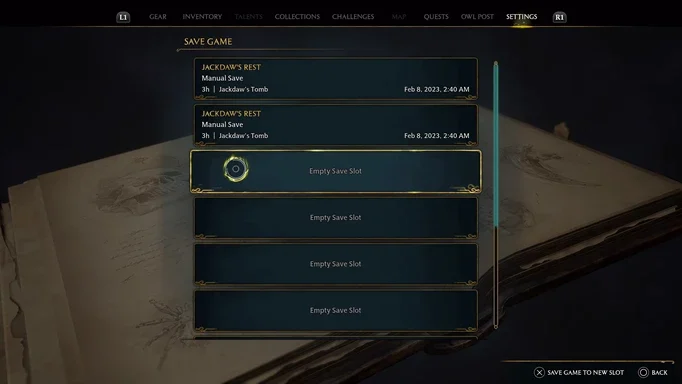
The primary reason that you might have trouble saving in Hogwarts Legacy is due to their saved data becoming corrupted. We don’t know precisely what part of the game code causes this glitch to occur, but it’s reasonable to assume that the effect is an unintended side effect of two bits of code not logically aligning.
In simple terms, this just means that the file in which the data regarding your Hogwarts Legacy becomes unwriteable and unreadable by the system. So no new data can be added to the file, and the file will be difficult to read by the Hogwarts Legacy system itself as well.
So in the game, this would look like either not being able to access your character or saving progress at all. Or being able to access the saved file but not being able to save any additional adventure, journey, or achievements.
This is an incredibly frustrating turn of events. And many players often quit rather than deal with this issue. However, for those of you who remain, we shall be discussing how the issue can be resolved. Simply follow the steps that we mention above.
How to Solve the Hogwarts Legacy Save Data Issue?
There are a few methods that are successful in solving the issue mentioned above. In this section, we will discuss a few of these methods to help resolve the problem for you. We’ve attempted to ensure that each of these solutions requires no need for technical skill to resolve the problem.
Related: Not Getting XP in Hogwarts Legacy (Here’s Why)
1. Create a Backup of your Save File

If you play on either a PC or PlayStation, you can quite easily create backups for the saved files of your game. One of the easiest ways to ensure that your data will not be lost is by creating saved data backups.
These will replace your main save file if you ever lose your progress. And will function to remove any future issues as well. Follow these steps to ensure you create a Backup for your Save File:
- Launch the Run Application
- Type the following in the Run application
- “%localappdata%” once typed, simply press Enter
- Open Hogwarts Legacy’s Saved folder
- Create a backup of your saved file.
Once you’re done creating a backup, you can play without an issue. The corrupted data files will either be removed or eliminated. Thus allowing you to play Hogwarts Legacy again and save your progress easily.
2. Turn Off Your Anti-virus software
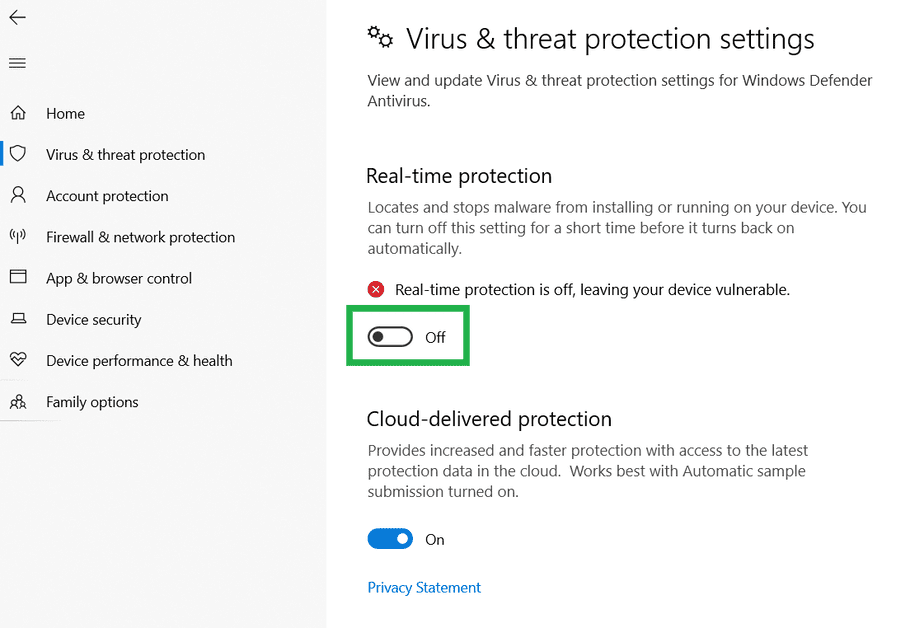
Something else that might be interfering with your data being saved, is if you turn your Anti-virus off. Most anti-virus software can be problematic with third-party tools and assistance. The Hogwarts Legacy save file might have been marked by the Anti-virus to solve the issue.
This meant that your problematic saved data can be either lost forever or altered by the Anti-virus. The anti-virus would have then removed the corrupted or improper file right off the bat. The only thing left then is to turn your Antivirus off.
- Navigate to Windows Security Settings
- Click Virus and Threat Prevention
- Select Ransomware Prevention
- The screen appears with Controlled Folder Access disabled.
- Search Virus and Threat Protection
- Click Manage Settings
- Turn Off Real-Time Protection.
Related: You Can’t Sell Plants in Hogwarts Legacy (2 Alternatives)
3. Fix File Integrity on Steam for Hogwarts Legacy
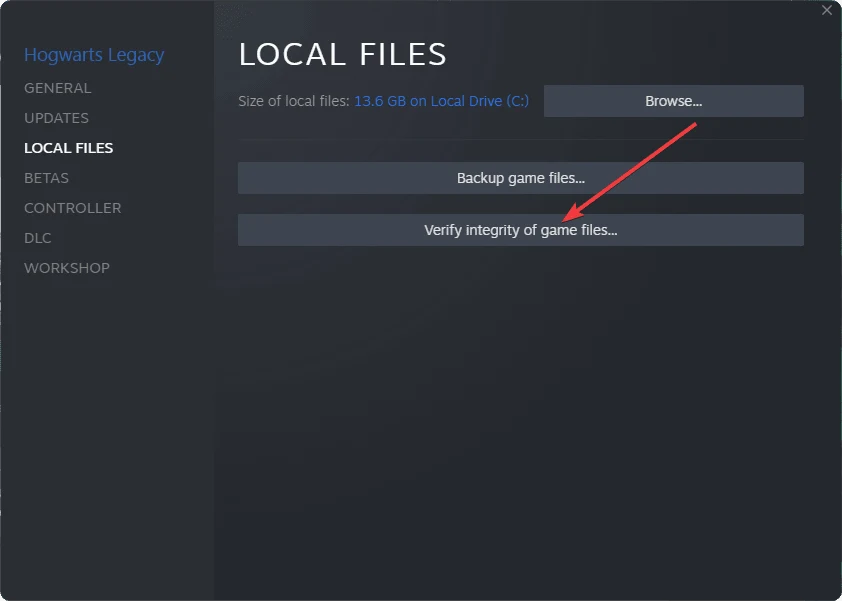
To fix Hogwarts Legacy not saving problem, players can use Steam’s built-in verify option to verify file integrity, and here’s the detailed tutorial for doing this checking.
To verify the integrity of your game files follow these steps:
- Open Steam
- Navigate to Hogwarts Legacy
- Select the Properties
- Click on the Local Files
- Select Verify Integrity of game file.
This method should quickly check all the saved data from the game. And verify if the integrity of any of the files has been disrupted. So you can resolve the issue of Hogwarts Legacy not saving your game.
Despite its success, certain bugs in Hogwarts Legacy can be quite frustrating. Hopefully, now you have a better understanding of why the game won’t save for you. And you can fix it through the methods and steps we mentioned above.

