Despite its critical and commercial success, Hogwarts Legacy has been marred with various performance issues since its release. One of the most prevailing of which is that whilst running Hogwarts Legacy uses 100% CPU processing power. There are several fixes, however, that we’ll discuss in this article.
Check whether your PC meets Hogwarts Legacy’s system requirements. The issue might resolve itself once shaders have been compiled. Otherwise, you might want to halt all other CPU processes whilst the game runs, update drivers and verify game files.
There are a lot of details to each of the fixes that we offer above. Read on to learn more about how you can ensure Hogwarts Legacy does not use 100% of your CPU.
Related: Gobstones Bugged in Hogwarts Legacy (Here’s Why)
Why Hogwarts Legacy is Using 100% CPU?

Although there haven’t been any media updates by Portkey Studios regarding the CPU strain that Hogwarts Legacy can cause on most systems. Several educated assessments can be made about the current optimization of the game.
The most important of which is the inclusion of Denuvo in Hogwarts Legacy. The Denuvo software is an anti-cheating and anti-piracy software that has recently become a common fixture in recent triple-A game releases. The problem, however, is that it places a massive strain on the CPU and client system.
This means that even if you bought the game legitimately, you will have to face various processing issues and poor optimization. Even if Denuvo is ignored, it is safe to say that the game’s graphical requirements are quite high. Owing to being an open world several assets need to be generated and managed.
So it makes a lot of sense to conclude that Hogwarts Legacy would place stress on most lower-end PCs and even give the latest PCs a run for their money. Poor optimization is the reality of most triple-A-developed games nowadays and it is a tragic truth.
5 Fixes For Hogwarts Legacy Using 100% CPU
Unless Portkey Studios release a patch that directly addresses the optimization concerns of the game. We can only provide some quick fixes for the issues that you might be facing.
1. Check Whether You Meet System Requirements

A common issue many gamers face is not meeting the system requirements of the latest releases. And it can be quite bothersome trying to keep up with the cost of rapidly growing technological requirements. But these are facts that we simply cannot ignore.
One main reason your CPU is being used 100% for Hogwarts Legacy is that your PC needs to use all its processing power to generate the assets within the game. Without that computing power, either the game will crash, as it often probably does, or you encounter a lot more bugs.
Check the minimum requirements for the game below and ensure your system meets the basic criteria. You might also want to consider running the game on the lowest graphical settings. So that it reduces the burden on your PC.
| System Unit | Requirement |
|---|---|
| Operating System | 64-bit Windows 10 |
| Processor | Intel Core i5-6600 (3.3Ghz) or AMD Ryzen 5 1400 (3.2Ghz) |
| Memory | 16 GB RAM |
| Graphics | NVIDIA GeForce GTX 960 4GB or AMD Radeon RX 470 4GB |
| DirectX | Version 12 |
| Storage | 85 GB available space |
Related: Hogwarts Legacy is Too Easy (5 Ways To Make It Harder)
2. Allowing Shaders To Finish Compiling
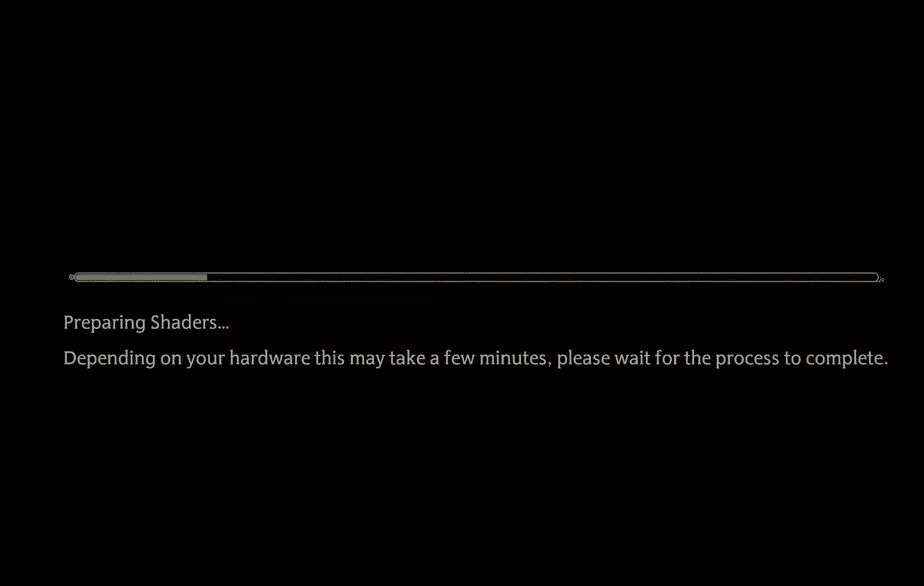
A major reason why your game might currently be taking a lot of computing resources is that it is compiling shaders. Immediately after running Hogwarts Legacy, many of you might have experienced a screen that denotes a progress bar saying Compiling Shaders.
These Shaders allow the game to construct its graphical landscape and objects according to its physics engine. This is highly CPU intensive, but not necessarily a problem. Allow this process to run till completion and wait 5-10mins after it is complete.
Your CPU usage should drop back down to normal afterward. Especially, since this process allows for the active burden on your CPU to be reduced significantly. This means that all you have to do is be patient to fix the issue.
3. Stop Background Operations and Processes
An important thing to realize is that there are always additional background apps that Windows is running. You might not even realize how many of these processes are currently working, and are eating your CPU resources. A stressful game can cause the issues caused by such programs to flare up.
Eventually, this might lead to slowdowns, or in the case of Hogwarts Legacy 100% CPU usage. It is thus quite a good idea that you consider Quitting/ Exiting many of the useless or currently irrelevant programs that you might have running on your PC.
This will allow essential processes to complete. It also means your PC will have more resources to accurately complete processing and loading for the game. And not increase the usage of the CPU.
Related: Are Quests Time-Sensitive in Hogwarts Legacy?
4. Update Graphic Drivers
The latest graphic drivers can feel like an absolute godsend. This is because they can quickly and efficiently solve many of the issues that you might be facing right now. It is thus very important to constantly check and update the latest graphic drivers and CPU drivers.
To update your graphic Drivers simply follow these steps:
- Type Device manager in the Search Bar of your Desktop
- Click the Device Manager
- Select the Display adapters icon.
- Right Click the dedicated graphics card
- Select Update Driver
- Additionally, you may download and install the driver updates manually by searching online.
5. Verify Game Files
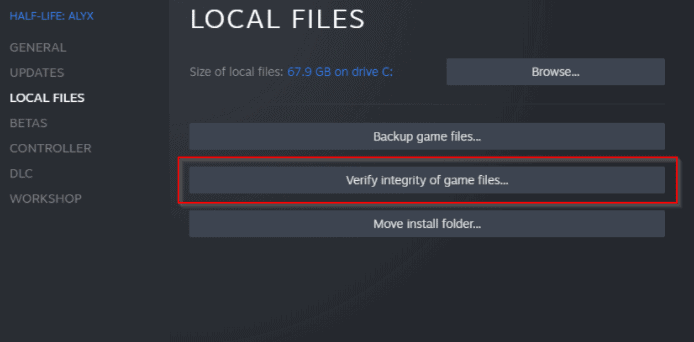
Corrupted or damaged game files can be quite the hassle to deal with. Luckily if you’re using Steam or another game launcher service then there is a quick fix. By Verifying you can ensure that the necessary files required for the game are present and that the computer does not need to do additional processes to locate them.
On Steam you can verify your files by doing the following:
- Open your Game Library on Steam.
- Select Hogwarts Legacy and Right Click.
- Navigate to the Properties option
- Select Local Files
- Select “Verify integrity of game files”
At this point, the process should automatically start and you will be able to verify your game files. If all goes well this should fix your issue.
There we have it folks. 5 ways you can fix the issue of Hogwarts Legacy using 100% CPU. Let us know if you have any further queries or questions. Keep gaming!

