If constant PC crashes are coming in your way of stepping into Indi’s shoes in Indiana Jones and The Great Circle, then we have the fixes for you right here. The game is extremely demanding, causing problems for players playing on specs close to or lower than recommended.
Make sure to meet the system requirements for Indiana Jones and The Great Circle. If the problem still persists, then go through our list of fixes, and hopefully, you’ll soon put on your adventuring hat and begin your treasure hunt.
1. Verify Game File Integrity
There exists a possibility that, during the download of Indiana Jones and The Great Circle, certain game files may become corrupted or may be downloaded or installed incompletely. It is advisable that verifying the integrity of these files be your initial course of action.
This procedure will thoroughly scan the game files and rectify any discrepancies. Below are the instructions for verifying game files on the Steam platform:
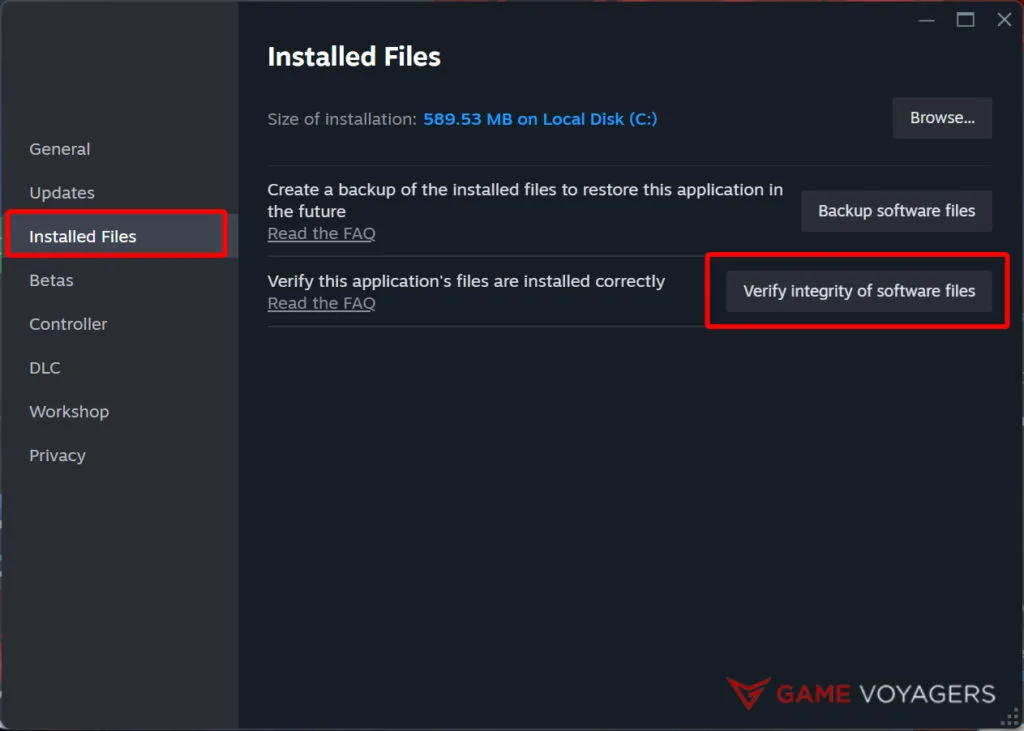
- Access your Steam library, right-click on “Indiana Jones and The Great Circle,” and select “Properties.”
- Within the Properties window, navigate to the “Installed Files” tab.
- Click on “Verify the Integrity of Game Files.” Steam will conduct a scan for any corrupted files and replace them as necessary.
2. Set the Priority in Graphics Settings
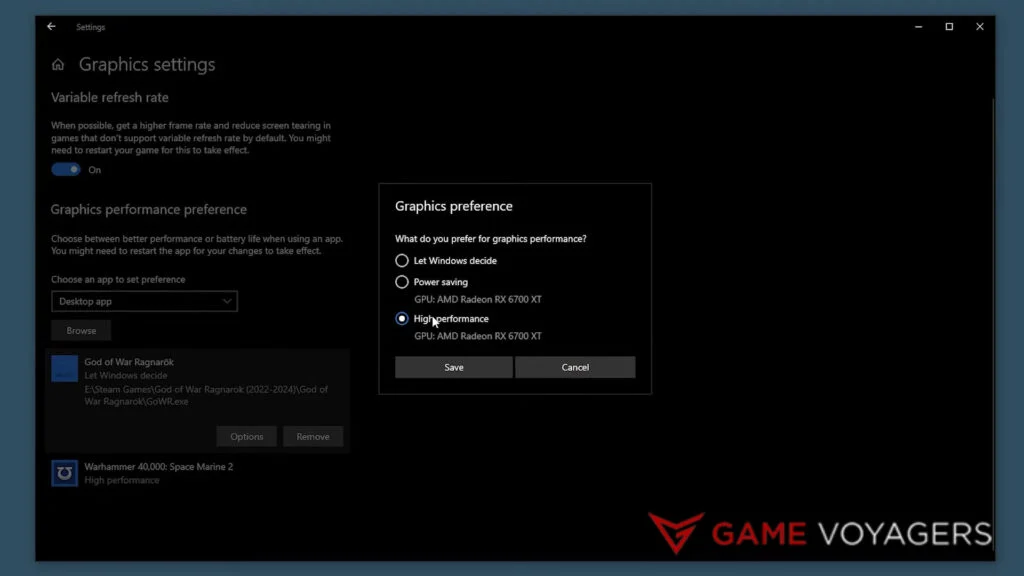
Given the resource-intensive nature of this game, you must allocate the graphics card exclusively to “Indiana Jones and The Great Circle.” This can be accomplished by modifying the Windows graphics settings to prioritize the game.
Such an adjustment is particularly advantageous if your GPU fulfills only the minimum VRAM requirements, as other applications may otherwise consume valuable system resources.
- In the Windows search bar, search for “Graphics Settings” and proceed to open the application.
- Within the section labeled “Graphics Performance Preference,” click on the “Browse” button.
- Navigate to the installation directory of “Indiana Jones and The Great Circle” and select the executable file of the game.
- After adding it to the list, highlight the entry and choose the “Options” button.
- In the “Graphics Preference” window, select “High Performance” (the option that displays the name of your GPU). Subsequently, save this configuration. The GPU is now primarily focused on allocating its resources to enhance the gaming experience when in use.
3. Update Graphics Driver
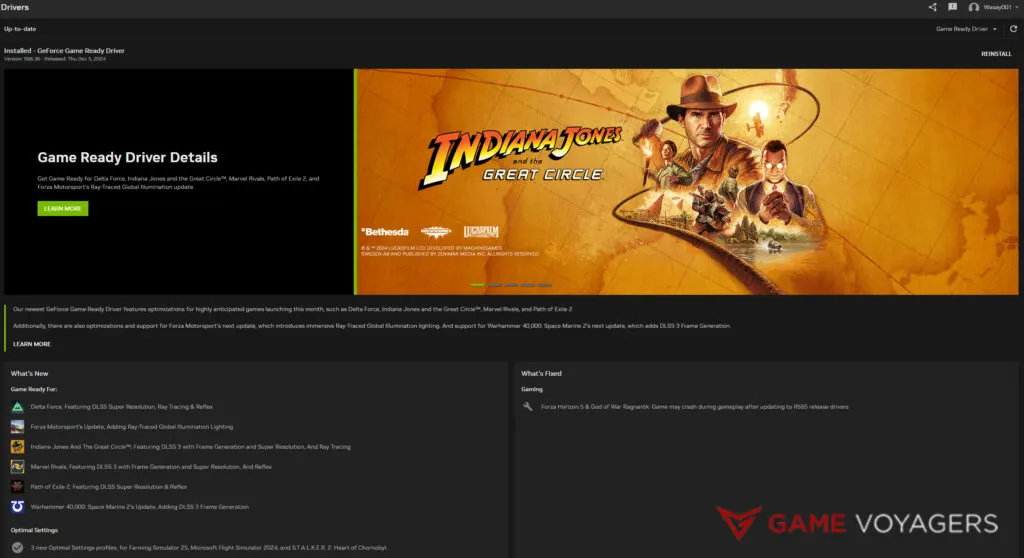
Nvidia and AMD have issued game-ready drivers that optimize GPUs for the latest video game releases. The title, Indiana Jones and The Great Circle, has received a dedicated driver update, as noted in the driver documentation. Utilizing an outdated driver may lead to suboptimal performance or, in some cases, game crashes. Please adhere to the following steps to ensure that the most current drivers are installed:
- Visit the official website for your GPU:
- Select your GPU model and download the latest driver.
- Install the driver and restart your computer to apply the updates.
4. Remove Higher Resolution Textures & Delete the Config Files
Someone on Reddit encountered difficulties with Indiana Jones and the Great Circle and suggested that uninstalling the Higher Resolution Textures and subsequently removing the game configuration files remedied the issue.
This suggests that high-resolution texture packs, along with incorrect configuration files, can impose undue strain on computer hardware, leading to game crashes or launch failures. To address this problem, one may follow the steps outlined below:
- Open Steam and navigate to the game installation options. Upon locating the Higher Resolution Textures option, deselect the checkbox adjacent to it to uninstall.
- Proceed to the save file location for “Indiana Jones and the Great Circle,” which can be found at: C > Users > [your username] > Saved Games > MachineGames > The Great Circle > base. Delete all files within the base folder.
It is important to note that deleting these files will erase all game configuration settings; therefore, it is advisable to create a backup of the configuration files prior to their removal.
5. Reinstall Indiana Jones and the Great Circle

Should none of the aforementioned steps remediate your issues, reinstalling the game may serve as a final resort. The process of uninstalling and subsequently reinstalling can assist in resolving any persistent file or configuration errors.
- To proceed, please uninstall the game from your library or control panel.
- Following this, it is advisable to restart your computer to eliminate any residual files.
- Next, download and install the game anew, then execute it.
- Prior to reinstalling, kindly verify that your system fulfills the game’s minimum requirements to ensure compatibility.
Hopefully, one of the PC crash fixes above will have solved your problem, and Indiana Jones and the Great Circle will be running smoothly on your system now. The game’s baked-in raytracing has made it impossible to play this game on older-gen hardware, but there are still some workarounds that will allow you to play the game.

