The Steam Deck is a very well-built machine especially considering its Valve first proper foray into the console world. But as a newly launched device, the users are bound to face issues with their Steam Decks. Amongst these problems, the touchpad or trackpad on the handheld has been acting up for a portion of the audience.
The four fixes to your Touchpad not working on Steam Deck are:
- Go into haptics settings, set the left trackpad to 10 and the right trackpad to 1
- Opening Steam in offline mode
- Restart your Steam Deck
- RMA’ing your device
Touchpad Not Working In Desktop Mode

Many users of the Steam Deck report that the touchpad/trackpad is not behaving properly as a mouse when used in the Desktop Mode. There are instances where both or one of the touchpads are either not registering the mouse clicks or, in some cases, not working.
Solution
This problem is mainly faced if you are offline and haven’t selected the “start in offline mode” on the Steam popup. The Steam app, by default, doesn’t start when you are in Desktop Mode, and with the app not open, the controls won’t function. The Steam app is necessary as it is the hub where all the input devices are managed and function from.
In short, Steam has to be open in desktop mode. This isn’t automatic if you’re offline.
Once you have selected the “start in offline mode” option, the Steam app will always start regardless of being offline or online.
Suppose the problem persists or the touchpad seems a bit off. In that case, you can go to the Steam app in Desktop Mode, then Settings > Controller > Desktop Controller, and import the recommended layout or assignment to revert the controller/touchpad setup to default.
Issues With Touchpad’s Haptics Or Clicks

Some users report that one of the two touchpads (either left or right) is behaving differently than the other in terms of haptic feedback. In some cases, the right touchpad’s haptics is much stronger than the left and make a clicking noise when you press it down, whereas the left doesn’t.
Solution
The solution to this has multiple steps and will have you dive a bit into the advanced settings:
- Go into haptics settings, set the left trackpad to 10 and the right trackpad to 1 (if the left one is weaker, do it for the right trackpad if that is the problem for you).
- Restart the Steam Deck.
- Go back into the haptics settings and set them back to 5, then turn off the haptics completely using the toggle switch.
- Restart the Steam Deck again.
- Go back into haptic settings and use the toggle switch to turn the haptics back on.
- Restart the Steam Deck one last time.
- The haptics should be working fine now.
It seems like a software issue and not faulty hardware.
Trackpads Not Working In Game

Some users report that the touchpads don’t seem to activate when playing certain games, if not all. No haptic feedback or any kind of response is felt. The trackpads would work fine in past game sessions and suddenly don’t work in the latter. It could happen to one of the trackpads while the other works fine or both of them.
Solution
A temporary solution that works for this issue is to go to the touchpad settings and disable it, and then re-enabling it. This does solve the problem, but you very much likely will be facing it again.
The problem is actually around online connectivity. It seems that this specific problem is when you load the game and get the message “connecting to Steam” (which fails if there is no connection) before “launching.” It’s that failing bit that seems to cause the issue. This is because there’s no issue in testing if you are online. If you turn off Wi-Fi before launching, there’s no issue. But if Wi-Fi is on but no Wi-Fi is found, then the issue occurs.
So if you have this problem, try turning off Wi-Fi (if you can’t get online) before launching your game.
RMA
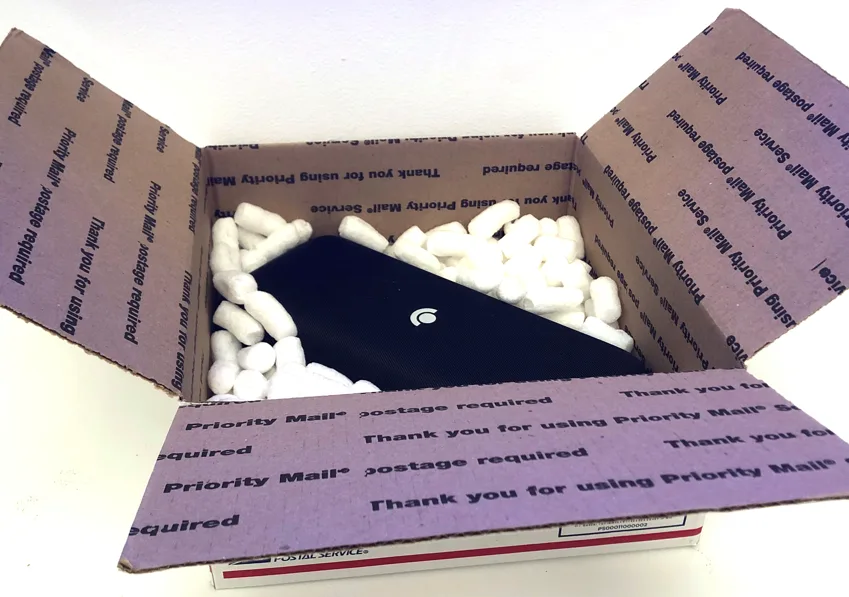
Many users face problems with Steam Deck’s touchpads, like faulty scrolling. With a lot of research on these issues, we see that Valve is ultimately asking their customers to return their devices and replace them with another.
You can apply the solutions we have given above, but if the problem persists, we recommend that you not tinker with the hardware and contact Steam Deck support to either provide a solution or begin the RMA process.
From reports, the return process and getting a Steam Deck back takes 2 to 3 weeks, but that all depends on your location.
It is not like there is a widespread issue with the Steam Deck, as these touchpad issues are very isolated examples. The Steam Deck is constantly being updated by Valve, so any issue on a software level will soon be rectified. As for hardware issues, the best solution is to contact Steam and return your device, and they are very responsive.

