PC gaming has one of the most active competitive gaming communities out there and amongst the top are the Dota 2 players. When the same house that created Dota 2, Valve, launched the Steam Deck it is only natural that the curiosity of these players is sparked of whether this very PC-centric game is even playable on the handheld console.
Dota 2 runs at 60 FPS on the Steam Deck for about 3-4 hours. However, the highly competitive MOBA title is best played with additional hardware like a keyboard and mouse for the most optimal experience as joypad controls are very iffy as of yet.
Dota 2 On The Steam Deck
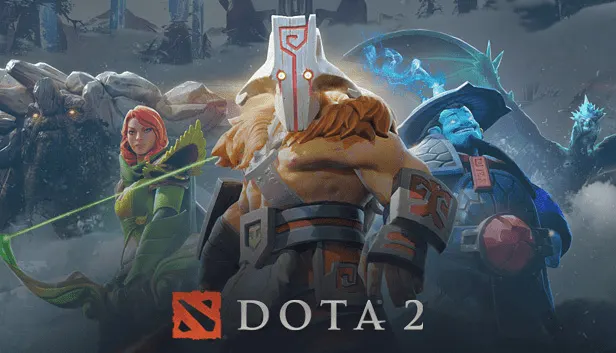
Dota 2 is very much playable on the Steam Deck but that is it as it has a Playable rating instead of a Verified rating on the compatibility page. This is because the game is innately designed to be played with a keyboard and mouse rather than a controller which defeats the purpose of having the portability of the Steam Deck.
The game does offer controller support but be warned as you won’t be getting the same level of precise control that is required for this highly competitive game. Even the smaller screen on the Steam Deck won’t “optimizably” accommodate the busy UI of Dota 2. Your experience and preference will ultimately dictate your enjoyment of this Dota 2 port essentially.
Related: How to Use Xbox Remote Play on Steam Deck (Easy Guide)
Starting Dota 2 On The Steam Deck
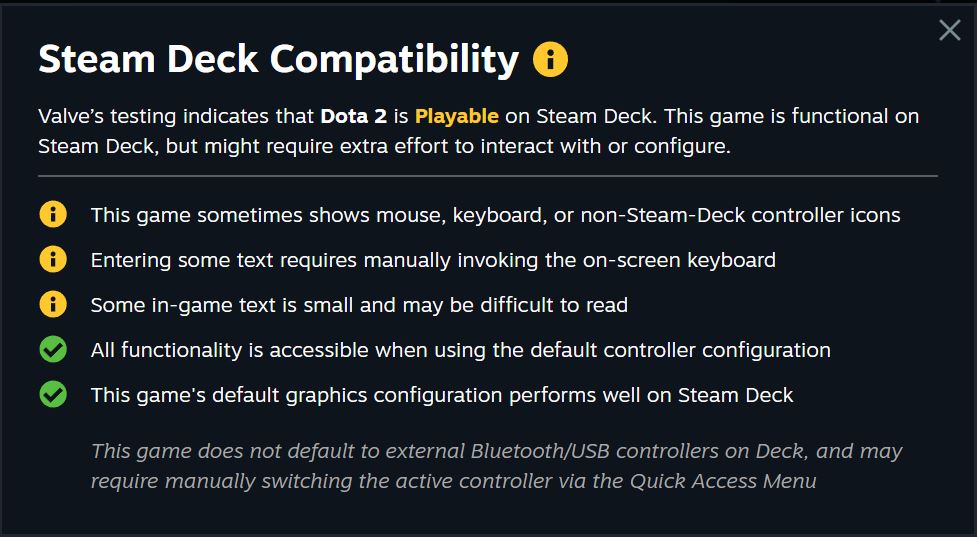
Dota 2, being a Playable game, will display certain errors when checking its compatibility on the Steam Deck:
- This game sometimes shows mouse, keyboard, or non-Steam-Deck controller icons.
- Entering some text requires manually invoking the on-screen keyboard.
- Some in-game text is small and maybe be difficult to read.
There are also some positive things that make it Playable in the first place:
- All functionality is accessible when using the default controller configuration.
- this game’s default graphics configuration performs well on Steam Deck.
Challenges Of Dota 2 On The Steam Deck

Some of the challenges you might face when playing this game on the Steam Deck, primarily on Console Mode:
- Smaller text.
- Adjusting to the analog sticks and trackpad.
- Finnicky touch screen inputs.
- Having to buy either a wireless keyboard and mouse or set up a USB dongle to connect wired hardware.
- The learning curve of this unconventional setup.
One of the biggest limitations is the screen size. Dota 2’s UI has been designed to be used on PC. Although the Deck’s screen is relatively large for a handheld, it is significantly smaller than the average PC setup. Seeing your hero, creeps, and skill shots is a lot more difficult on a 7-inch screen. Important UI like the mini-map and abilities are too small to see comfortably.
If this is a major deal breaker then you can always connect the Steam Deck to any external display through the USB-C port and the appropriate adapter. You’ll even be able to go beyond the 60Hz limitation of the Deck’s screen.
Related: Minecraft Steam Deck: Install, Performance, Mods, Controls
Settings And Performace On The Steam Deck
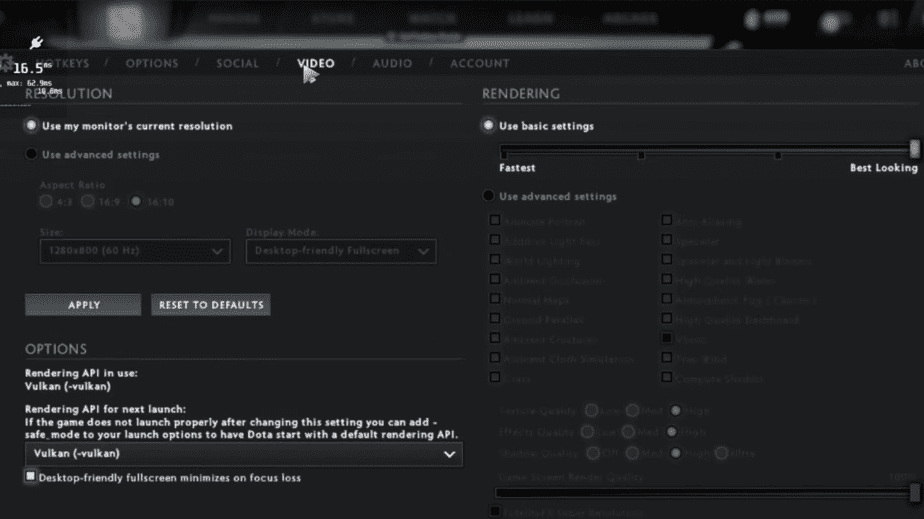
Dota 2 has been developed to run on just about any modern computer. The Steam Deck has an AMD APU which is more than capable of running Dota 2 at reasonable settings. With video settings set at the maximum Best Looking option, you are going to get around 50+ fps with some dips to 40ish. If set in the middle then you can easily get 60fps, which is quite impressive for such a tiny machine.
As for the battery performance, you are looking at about 2 hours at 60 fps and if fps cap is lowered to 30 then you can squeeze around 3.5 – 4.5 hours.
Controls On The Steam Deck
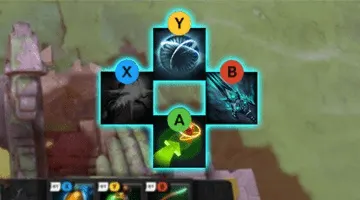
Dota 2 introduced controller support back in 2021 where abilities are bound to the A, B, X, and Y buttons and joysticks can be used to move your character and camera. Bumper buttons are used to access other abilities. There is an Official Layout for Dota 2 – Gamepad controller layout in Steam Deck. The controller layout works like this:
- Use the left stick will move your hero and the right stick to move the camera.
- Click the right stick to recenter the camera on your hero.
- The face buttons on the controller (X, Y, A, B) will activate abilities or items.
- Holding R1 and/or R2 will select different pages of abilities and items. Holding R1 selects page 2 of abilities while holding R2 shows page 1 of items and R1+R2 shows page 2 of items. For example, to cast TP, hold R1+R2 and press the A button.
- The D-pad selects various shortcuts in the UI to level up abilities, purchase quickbuy items, and open the shop.
- There’s a second page of shortcuts to select units that you can access by holding R1.
- L1 and L2 are used to lock targets — L1 targets an ally, while L2 targets enemies. While holding L1 or L2, the face buttons will target different types of units (creeps, buildings, or heroes). Any attacks or abilities will try to target the locked unit first, to make it easier to land spells with the controller. Move the camera to “break” the target lock.
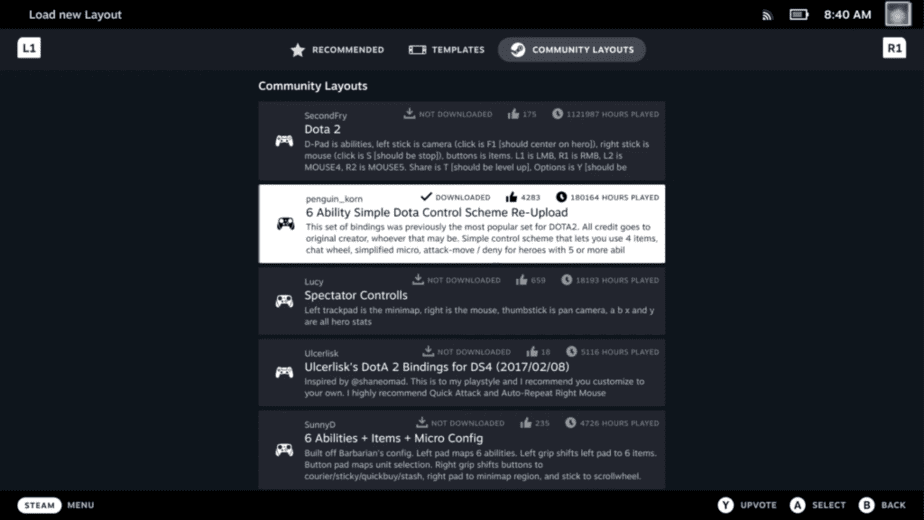
You can always experiment with Community Layouts and find the one that is perfect for you.
Although the most reliable way to play this game is with a keyboard and mouse which you can easily hook up either through Bluetooth or wired through a USB hub. Add a monitor in the mix and it will be like you are playing it on a PC with no apparent disadvantage.
Related: CS: GO Steam Deck (Performance, Controls, Settings)
Conclusion

If you don’t have a PC to play Dota 2 like it is meant to be then by all means the Steam Deck is a wonderful machine. Especially if you are willing to hook it up to a USB hub and plug in extra hardware like a keyboard, mouse, and display then you won’t be missing out on much from a PC experience.
If the onboard controller is your only option then you just have to get past that learning curve. We are sure, many players will eventually be mastering this and soon you will be looking at YouTube montages of Steam Deck players annihilating highly competitive matches.
The Steam Deck is the best companion to have as a gamer and it is quite a feat for this little machine to be able to play a game that is a very hardcore PC game. The way you play Dota 2 on the Steam Deck will be up to you but the game works well enough to be played as both a portable PC (with attached keyboard and mouse) and a handheld device.

