Since Roblox came out, it has been immensely popular among people of all ages. We have seen children competing with their grandparents and teenagers competing with their friends in Roblox. For this reason, Roblox can be recommended to anyone, anytime, anywhere.
Due to the game’s immense popularity and a massive player base, situations often arise when the game has trouble connecting to the server or loading. Game crashes often accompany these issues.
If you are one of the people who are experiencing this problem and Roblox is frequently crashing on your device, here are the three major causes and fixes to the problem, including but not limited to:
- Roblox Glitches
- Outdated Software
- No internet
This article details the reasons behind Roblox Crashes on iPad and some common fixes.
Roblox Crashes On iPad: Why It Happens and How to Fix It
If you’re noticing that your iPad is crashing whenever you try to play Roblox, there are a few possible reasons. The first one is the most common. The app is often outdated, or you have an “incompatible” device.
Our top fix for this issue is to update Roblox. The app is available on most iOS devices, but developers release updates now and then.
If there are any changes in Roblox software, you’ll want to ensure you have the latest version. If updating doesn’t fix your problem, you can also try installing a different web browser. An issue could cause an issue with your connection or the app itself.
Some other possible solutions include using DNS, closing other apps, and adjusting cellular data usage.
Check for Updates Before Playing Roblox
Another common problem people face with crashing Roblox is an outdated game version. While you can update the app’s performance in the iPad settings, we recommend you do it before you play any game.
If you’re using an older version of Roblox, keep in mind that there are frequent updates. This means you’ll want to make sure you have the latest version available.
We recommend checking the app’s store page if you’re unsure what version you have. You can also try searching for “How to update Roblox on iPad” to learn more.
If an update is available, you can simply download the app and install it.
Turn Off Background App Refresh
Another common cause of crashing in Roblox can be poor app management. Background app refresh is a feature that automatically updates apps.
However, if your iPad has a limited data plan or you’re otherwise using up your data, this can cause your iPad to crash. The solution is to turn off background app refresh so that the app updates only when the app instructs you to.
There are two ways you can do this. One is to enter the settings menu and disable “automatic app refresh.” Another is to simply turn off “Wi-Fi” or “Mobile Network” and allow the app to refresh only when your Wi-Fi is on.
Unstable Connection
Another possible reason for crashing in Roblox is a poor internet connection. This could be due to a weak signal or, in some cases, a bad Wi-Fi connection. While you can expect a little lag while playing a game online, you shouldn’t see your iPad crashing.
If you’re experiencing this issue, try switching to a stronger Wi-Fi connection or playing offline. If neither of these works, you may want to consider switching to a different network.
How to fix Roblox crashes on iPad
If you notice that your iPad crashes while playing Roblox, there are a few possible solutions. We’ll go through all of them in this guide so you can find the one that works for you.
Fact: the most fantastic feature of the Roblox is that it is available on all devices, including iPads, iPhones, Android, Microsoft as well as other devices.
One possible solution is to clear your cache. If you have any issues with lag or crashes, try this first, so you can see if it fixes the problem. However, keep in mind that this method only works for issues caused by cache.
Next, you can try updating Roblox. The app is constantly receiving updates; you can check if one is available by opening the app store. Some other possible solutions include using DNS, closing other apps, and adjusting cellular data usage.
Roblox Errors and Fixes on iPads
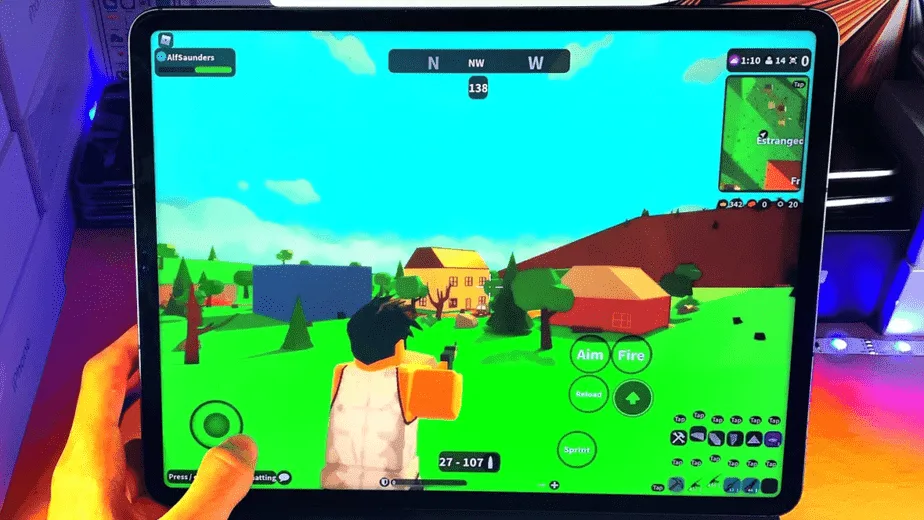
Here are some common errors with Roblox on iPad. Review your situation and see if any solution explained below helps you improve it.
iPad crashes during gameplay
If your iPad is crashing during gameplay, try closing other apps and turning off background app refresh. This should help improve the stability of your device.
Roblox isn’t responding
If your game isn’t responding properly, you may want to try closing other apps and turning off background app refresh. You may also try restarting your iPad if the issue occurs while it’s running.
Occasional lag while playing Roblox
If you experience occasional lag while playing Roblox, you may want to try closing other apps. You may also want to try turning off background app refresh so that the app only refreshes when it asks you to.
Roblox isn’t loading
If Roblox isn’t loading, try restarting your iPad and see if that helps. If nothing else, you can try restarting your Wi-Fi or mobile network connection or get in touch with support.
Other Reasons For Roblox Crashing On iPad
Additionally, there might be some other issues with your iPad or Roblox that are often left out. Here are some other reasons why Roblox might be crashing on your iPad
Outdated Roblox Software
Another reason for crashing in Roblox is an outdated version of the app. If you notice that your app crashes every once in a while, you will likely have an old version of Roblox. Make sure you have the most recent version available by going to the app’s store page.
You can also try searching for “How to update Roblox on iPad” if you don’t know what version you have. If you don’t have an outdated Roblox version, you can try restarting your iPad and see if that helps.
Too Many Apps Running in the Background
More than one app running in the background could be causing your device to crash.
If you use a device with low memory, your iPad may have trouble opening new apps and games. Consequently, if too many apps are running in the background, Roblox crashes when opened.
Incompatible Version of The Game
An outdated or incompatible version of the game could also be causing your device to crash in Roblox. You may have to update your game version if this is the case. You can quickly check the current game version in the Appstore to see if it has any updates available.
Roblox Lag: Is it a Game crash or an iPad issue?
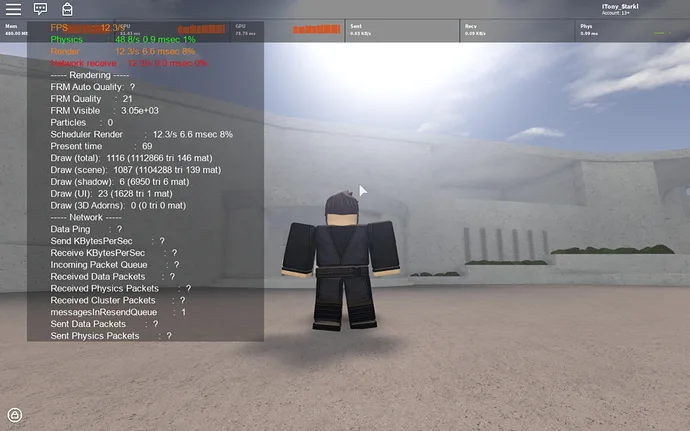
The most common cause of crashing in Roblox is an unstable internet connection. Our guide on how to improve your Wi-Fi connection explains how to fix this issue.
If you’re experiencing Roblox crashes, try switching to a different Wi-Fi network.
You may also want to try restarting your iPad if the problem occurs while it’s running. Another possible solution is to turn off the background app refresh.
This should help improve the stability of your device. If you’re still experiencing issues, it’s likely caused by a bad internet connection.
Conclusion
The iPad is one of the most popular tablets for playing Roblox. It’s not uncommon to see people of all ages playing Roblox together and having fun on their own, as the game offers many features that even adults enjoy playing daily, let alone kids.
Unfortunately, the game doesn’t run as smoothly on iPads as it does on other devices. As a result, many users have reported issues with crashes or lag while playing Roblox on their iPad. The simple fixes and possible reasons for these problems are given above in the article. Remember, the best thing is to reinstall and update, and if the problem persists, get in touch with the support.

