The art of programming is amazing, as it lets you break down and fix issues that would otherwise plague a certain game for centuries. While a game as regularly updated as Minecraft shouldn’t have any issues, the truth can be disappointing.
For instance, Minecraft’s launcher cannot deliver performance to this day. You have to waste needless amounts of time for it to open so that you can launch Minecraft.
Some third-party applications allow Minecraft to be launched without the regular launcher. For example, MultiMC is a tool that allows you to launch Minecraft directly. Furthermore, it even allows you to download multiple versions of the game.
With that being said, there are many methods to perform such actions. Some include hard coding, while others have you download third-party apps.
Why is the Minecraft Launcher so Bad?
The new launcher from Minecraft had been all the buzz and hype during its release. However, it’s quite safe to say it wasn’t what we expected. Rather than making everything easy, the new launcher is notoriously known for making even the simplest of steps marginally difficult through its state-of-the-art technology.
Having such a great application taking up resources on your unworthy PC is just too much of blasphemy. With that said, what makes it so good that you can’t help but stay away from it as much as possible?
- Massive Performance Drains: It takes too much CPU and RAM. Furthermore, it’s also possible to run out of disk space because of the junk temporary files it loves storing for no reason.
- Demands More Attention Than Your Girlfriend: You must give it special permissions against antiviruses. At the same time, that isn’t something to get agitated over; good luck finding it in the exceptions tab when the need arises.
Plus, you need to update it more frequently than Minecraft. Why, might you ask? Because it’ll keep prompting it like a spoiled child otherwise. - More Buggy Than Cyberpunk: The phrase itself is already making a statement. However, the main issue lies within the poorly programmed software of the launcher. Several grey screen errors come with frequent crashes and unresponsive UI as the side dish.
- Just Why?: The old Java launcher was working fine. Therefore, a move to downgrade the already stable launcher makes no sense. To rub salt in the wounds, there is absolutely no way of reverting to the old version.
Therefore, it’s quite understandable if you’re one of the loyal followers of the new launcher cult. Luckily, there are ways of opening Minecraft that don’t require you ever to download or touch the Minecraft Launcher.
Downloading The Game Directly
Since you’ve already purchased Minecraft, you can skip the launcher part and download the game from the Microsoft store instead. To check if the account has a valid purchase, be sure to check the following link
Once you finish the confirmation, log in with the same Minecraft account on Microsoft Store. Minecraft will have the ‘Get’ button instead of the ‘Buy’ button. Simply click on it to download the game.
After the downloading and installing processes have finished, you can see a copy of Minecraft appearing in your search menu. Click on it and press open to continue playing the game you love!
However, this process will only work for Minecraft for Windows. Therefore, if you have the java edition, you should try other methods.
Using MultiMC To Download Independent Instances
MultiMC is an open-source Minecraft Launcher that works in similar ways to the official one, except for the bad part, of course. This third-party software is well-maintained and extremely simple to use and download.
With that said, here are the steps to go about it:
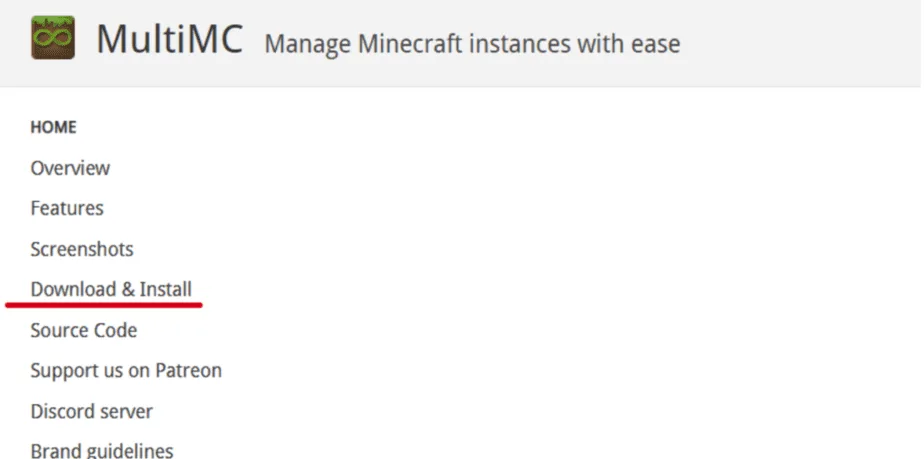
- Head to the official website of MultiMC.
- Locate the Download & Install tab and click on it. It’ll jump to the downloads part, where all the versions are located.
- Choose the version of MultiMC according to your operating system and download the file.
Once you’re done with the steps mentioned, simply install the setup, and you’re ready. You can download multiple versions of Minecraft here without needing to uninstall the rest. Luckily, the latest versions of MultiMC feature Microsoft account integrations. Therefore, it’s also a good place to test your Minecraft machinery.
How To Play Minecraft Offline?
The official Minecraft Launcher from Microsoft does not feature offline play. However, that does not mean that the same applies to Minecraft. You can use the MultiMC launcher to play any version of Minecraft offline.
However, there’s a way of running Minecraft Offline on the official launcher for those looking for a different solution. The trick is to uninstall it as cleanly as possible. After that, follow the steps mentioned below:
- Head to the official Minecraft website and download the launcher for Windows 7/8.
- Install it and download Minecraft on it.
- Now, right-click the launcher icon and head to properties. The launcher icon refers to the .exe file present in the installation folder.
- Once in, change the compatibility mode to Windows 8. Doing so is necessary to keep the launcher from trying to update itself to the latest version.
Once the launcher cannot update, it’ll stay as the old trusty Minecraft Launcher that can run Minecraft both offline and online. That said, this is just one of the many methods. However, it’s known to work like a charm.
All in all, the new Minecraft Launcher is not the best experience Microsoft has in store for us, nor it is the final experience. Therefore, it’s recommended to prepare countermeasures from your end rather than expecting Microsoft to fix what it broke. That being said, the old version is still the best for running Minecraft.

