Age of Wonders 4 hasn’t been out for very long. But even right now you can find many spectacular mods for the game. Lately, however, many of you have been complaining that mods don’t seem to be working. In this article, we’ll discuss how to get mods to work on your copy of Age of Wonders 4.
You can get your Mods to work in Age of Wonders 4 by removing mod files from the backup list, disabling the firewall, disabling OneDrive, and copying the .json file to the Age of Wonders 4 App folder. Properly installing the mod can also resolve your issues.
Check out the rest of this article to learn how to fix your mods for Age of Wonders 4 and learn of our best mod picks.
How to Fix Mods in Age of Wonders 4?
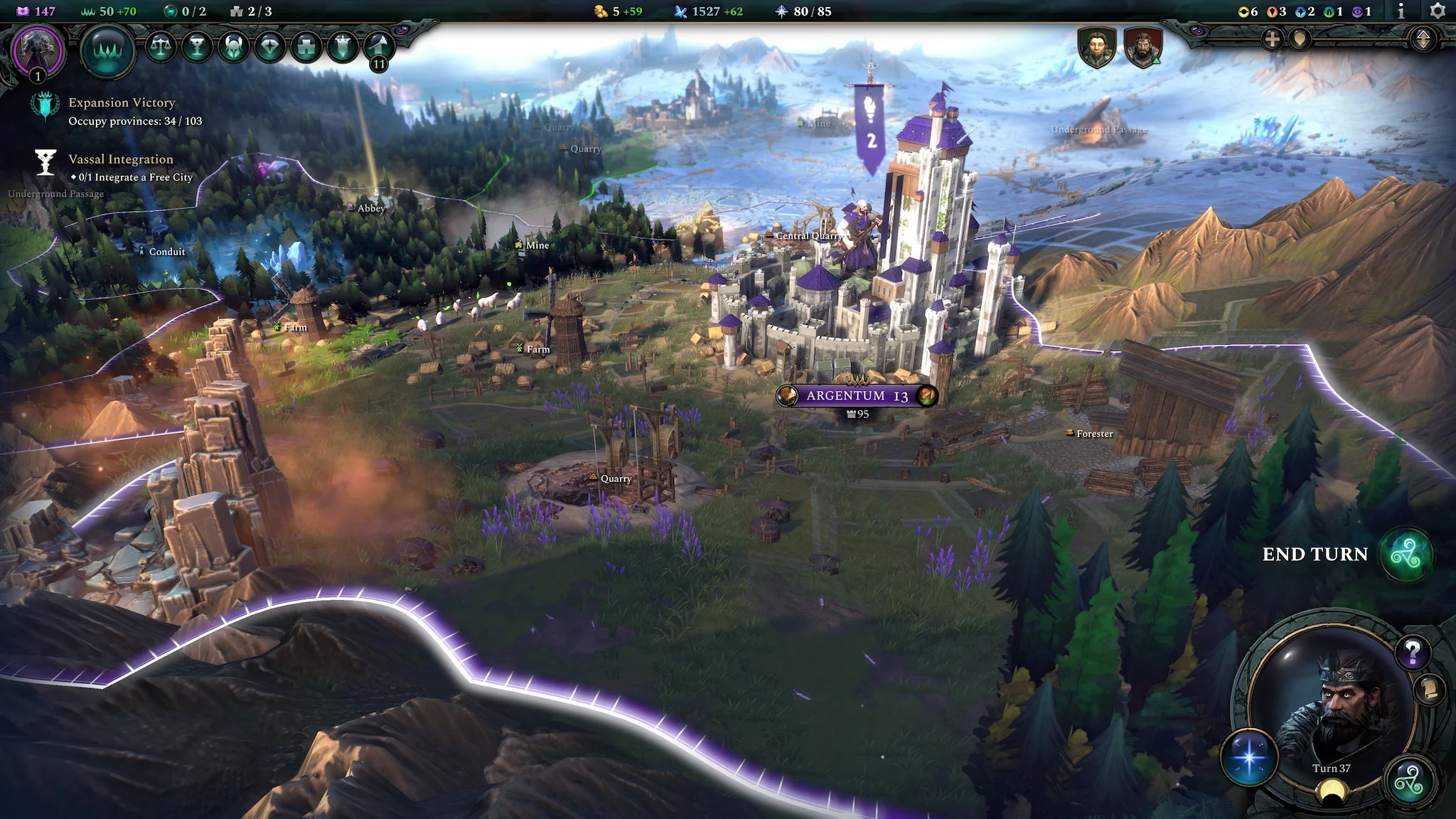
The primary reason behind your mods not working in Age of Wonders 4 is the use of Microsoft OneDrive cloud storage. OneDrive, a cloud-based storage service, can interfere with the game’s ability to load mod content properly. The default storage location for Age of Wonders 4 mods is the Documents folder, which may be a OneDrive folder that the game cannot locate correctly.
Another reason might be that your Firewall is disrupting the mod file you’ve installed. Oftentimes, your Firewall can incorrectly flag cracks and mods as viruses. This can prompt your anti-virus or other systems to remove these files. This can cause your Mods to not work.
1) Remove the Documents Folder From the Backup list
- Right-click the OneDrive icon in your system tray and select Settings.
- Go to the Backup tab in OneDrive settings and click Manage Backup.
- Remove the Documents folder from the backup list.
- Navigate to the OneDrive/Documents folder on your computer.
- Click the Move button and choose a new location for your Documents folder on the same drive as the OneDrive folder.
- Transfer the mod files from the OneDrive folder to the new location by dragging and dropping them into the new folder.
2) Unlink your PC from OneDrive
Sometimes it’s better to just unlink that pesky OneDrive account altogether. The data storage might be nice, but honestly, the hassle of getting your mods and other cracks to work can be a real damper. So I suggest following these steps to unlink your PC, so OneDrive stops bothering you altogether.
- Right-click on the OneDrive icon in your system tray
- Select Settings.
- Go to the Account tab in OneDrive settings
- Click Unlink this PC.
- Confirm the Action.
- Reinstall OneDrive to reset it and potentially resolve any issues.
3) Copy the game .json file to the Age of Wonders 4 App Folder
The missing .json file might also be causing issues. Which is why your mods might not be working. This file is usually important so that mods work smoothly and effectively. If you’re still having issues even after completing the steps above then follow these few instructions to get your mods working again:
- Navigate to the default path “C:\Users…\Documents\Paradox Interactive\Age of Wonders 4.“
- Copy the “content_load.json” file.
- Paste the file to “C:\Users…\AppData\Roaming\Paradox Interactive\Age of Wonders 4.”
- Launch Age of Wonders 4 to check if the mods are now working.
4) Disable Firewall
As we discussed previously, your Firewall might be another reason why your mods aren’t working in Age of Wonders 4. If that’s the case, then follow these steps to disable your firewall, and get back to enjoying your game.
- Open the Start menu by clicking on the Windows icon in the bottom left corner of the screen.
- Type “Control Panel”
- Click on the search result to open the Control Panel.
- In the Control Panel window, select “System and Security.“
- Under the “Windows Security” section, click on “Windows Defender Firewall.”
- In the Windows Defender Firewall window, you will see options on the left side.
- Click on “Turn Windows Defender Firewall on or off.”
- You will now see two options: “Turn on Windows Defender Firewall” and “Turn off Windows Defender Firewall” for both private and public networks.
- Select the radio button next to “Turn off Windows Defender Firewall” for both private and public networks.
- Click “OK” to save the changes and exit the window.
Note: By turning off the firewall can leave your computer more vulnerable to threats. Only disable it temporarily and make sure you have alternative security measures in place.
After following these steps, the Windows Firewall will be disabled on your system. Remember to enable it again when you no longer need it disabled or when you have alternative security measures in place. All of these files should get your mods in Age of Wonders 4 working properly once again.
How to Install Mods in Age of Wonders 4

Installing mods can be a hassle, and properly installing your mods can be the difference between them working properly and not. If you’re wondering whether the reason why your mods aren’t working is because you didn’t install them right then this guide will be for you.
To properly install your mods in Age of Wonders 4, follow these steps:
- Download the desired mods from a trusted source.
- Save the mod files to a known and easily accessible location on your computer.
- Open the File Explorer by clicking on the folder icon in the taskbar or pressing the Windows key + E.
- Navigate to the Age of Wonders 4 installation directory. The default location is usually “C:\Users\YourUsername\Documents\Paradox Interactive\Age of Wonders 4.”
- Inside the Age of Wonders 4 folder, locate the “Mods” folder.
- If it doesn’t exist, create a new folder and name it “Mods.”
- Copy the downloaded mod files from their original location and paste them into the “Mods” folder.
- Launch Age of Wonders 4
- Select “Mods” from the main menu.
- In the mods menu, you should see the list of installed mods.
- Enable the mods you want to use by clicking on the corresponding checkboxes.
- Arrange the load order of the mods by dragging and dropping them if necessary.
- Mods lower in the list will overwrite conflicting files from mods higher in the list.
- Click “Apply” or “Save” to activate the selected mods.
- Start a new game or load an existing save to experience the effects of the installed mods in Age of Wonders 4.
Remember to only download mods from reliable sources to ensure their compatibility and safety. Additionally, be aware that some mods may require specific dependencies or additional steps for installation, so always refer to the mod’s documentation or instructions if provided.
What Are the Best Mods For Age of Wonders 4?
In Age of Wonders 4, there are several outstanding mods that enhance the gameplay and offer exciting new features. We have compiled a list of the top five mods based on their popularity and high ratings. Let’s dive into the best mods for Age of Wonders 4:
1. Age of Colours
First on our list is Age of Colours, a mod that introduces a wide array of color options for banners, armor, clothing, and map borders. This mod breathes new life into the game’s color scheme, providing a refreshing visual experience. With regular updates adding even more colors, you can find the mod on the official Steam Workshop section for Age of Wonders 4.
2. Banner Bonanza
For those of you who love personalizing your faction’s banner, Banner Bonanza is a must-have mod. It expands the range of heraldry symbols available, offering a staggering selection of 35 additional banner icons. Whether you desire a regal crown or a unique symbol, this mod ensures you find the perfect representation for your faction.
3. More body and Mind Traits
Injecting additional depth into the game, the More Body and Mind Traits mod introduces new traits that enhance gameplay mechanics.
From heat resistance, granting fire damage resistance, to Poisonous, increasing the chances of landing a poisoned blow during melee attacks, this mod adds an exciting layer of variety. Explore the mod’s details and the full range of new traits by following the provided link.
4. Level 30 Hero Cap + 2 Skill Points Per Level
This mod combination raises the level cap for heroes, allowing them to reach level 30 instead of the usual 20. With the Lvl 30 Hero Cap mod in place, you’ll have more opportunities to develop your heroes’ skills and abilities.
Additionally, the accompanying “2 Skill points per Level” mod doubles the skill points gained with each level-up. Unleash the full potential of your heroes by downloading this mod package.
5. Massive Maps and 12 Players
With this official mod from Triumph Studios, the developers of Age of Wonders 4, you can enjoy massive maps and engage in epic battles with up to 12 players. This game-changing mod not only introduces expansive maps but also allows players to create custom maps of their own.

