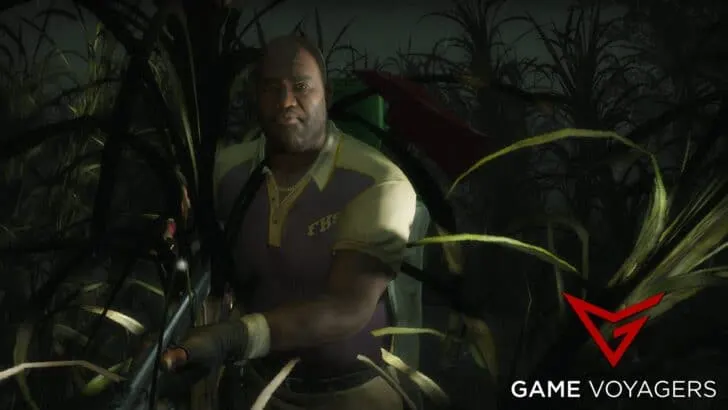Left 4 Dead 2 is the extremely popular zombie shooter from 2009. The game has cemented itself as a classic of gaming. The Steam Deck allows you to play Left 4 Dead 2 on the go. Regardless of when or where you are. In this article, we’ll discuss the best settings and controls for the game.
To get the most out of Left 4 Dead 2 set your Steam Deck Refresh Rate to 60. Additionally, set the Framerate Limit to 60 as well. Turn Off Half Rate Shading, Thermal Power Limit, and manual GPU Clock Control. For the best controls in-game, change to gamepad controls, enable Gyro, and disable buffering.
Best Settings for Left 4 Dead 2 on the Steam Deck

Left 4 Dead 2 is a legendary game in the zombie first-person shooter genre. And Playing the age on the Steam Deck is a truly immersive experience. This is because you can get incredibly good performance on the Steam Deck with 60Hz Refresh Rate and consistent 60 FPS gameplay.
According to ProtonDB, the game has a solid rating of Native. This means several features of the game are completely compatible with the Steam Deck, and the game merely needs a few tweaks to run perfectly on the Deck.
But let’s get into the meat of this discussion, how can we get the most out of the Steam Deck for Left 4 Dead 2? First, we should consider setting the Resolution to 1280 x 800 for the best display. A 60 Hz Refresh Rate and a Framerate of 60 FPS are standard if you want to get the smoothest gameplay experience.
Once you’re done with this simple switch anti-aliasing to 4X MSAA. This provides a less system-intensive form of SSAA and cleans up the graphics output. This doesn’t reconstruct every asset, merely cleans up edges that might look the best. Thank god for that.
For a detailed breakdown of all other settings, check the table we’ve given below:
Steam Deck Settings
| Setting | Value |
|---|---|
| FSR | On |
| TDP | 12 Watts |
| FPS Limit | 60 FPS |
| Refresh Rate | 60 Hz |
Left 4 Dead 2 Internal Settings
| Option | Setting |
|---|---|
| Resolution | 1280 x 800 |
| Display Mode | Full Screen |
| Film Grain Amount | Low |
| Anti-aliasing Mode | 4x MSAA |
| Filtering Mode | Anisotropic 10x |
| Wait for Vertical Sync | Disabled |
| Shader Detail | Very High |
| Effect Detail | High |
| Model/ Texture Detail | High |
| Multicore Rendering | Enabled |
Best Controls For Left 4 Dead 2
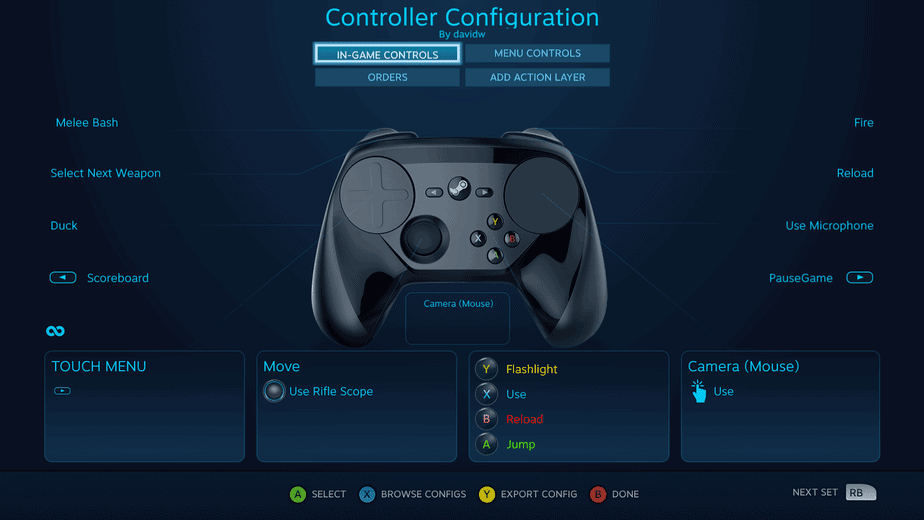
If you’ve tried playing Left4 Dead 2 on the Steam Deck, then you know that the default controls, while serviceable, are incredibly choppy. This is probably why many of you might consider a different control scheme to get a more smooth gameplay experience.
I recommend changing the control scheme to a gamepad and enabling the Right Gyro as the main source of camera movement. The Touchpad is wholly inconsistent during aiming and can seem unnatural if you’re coming from other shooting games from other platforms.
Additionally, disable the buffering setting while in the controller menu. This vastly improves overall gameplay and will give you more control over your character than ever before. You can manage all these changes if you go to Main Menu > Options > Steam Input.
Below, we’ve listed all the major changes you can make to optimize your controller layout.
| Option | Setting |
|---|---|
| Controller Template | Gamepad with Gyro |
| Gyro Behavior | As Mouse |
| Sensitivity | 220 |
| Vertical Sensitivity Scale | 80 |
| Acceleration | Off |
| Gyro Enable Button | Right Stick or Right Touchpad |
| Button Behavior | On |
| Gyro Turning Axis | Combined Yaw and Roll |
Although I believe these controller and graphics settings would work for most of you. Nonetheless, you should still aim to switch around things based on your preferences. After all, this article aims to give you the information you need to make the best decision about your gameplay experience.