Hogwarts Legacy might have been a commercial and critical success, but the game still has its fair share of bugs. Recently, many of you guys might have noticed that you cannot change your Resolution setting in the game. This can be quite frustrating, but don’t worry we’ve got the fix for you.
Turn the DLSS setting Off in Hogwarts Legacy if you can’t change the resolution. This should open back your greyed-out Resolution option. In Hogwarts Legacy a bug causes the DLSS to lock a certain percentage of your screen resolution based on your DLSS level.
If you still can’t change the resolution in your game then we’ve got a few more fixes for you. Keep reading to find out more!
Related: Hogwarts Legacy Using 100% CPU (5 Fixes)
How to Change Resolution in Hogwarts Legacy?

Many people on Reddit and Youtube complained about not being able to change their resolution in Hogwarts Legacy. That particular setting option was greyed out. This meant that even if you wanted to, you could not change the default setting that the game selected for you.
As you can imagine this is a huge problem. Especially for gamers trying to squeeze out the maximum amount of performance and gameplay from their respective systems. After all, being able to optimize your gameplay is half the fun of being a PC gamer. Alas, this problem has persisted for a while.
With no clear sight of a fix from Portkey Studios, it falls to the gaming community itself to find a solution. Through testing, it was found that the DLSS implementation within Hogwarts Legacy was the culprit causing the code of the game to go haywire and set a particular percentage of resolution for your screen.
Many people like it when a game can tell them how to optimally experience it. However, the resolutions that the game suggests are nowhere near optimal. So here are a few ways you can fix this issue.
1. Turn Off Your DLSS Setting
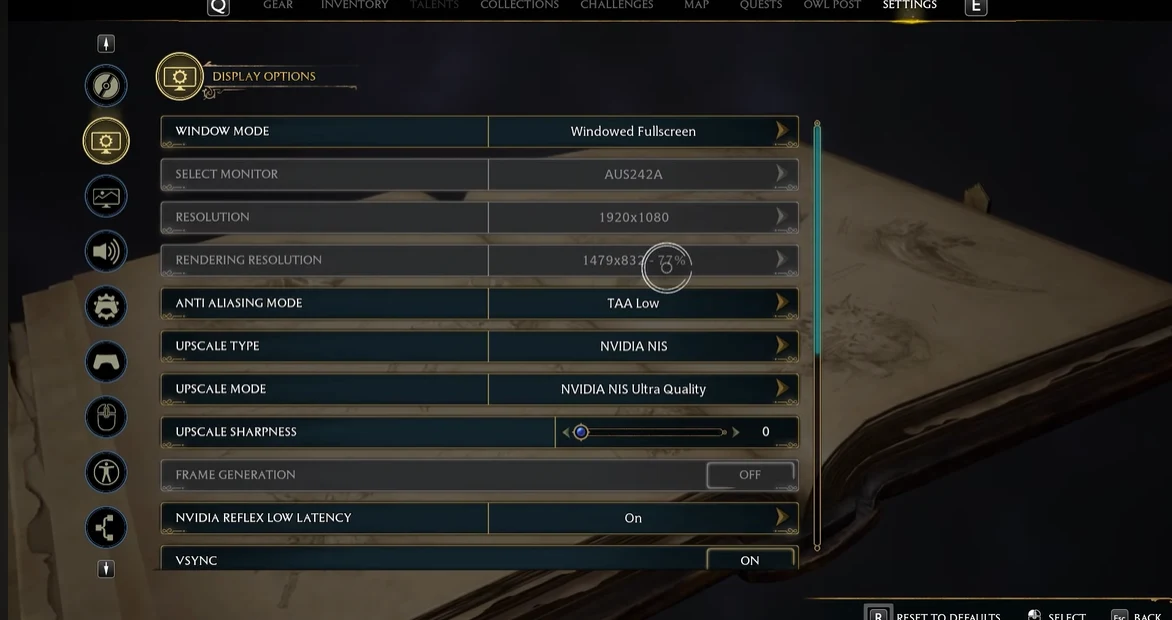
The major culprit that is causing this error to occur is the DLSS setting. It stands to reason that turning this setting Off would necessarily fix the issue. You would be right as well. Usually, the resolution setting is greyed out. However, if you check a DLSS option other than the one pre-set.
Then it will unlock the previously greyed-out option to change your resolution. I believe this occurs because the DLSS no longer dictates or sets a particular resolution target for the application. Thus it can freely be changed by you, and you won’t be impeded from switching the option anymore.
You can find the DLSS setting in the same menu as the resolution setting. Simply go to Settings > Display Settings. You will find DLSS within this tab of the settings.
Related: Not Getting XP in Hogwarts Legacy (Here’s Why)
2. Adjust the Resolution of your Windows PC
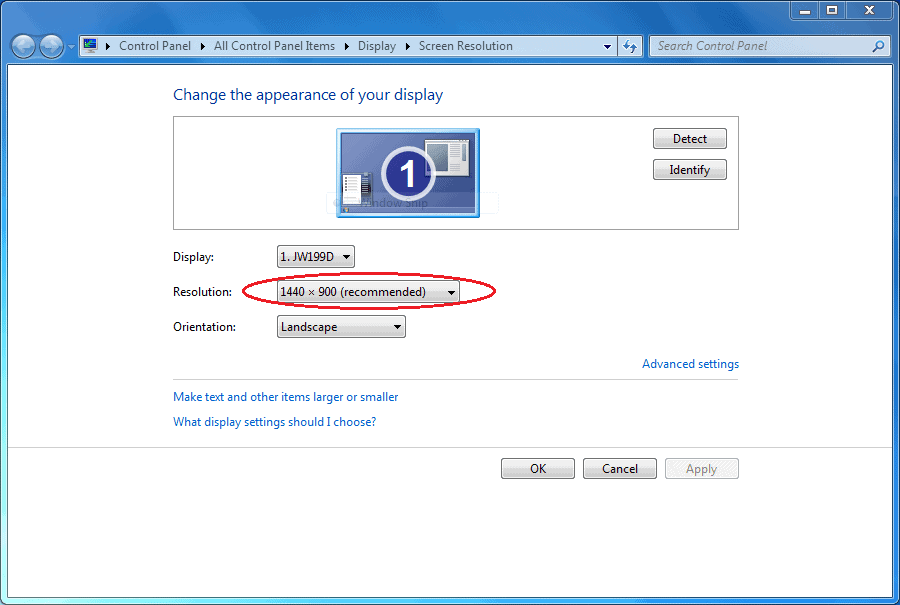
If somehow the problem still does not resolve for you even after turning off DLSS. Then there are other solutions that you can try. In particular, I suggest that you should try to adjust the resolution of your Windows PC.
If you’re confused about how you can adjust the resolution of your Windows PC then you can do so through the following steps:
- Press the Windows + “I” keys
- This will open the Windows Settings
- Click on System from the left panel
- Click on Display
- Click on Display Resolution
- A drop-down menu will show in front of you
- Select a resolution of your choice.
- Apply to Save Changes
- You should now reboot your PC to ensure that the issue is resolved.
Once you open Hogwarts Legacy after having conducted the steps above then the game should be set to a resolution mirroring your PC settings. This will allow you some semblance of control, even if you can’t change the internal game settings.
3. Set Launch Options in Steam
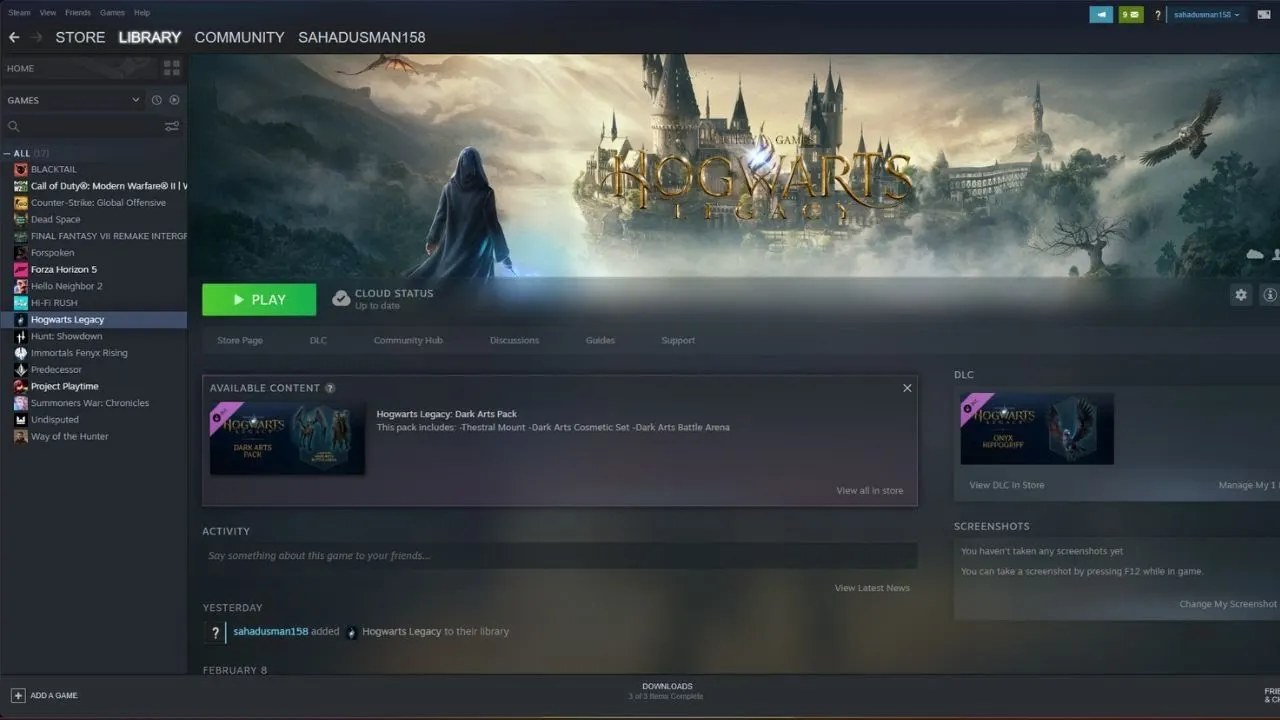
A third way to fix the resolution settings in Hogwarts Legacy is through Steam. If Hogwarts Legacy keeps reverting your screen resolution to one you do not want then it might be important to start the game in full-screen mode rather than regularly.
If you wish to do this then you will have to do it Steam client side. Follow these steps:
- Open the Steam Client
- Go to Library
- Right Click on Hogwarts Legacy
- Select Properties
- Navigate to Launch Options
- type the following -fullscreen inside the box
- Exit the menu and Run Hogwarts Legacy
This should cause the application of Hogwarts Legacy to set the game to a particular resolution. This should also allow you to regain control over the resolution options. And you might not even have to turn off DLSS. Though it is recommended you still do so.
Related: You Can’t Sell Plants in Hogwarts Legacy (2 Alternatives)
4. Disable Fullscreen Optimization
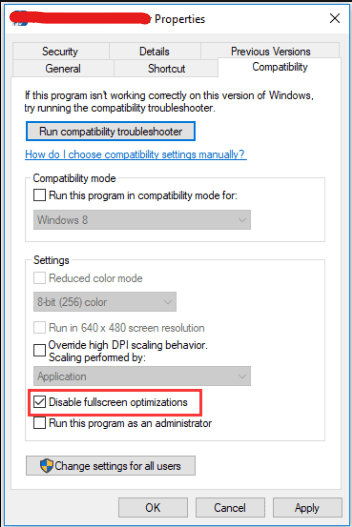
A fourth solution to the issue is you disable the fullscreen optimization of the game. This can be done in the Steam Launcher as well. It is often utilized to solve issues regarding resolutions in buggy games. Here’s how you can do it:
- Open the Steam Launcher
- Click on Library
- Right Click on Hogwarts Legacy
- Click on Manage
- Select Browse Local Files
- Go to the installation folder for Hogwarts Legacy
- Right Click on HogwartsLegacy.exe
- Select Properties
- Navigate to the Compatibility Tab
- Select the Disable Fullscreen Optimizations Checkbox
- Apply and Ok to Save Changes.
This method should stop the game from optimizing resolution on its own. It’s the method we think will work the least especially if the previous methods did not work. But it’s worth a shot because it can allow you to regain control of internal settings. That was otherwise occupied by the internal logic of the application.
5. Reinstall Hogwarts Legacy
If all else fails then usually the best course of action is to simply reinstall the game. There might have been a bug that was caused by the corruption of certain game files. It can thus be important to Reinstall a game. Hogwarts Legacy is no different.
If certain systems in the game are simply not functioning or responding to the other methods mentioned above then it is best to reinstall the game to get a fresh set of internal files. And hope that the issue resolves itself.
It can be useful to also delete the entire Hogwarts Legacy installation folder and ask your download client to obtain it anew.
That’s it, guys. I hope this guide was helpful to you and that your resolution-related problems got resolved. Now get back to wizarding and exploring the expansive open world of Hogwarts Legacy.

