The Sims 4 has been running strong since 2014. Many fans have lived virtual decades in this game and would like to continue this. However, with new types of computers flooding the market, is this game even supported on other platforms to take your software life with you? Better yet, does the Sims 4 even run on a Chromebook?
No, The Sims 4 is a PC game and is NOT officially supported on a Chromebook platform. The game is only available on PlayStation 4, Xbox One, Microsoft Windows, and Mac operating systems. You can play Sims 4 on a Chromebook using cloud-based gaming platforms like Xbox Cloud.
Does The Sims 4 Run On Chromebook?

Since The Sims 4 is a PC game, Chromebooks do not have official support for it. Most people use Chromebooks and they are designed for regular office tasks, web browsing, and occasional multimedia playback. They are not developed to play demanding games.
Chromebooks tend to have smaller hard drives and rely on cloud work mostly. They rarely have graphics cards or any computing power for graphics-intensive work like gaming.
A virtual machine or a cloud gaming platform like Xbox Cloud or Shadow, however, can be used to run the game on a Chromebook. This approach would function best with a strong internet connection and a lot of processing power.
It is best to check your device’s specifications and investigate the exact virtual machine or cloud gaming service that you intend to use to play The Sims 4 on a Chromebook and assure compatibility and performance.
Steam Deck Vs. Gaming Laptop (The Ultimate Comparison)
The Sims 4 Systems Requirements
The only officially supported platforms for The Sims 4 by EA are PlayStation 4, Xbox One, Microsoft Windows, and Mac operating systems. On the PC side of the thing, the requirements you must meet to play the game are:
- Minimum Requirements
- Requires a 64-bit processor and operating system
- OS: 64 Bit Required. Windows 10
- Processor: 3.3 GHz Intel Core i3-3220 (2 cores, 4 threads), AMD Ryzen 3 1200 3.1 GHz (4 cores) or better
- Memory: 4 GB RAM
- Graphics: 128 MB of Video RAM and support for Pixel Shader 3.0. Supported Video Cards: NVIDIA GeForce 6600 or better, ATI Radeon X1300 or better, Intel GMA X4500 or better
- DirectX: Version 11
- Network: Broadband Internet connection
- Storage: 26 GB available space
- Recommended Requirements
- Requires a 64-bit processor and operating system
- OS: 64 Bit Windows 10
- Processor: Intel core i5 (4 cores), AMD Ryzen 5 or better
- Memory: 8 GB RAM
- Graphics: 1 GB of Video RAM, NVIDIA GTX 650, AMD Radeon HD 7750, or better
- DirectX: Version 11
- Network: Broadband Internet connection
- Storage: 51 GB available space
On top of the requirements given above, EA has not shown any support for Chrome OS which is the operating system of a Chromebook.
Using Chrome Remote Desktop App to Play The Sims 4
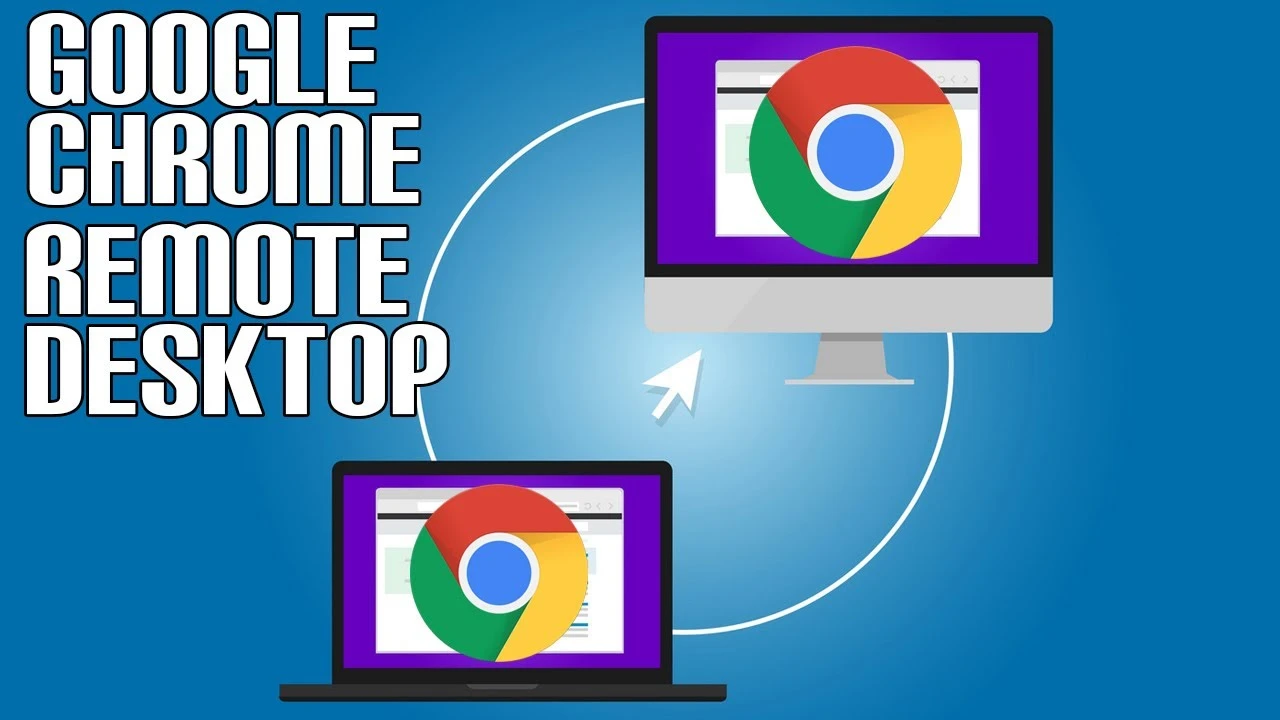
If you already have a Windows PC with The Sims 4 then you can use the Remote Desktop App on the Chromebook to play the game. It will essentially stream the game over the internet to the Chromebook from your PC. In other words, your Windows PC will run the game, and your Chromebook will control it.
How to play Sims 4 on a Chromebook using Chrome Remote Desktop
- Download the Chrome Remote Desktop app on your computers
- Connect your devices to the same internet connection
- Launch the app and pair your computers
- Launch a remote session using the Chrome Remove Desktop app
- Select your Windows PC as the host
- Launch the Sims 4
Steam Deck Not Booting (8 Easy Fixes)
Using Cloud Gaming Services to Play The Sims 4

As suggested before, you can utilize the plethora of cloud-based gaming platforms to play Sims 4 on your Chromebook. You just need to make sure that the service you are opting for is even available in your region, your internet connection is stable, and you meet the requirements for the service to function.
As an example, we will go over the steps you need to follow to play Sims 4 on the Xbox Cloud service:
- Open the Chrome browser on your Chromebook
- Visit the Xbox Cloud Gaming Beta website
- Log into your Xbox account using the green button at the top
- If you’re not a Game Pass Ultimate subscriber, upgrade to play cloud games
- Select a title
- Connect a Bluetooth game controller
- Click ‘Play’ to launch the game i.e. The Sims 4.
Although The Sims 4 is not officially playable on the Chromebook, you can use other means to play it on your portable device. As a side note, if you just want to experience Sims then there are mobile versions of the game available on the Play Store.
You can download this version and play it on the Chromebook however do not expect it to be as fully featured as the main game.

