To reach the pinnacle of professional play in CS:GO you need to have cat-like reflexes. The time to kill in this game is very short and one should rely on quick maneuvering when facing the opposing team. Of the many strategic movements you should be aware of and utilize in CS:GO, binding your jump to scroll is among the top.
You can bind the jump to the mouse scroll wheel in CS:GO by either going to the settings menu and changing jump input to scroll wheel up/down or using a handy console command.
What is bunnyhopping? How can you use it? And how to bind the jump action to the mouse scroll wheel to execute this movement in CS:GO? We will look into all of these questions in the article below.
CS:GO – Bunnyhopping
Bunnyhopping, or “bhop,” is a tactic employed in first-person shooter (FPS) video games that allow players to maneuver more quickly and effectively by continuously jumping. The trick is to time the jumps precisely so that the player doesn’t lose forward momentum.
This kind of movement has many advantages in the game:
- Enables the user to navigate the game world rapidly.
- Avoiding any incoming fire.
- Erratic Movement while shooting to throw off the opponent’s aim.
- Surprising opponents by literally getting a jump on them.
- Can also be utilized to jump over barriers.
- Access higher parts of the map that would otherwise be challenging to reach.
To make this movement easier, players often opt to use the mouse scroll wheel for jumping as it is closer and relatively effortless to use than the Spacebar. So let us see how you bind the mouse scroll to jump.
Can You Play CS:GO Offline? Here’s How
Bind Jump To Scroll
There are essentially two ways in which you can utilize the scroll wheel for jumping.
Button Mapping
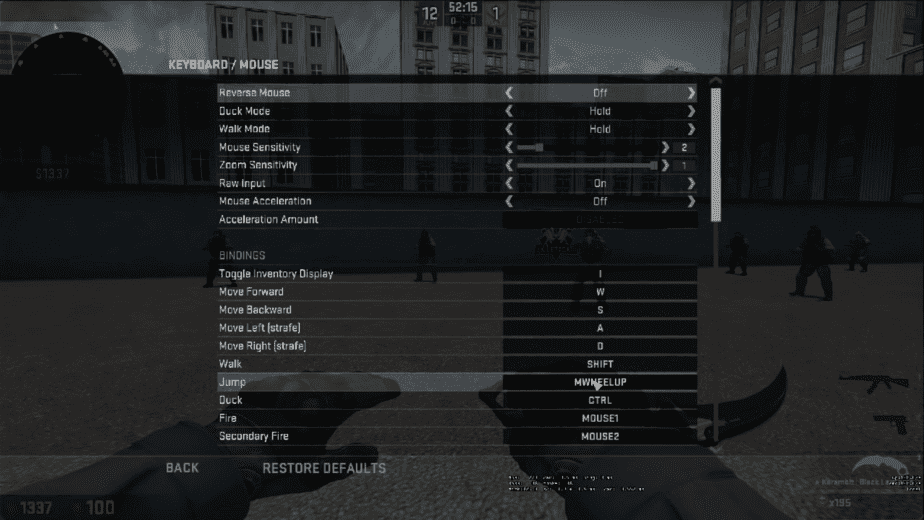
The straightforward way of binding the jump to the mouse scroll wheel is to go to the Game Settings from the main menu or the in-game and navigate to the Mouse / Keyboard section. From the list of inputs and buttons locate the Jump button. The Spacebar is the default button for jumping.
Simply select the field where Spacebar is assigned and change it to either Mouse Wheel Up or Down. Now you can jump using whichever direction of the mouse wheel you have chosen in the settings.
However, there is a better way of doing this which we will go over in the next binding way.
Console Command
This method of binding is more suitable as it will allow you to keep using the Spacebar along with the mouse scroll wheel to jump. It can even bind both up and down mouse wheel scroll directions and not just one like the previous solution.
You can use any of the input as you see fit without having to be locked into just one which is better for movement freedom.
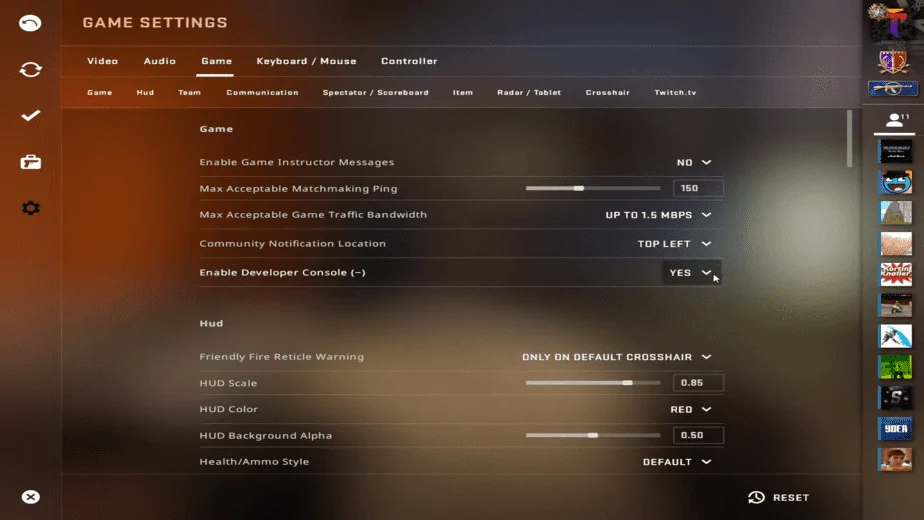
If it is not already enabled, you need to first enable the Developer Console from the settings. Go to Game Settings then the Game tab and from here select Yes for the Enable Developer Console (~) option.
You can now access the Command Console while in-game by pressing the Tilde (~) key. The key is below the ESC button.
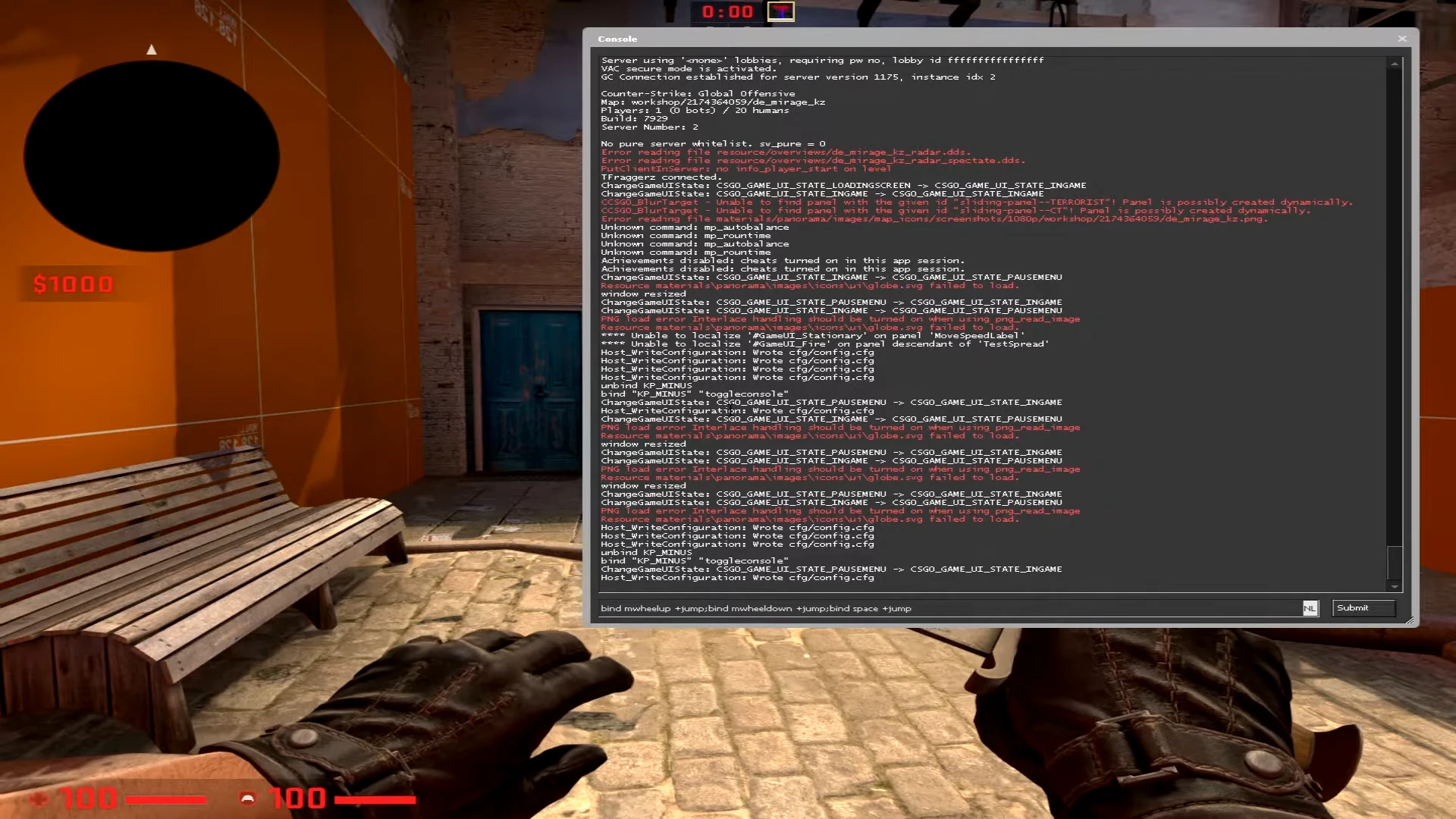
Now open the Console while in a game by pressing the (~) key and enter the following command and press Enter to register it:
bind mwheelup +jump;bind mwheeldown +jump;bind space +jump
Looking at the command you can see that this will bind both the up and down direction of the mouse wheel and the Spacebar for jumping. If you don’t want to add certain input for example mouse wheel down then simply remove that part from the command and enter the rest.
When you have mastered the ability to pull off bunnyhopping in CS:GO then you are bound for some expert plays. And for this reason, we recommend binding jump to scroll in CS:GO as it is not only closer but also doesn’t require much effort like actually pressing a button. Using the wheel will make jumping second nature.

