Steam Deck has become the king of emulation, where all your older consoles like the N64 and its games can conveniently sit between your hands. One of the most favorite consoles to emulate out there is the Nintendo 64, with its amazing and unique game library. In this article, we will be going over all this required to emulate N64 on the Steam Deck.
To play emulate N64 on the Steam Deck you need to first install EmuDeck and then configure RetroArch which includes Mupen64Plus-Next (N64 emulator) to play.
Installing EmuDeck On The Steam Deck
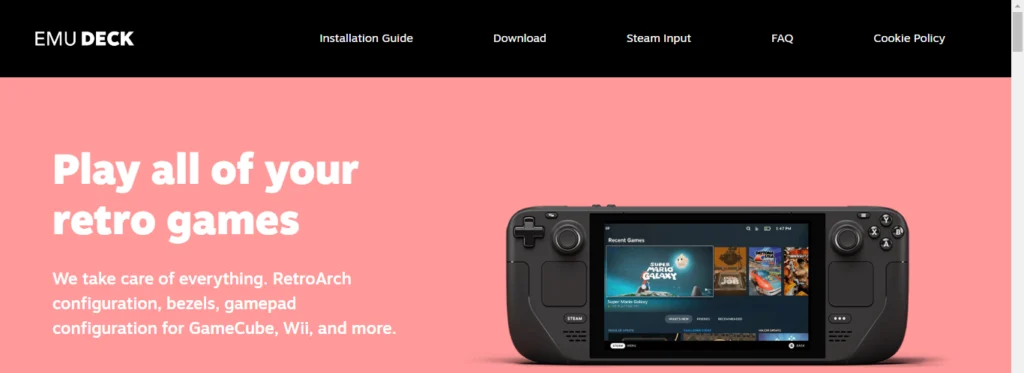
EmuDeck is a hub where all types of consoles can be emulated tailored made for the Steam Deck. Not only can you emulate WiiU using this but you can also play many other consoles of the past using this nifty piece of software. It is your perfect companion if you are into game emulation.
Optional Action
To take advantage of EmuDeck’s full capabilities, we will recommend an Expert installation later down the line, and for that, you will need to set up an account password for your Steam Deck.
In Desktop Mode, go to System Settings, then Users, and select change password.
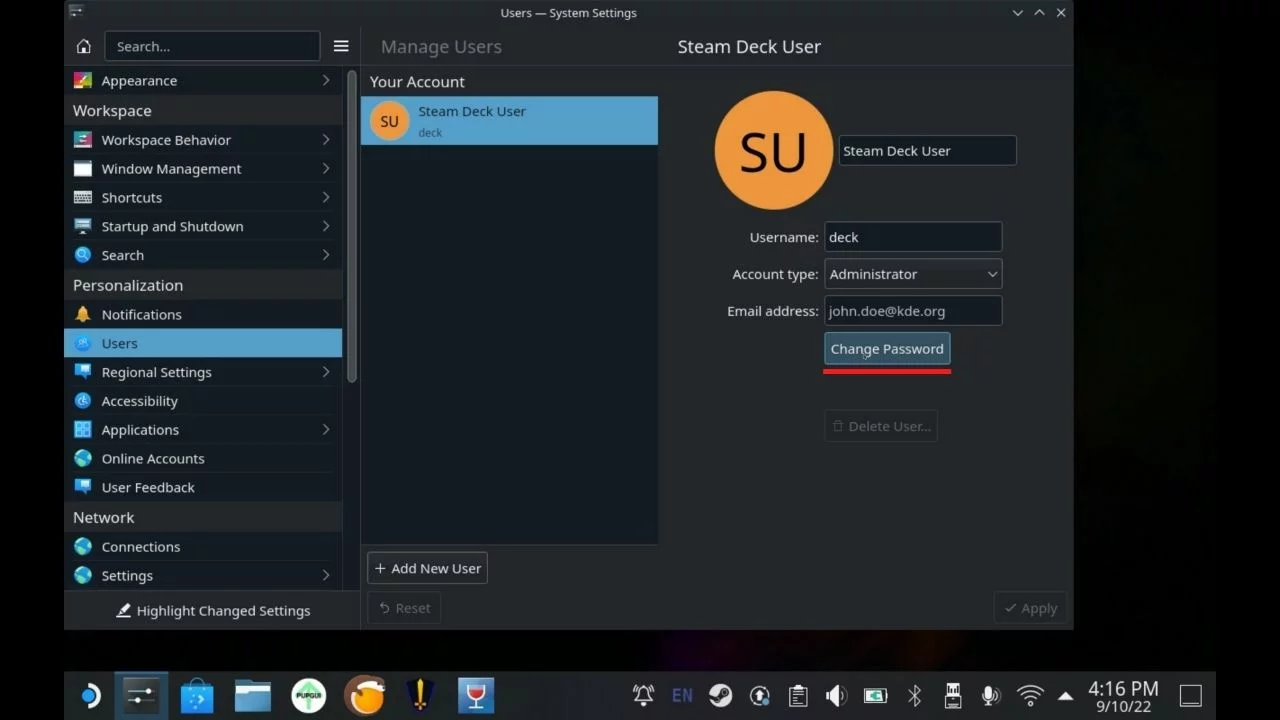
If you are not using a physical keyboard then you can always bring up the virtual keyboard on the Steam Deck by pressing the STEAM + X buttons.
Related: Valorant on Steam Deck (Is it playable?)
Downloading EmuDeck
To download EmuDeck launch the web browser and go to EmuDeck.com. At the top of the page, select Download and then Download the app. Drag the downloaded file to your desktop and select [Move here]. Then close the browser.
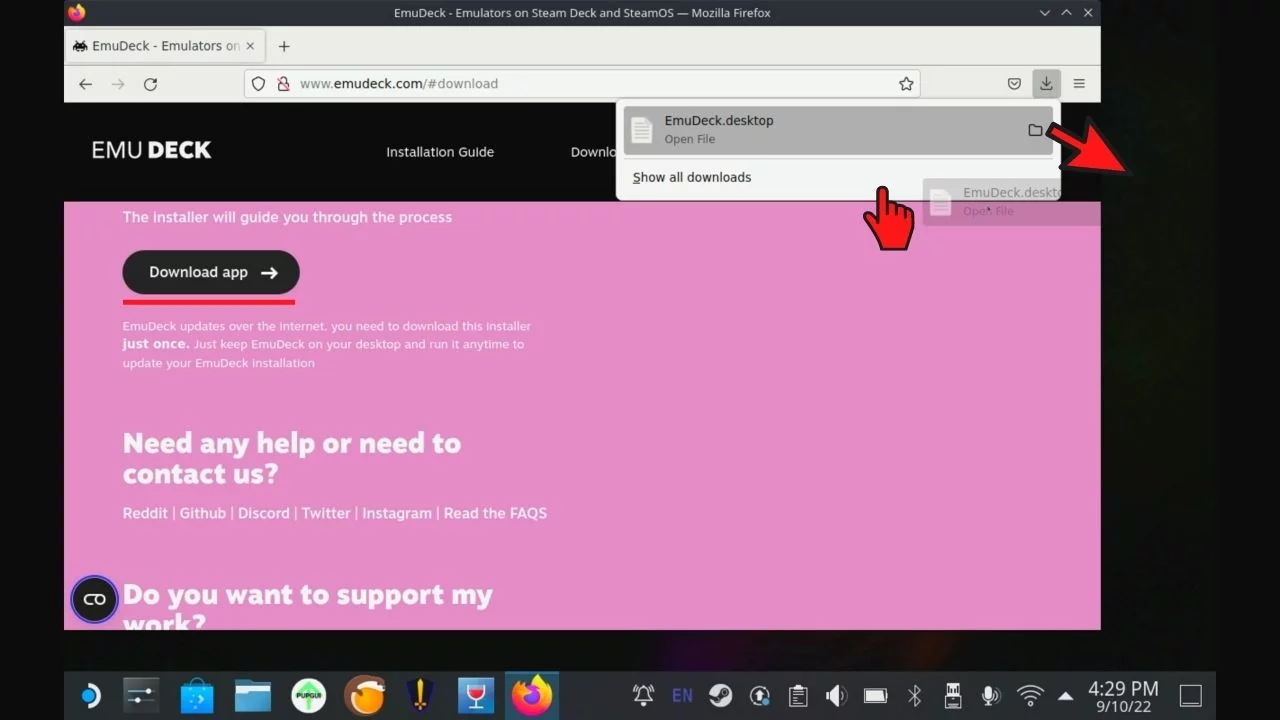
EmuDeck Installation
Go back to the desktop and run “Install Emu Deck“. Click „Continue” and wait for the script to download the necessary files, then select OK.
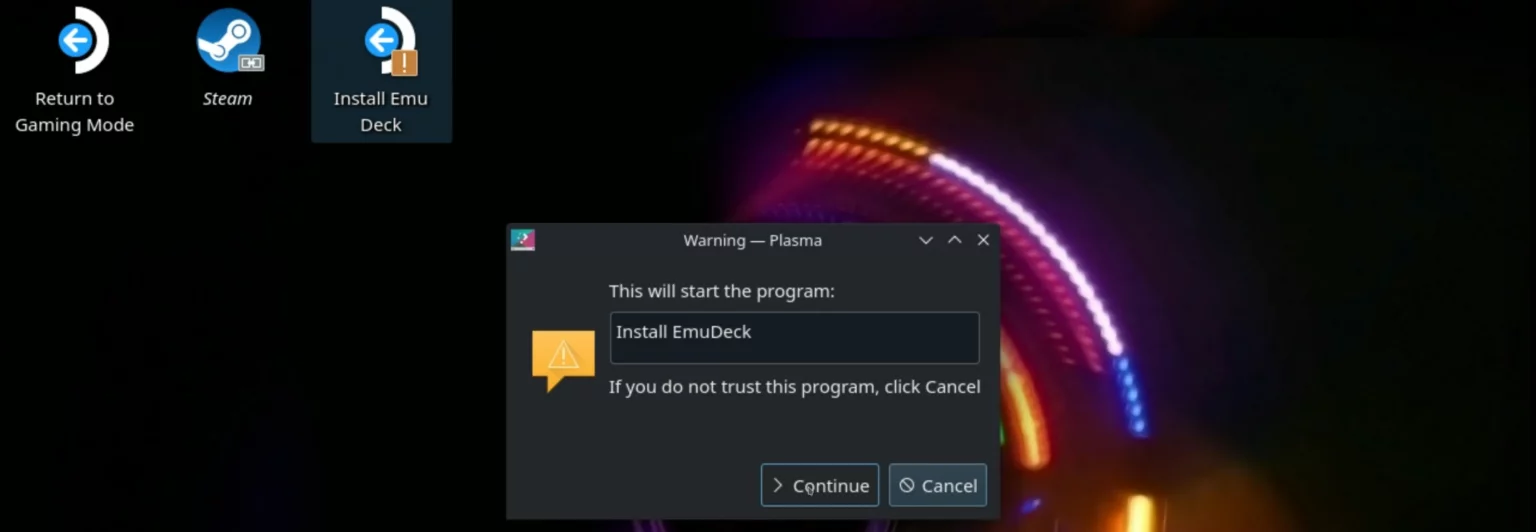
Now you have a choice of two installation modes Easy or Expert/Custom. We recommend choosing Expert as it allows you to take full advantage of Steam Deck’s capabilities including motion controls or changing the number of CPU threads which allows you to get better performance in some games.

Choose where you want to install the ROMs, presumably you will be using an SD card for this. We do recommend that you format the card before doing this.

You can then select the individual components you want to install. Enter the password you created earlier using the physical or on-screen keyboard.
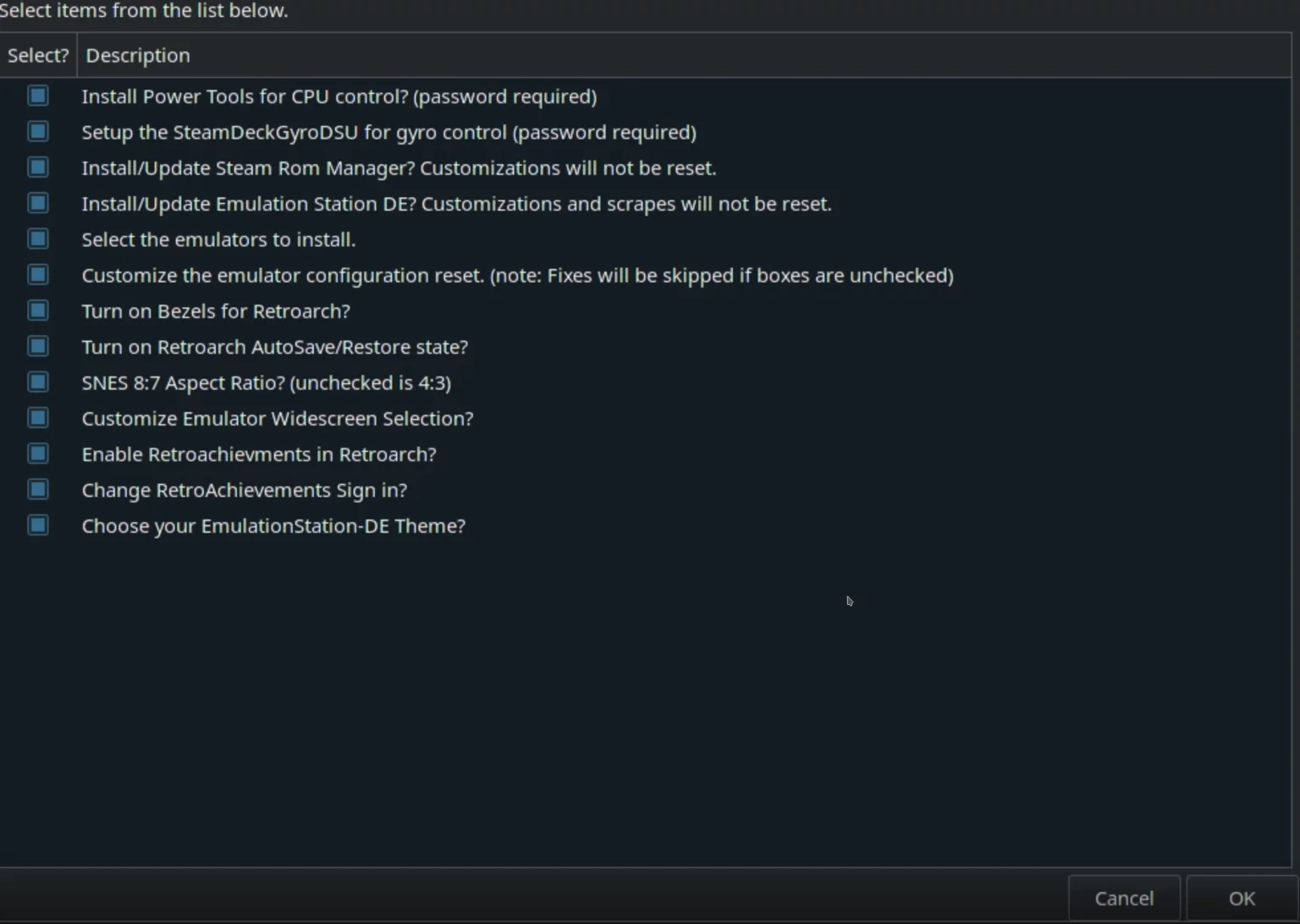
In the next step, the installer will ask for a theme for EmuStation-DE if you have decided to install it, followed by a selection of emulators you want to use. Select the ones you want to play especially RetroArch which includes Mupen64Plus-Next for N64 emulation.
Next, choose whether you want to use widescreen hacks. Note that not all of them work perfectly and may cause problems. You can always disable them later from the emulator.
It is not important during initial installation, but EmuDeck will ask you whether to keep the individual emulator settings or reset them to defaults. Pay attention to this when you make updates. Select OK.
Now wait for the installation and automatic configuration of all files, it may take a while.
If you are using RetroArch Achievements then you can log in now.

EmuDeck has been properly installed on your Steam Deck.
Adding N64 Games ROMs
Do keep in mind that these game ROMs are not legal so we won’t be posting any on this site. You can search on the internet to find these files.
Firstly, you will have to find and download N64 game ROMs on your primary system and then transfer those to a USB/Portable Hardrive. Then plug the storage into the Steam Deck and begin to transfer accordingly. As we are using an SD card, you will have to place the ROMs in the following location:
ROMS: Primary/Emulation/roms/
The N64 file format, its emulator name, and the folder you want to put the files into are as seen below:
| System | Folder Name | Emulator | File Format |
| Nintendo 64 | n64 | Retroarch Mupen64plus-Next | .7z .bin .n64 .ndd .u1 .v64 .z64 .zip |
Once the game ROMs are added to the respective folder, it is time to move on to the next step.
Steam ROM Manager
The final step in Desktop Mode is Steam ROM Manager. It is a program that will automatically add individual games and emulators to Steam/Steam OS with all the necessary commands.
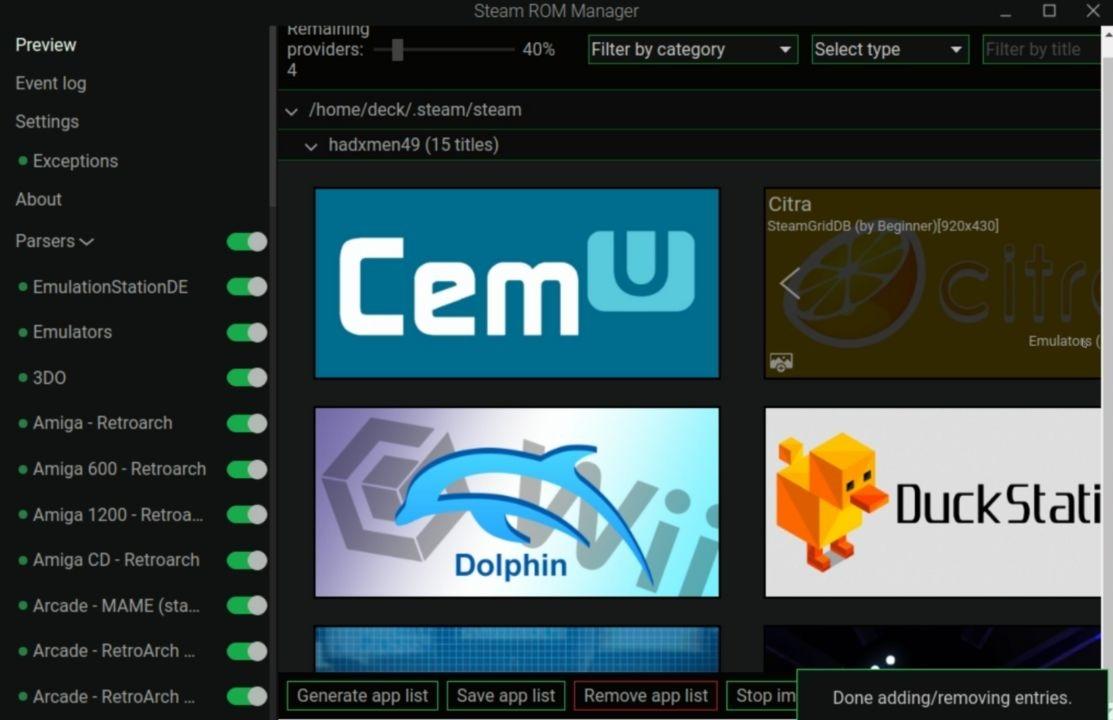
Click on “Preview”, “Generate app list” and as the final step “Save app list”. You’re all set and once Steam is up and running, you can choose Breath of the Wild from the list. You can visit this site for more information on Steam ROM Manager.
Once this is done all your games will be added to the Steam OS and you can simply hop into the Gaming Mode and begin gaming. There are some things that you must educate yourself about first so keep reading.
RetroArch & Nintendo 64 Emulation Considerations
RetroArch is an all-in-one emulation program that provides a lot of standardized options, like universal hotkeys, easy cheat implementation, shaders, filters, autosaves, and more. For all of the low-end systems everything up through PSP including N64, we recommend using RetroArch, but for the harder-to-emulate systems, it’s often better to use the standalone emulators.
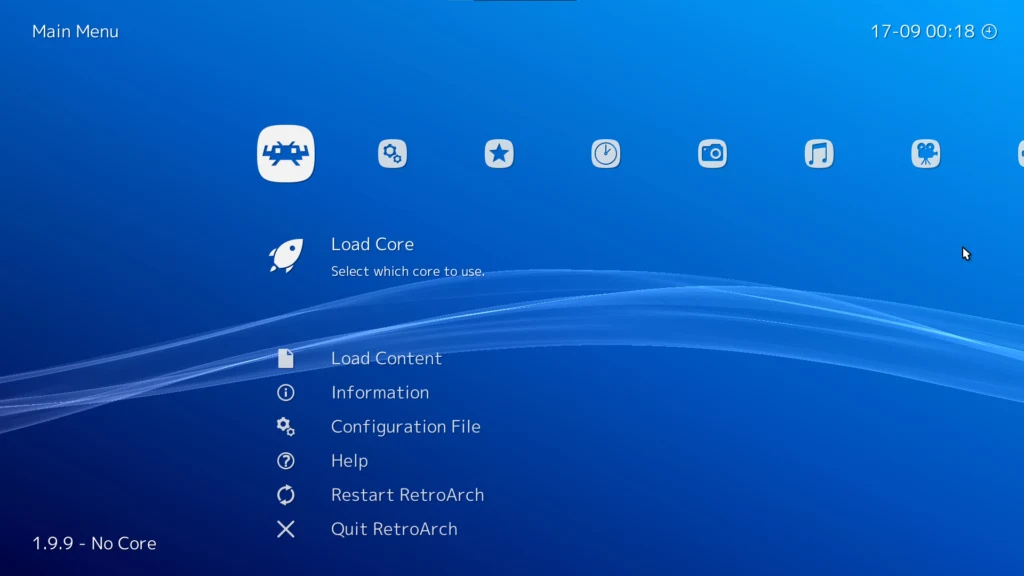
Note that RetroArch requires you to be running the Steam Deck at 60Hz. If you are experiencing a slowdown, then press the QAM (“three dots”) button, go into the Battery (Performance) section, and ensure that the Framerate Limit and Refresh Rate are both set to 60.
N64 Image Sizes
Due to the nature of N64 video processing, some games will have black bars around the image, this was something that was baked into certain N64 games. If you’d like to zoom in on the image to remove those borders, press SELECT + Y to bring up the RetroArch quick menu, then press B to back out to the main menu, then select Settings > Video > Scaling > Aspect Ratio and set it to Custom.
Then adjust the custom aspect ratio parameters so that the image stretches across the whole screen (or however you’d like). Once you are happy with how it looks, go to Quick Menu > Overrides > Save Game Overrides. Now every time you start that game it will scale correctly.
N64 30fps Cap Fix
If you are experiencing a 30fps cap on N64 games, you need to disable the Rewind option. Open an N64 game, press SELECT + Y to bring up the RetroArch quick menu, then press B to back out to the main menu, then select Settings > Frame Throttling > Rewind and turn it off and that should fix it. After that, you can go into Quick Menu > Overrides > Save Core Overrides so that all N64 games have rewind disabled.
Note that RetroArch can be quite a complex app to use. EmuDeck will configure almost everything for you, and the experience should be seamless so that you don’t ever have to interact with the RetroArch menus. But if there is something specific you’d like to do with the app, we recommend checking out this RetroArch Starter Guide for a deeper dive into the options.
RetroArch Settings
Some Settings to tweak to make things easier for you when using RetroArch:
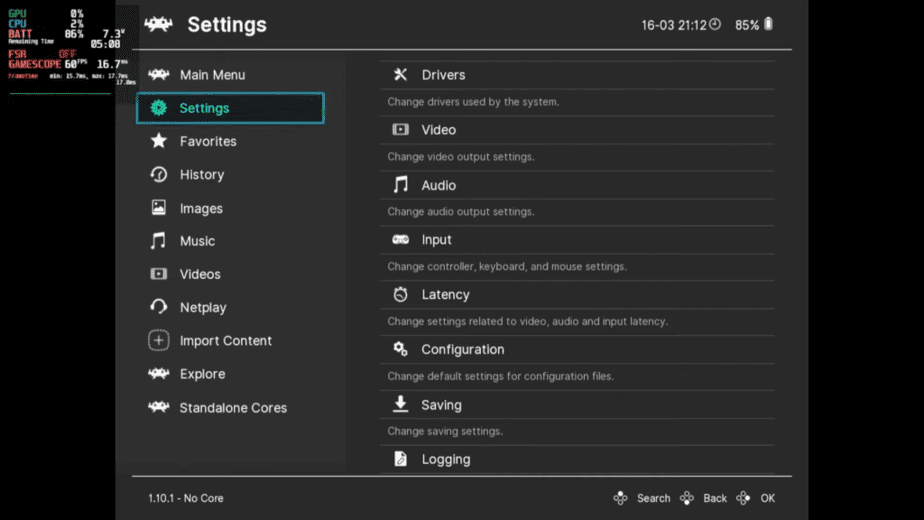
- Input->Menu Controls->Unified Menu Controls – Enabled
- Input->Menu Controls->Menu Swap OK and Cancel Buttons – Enabled
- Input->Hotkeys->Confirm Quit – Enabled
- Input->Hotkeys->Menu Toggle Controller Combo – Start & Select
- Input->Port 1 Controls->Device Type – RetroPad with Analog
Related: How to Get Discord on the Steam Deck (Easy Guide)
Playing Nintendo 64 Games on Steam Deck Gaming Mode
When everything is taken care of, you can return to Gaming Mode. Under the Non-Steam tab, you will find all your N64 games installed and if you have done everything perfectly then under the Collections tab all your N64 games will be neatly placed in a Nintendo 64 folder.
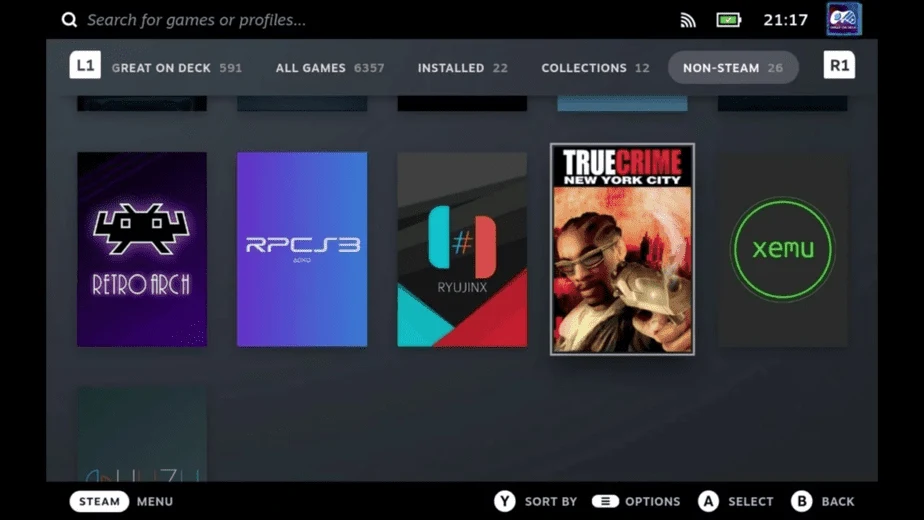
Fire up a game either by using the RetroArch app and loading the game on the Steam Deck or you can find the game in your Library and begin playing the N64 game directly, this will open the RetroArch app and automatically start the selected N64 game.
EmuDeck has made it super easy to satisfy all your emulation needs in a single package on the Steam Deck. The N64 emulator RetroArch is another all-in-one package used to emulate a ton of other consoles on the Steam Deck as well. With the convenience of the mentioned software in your hands, your only difficult task is finding the ROMs for the N64 games. Hitting the right Reddit groups or sites will potentially make it easier to track down these older game files. Happy retro gaming!

