There is an infamous error that’s been bugging Valorant players. It states “Please Close Other Riot Games Products Before Signing Out,” but you can’t properly sign out, and the problem persists. We will go over some solutions if you can’t properly sign out of your Valorant account.
Open the file location of either Valorant or Riot Client and open the RiotClientUx file. Once open, sign out of the client. Next, you need to clear Valorant and Riot Client cache. It is located in Appdata>Riot Games. Here delete the “Install VALORANT”, “Riot Client” and “Valorant” folders. Next, uninstall Riot Vanguard from your programs.
After that relaunch Valorant and let it install. Restart the PC and launch the game, and viola it works now. If that doesn’t work, check out the other fixes we have listed below.
1. Logging out of Riot Client
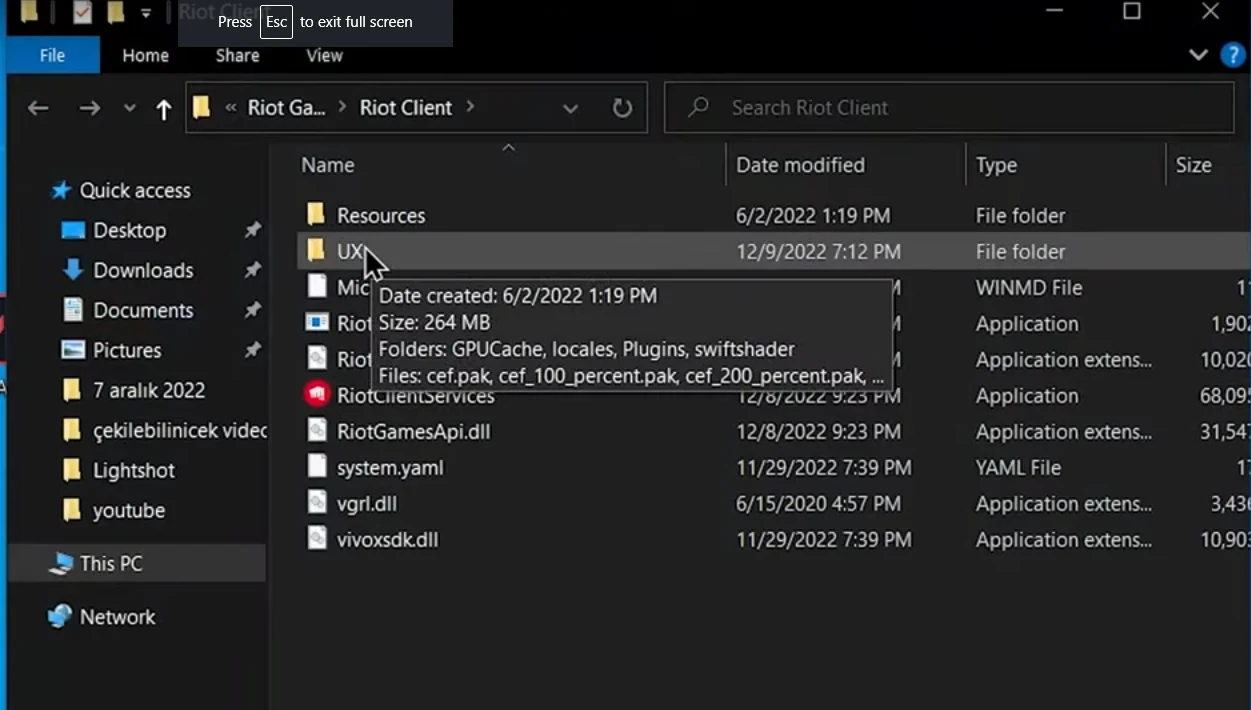
You need to be first logged out of the Riot Client for the real solution to work. You can either do this by simply opening the Riot Client and Signing out. If the client is stuck and doesn’t allow you to do that then follow the steps below:
- If you can’t find the Riot client, right-click on the Valorant icon and click Open file location.
- Select the UX folder.
- Double-click on RiotClientUx located here. In this way, the Riot Client will open.
- After opening, click on the account icon in the upper right and select Sign out. This will log you out of your account.
2. Clearing Valorant Cache
If the previous solution didn’t fix the problem, then you need to clear the cache for Valorant. You can do this by:
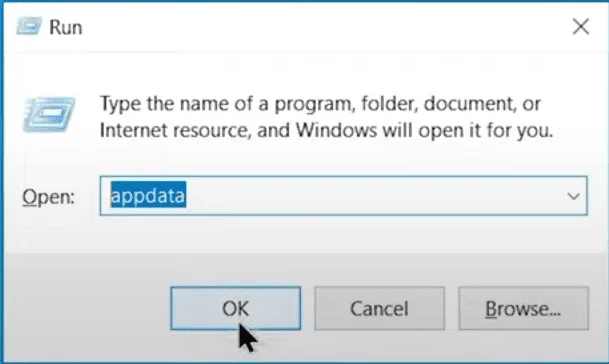
- Press Win +R key.
- In the window that opens, we write “appdata” and click OK.
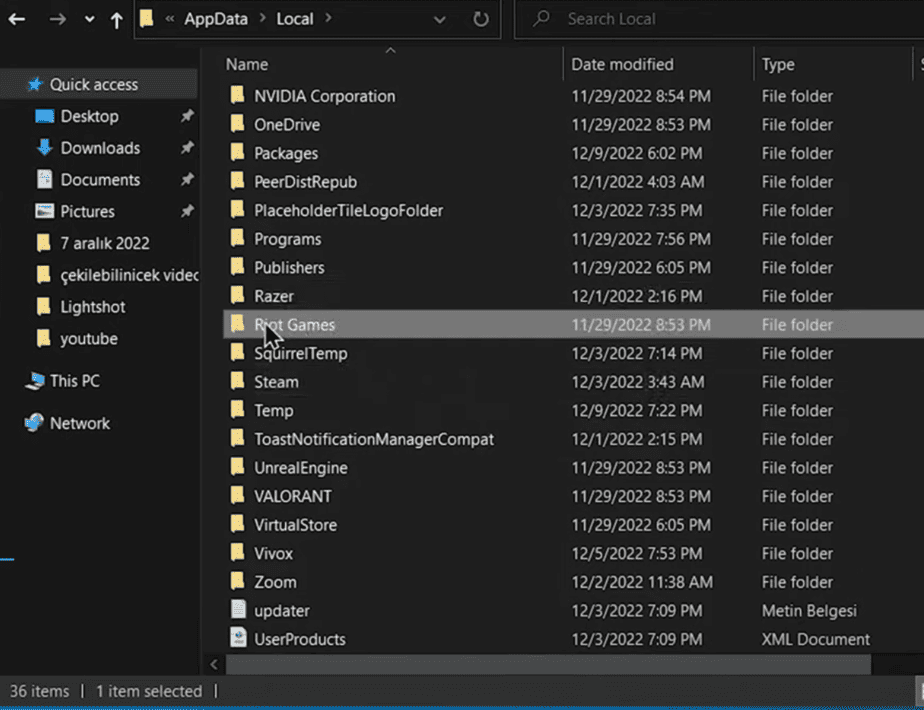
- Select the Local folder.
- Find the Riot Games folder here.
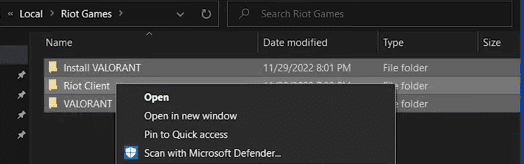
- In this folder delete the “Install VALORANT”, “Riot Client” and “Valorant” folders here. Don’t worry, these files will be restored when you re-launch the game.

- The next step is to delete Vanguard.
- Open Control Panel
- Click on Uninstall a program.
- Find Riot Vanguard among your applications and right-click.
- Select Uninstall and confirm your choice.
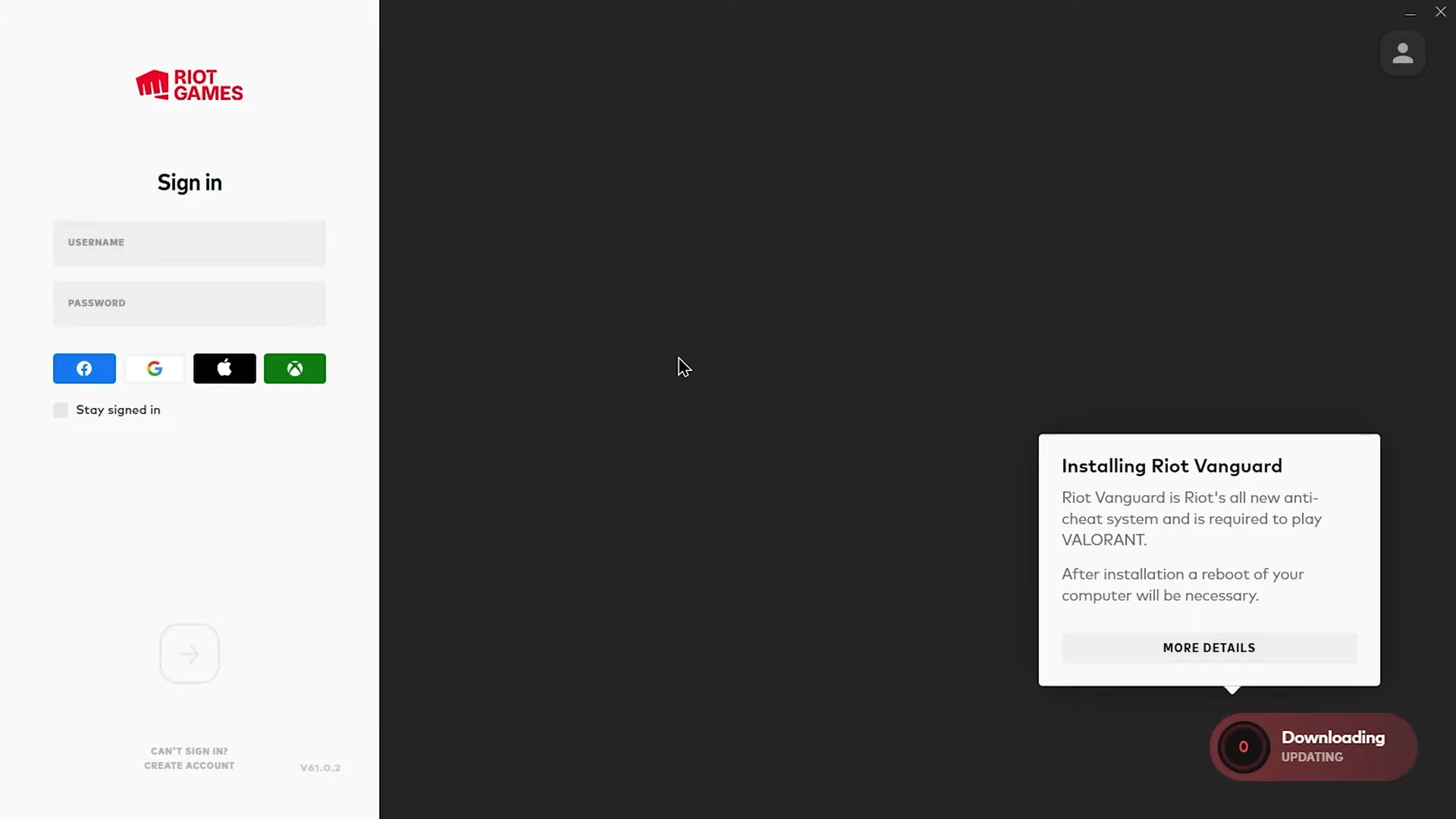
- Now open Valorant. The game will restore/reinstall all the files we just removed like Riot Vanguard.
- When the installation is done, restart the computer.
- Launch the game again after the restart and hopefully, the problem will not occur.
3. Verify Game Files
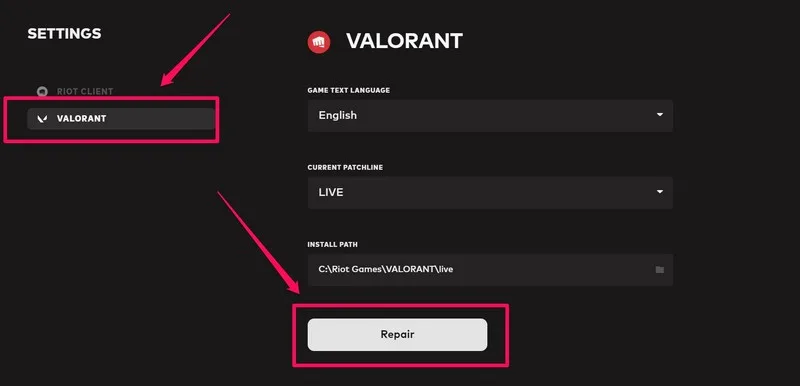
Corrupted or missing game files can hinder the game’s functionality, leading to sign-out issues. Valorant provides a built-in file verification tool that can help fix such problems.
a. Open the Riot Games client.
b. Go to the “Settings” menu (gear icon in the top right corner).
c. Select “Valorant” from the left sidebar.
d. Click on the “Initiate Full Repair” button.
e. Wait for the repair process to complete and then try signing out.
3. Check Server Status
Occasionally, the sign-out issue may be related to server problems. Visit the official Riot Games server status page or check reputable online platforms to see if there are any reported server disruptions or maintenance periods. If server issues are identified, you may need to wait until they are resolved to sign out.
4. Update Graphics Drivers
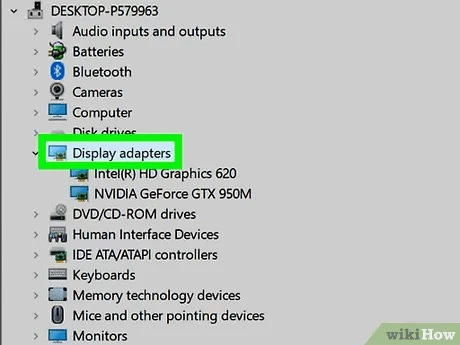
Outdated or incompatible graphics drivers can cause various issues in games, including the sign-out problem. Make sure your graphics drivers are up to date. Visit the website of your graphics card manufacturer (e.g., NVIDIA, AMD, Intel) and download the latest drivers for your specific graphics card model.
To update your graphics drivers, you first need to know the make and model of your graphics card. Follow these steps to determine your graphics card:
- Right-click on the Windows Start menu and select “Device Manager.”
- Expand the “Display adapters” category to see the name of your graphics card.
- Once you know your graphics card details, visit the official website of the manufacturer, either NVIDIA or AMD.
- For NVIDIA: Visit the NVIDIA GeForce website (https://www.nvidia.com/Download/index.aspx) and click on the “Download Drivers” button.
- For AMD: Visit the AMD Drivers & Support website (https://www.amd.com/en/support) and select your graphics card series and model.
- On the manufacturer’s website, locate the section to download the latest drivers for your graphics card. It usually includes a search tool or dropdown menus to help you find the correct drivers.
- NVIDIA: Use the search tool or manually select your graphics card details, and then click on the “Search” or “Download” button.
- AMD: Select the appropriate options based on your graphics card series and model, and then click on the “Submit” or “Download” button.
- After downloading the driver installation file, follow these general steps to install the updated drivers:
- Locate the downloaded driver file and double-click on it to start the installation process.
- Follow the on-screen instructions provided by the driver installer.
- Restart your computer after the installation is complete.
5. Reinstall Valorant
If none of the above methods work, and you still can’t sign out of your Valorant account then, reinstalling the game can often resolve persistent issues. Uninstall Valorant from your system, restart your computer and reinstall the game using the official Riot Games client.
6. Contact Support
If the sign-out problem in Valorant persists despite trying the aforementioned fixes, it is recommended to contact the official Valorant support team. They can provide personalized assistance and further guidance to help resolve the issue.
The first two fixes are enough to remove this issue. However, if you still can’t sign out of your Valorant account, then reinstalling the game should be considered. Hopefully, these solutions would have removed the error, and you can continue playing Valorant.

