Valorant, the popular team-based tactical shooter, offers intense multiplayer battles where communication and teamwork are crucial. If you’ve found yourself in a match where all players seem to be silent, fear not! In this article, we will guide you through the steps to fix the “everyone muted” problem in Valorant.
You can fix everyone being muted in Valorant by checking your in-game audio settings, restarting your game, verifying your network connectivity, updating your audio drivers, or checking external communication software. If nothing works, contact Riot support regarding the issue.
Keep reading this detailed article to learn more about what you can do if everyone is muted for you in Valorant.
1) Check Your In-Game Audio Settings
Although the exact cause of the “everyone muted” bug in Valorant is not always clear, there are several troubleshooting steps you can take to potentially resolve the problem.
Follow these steps to restore communication with your teammates:
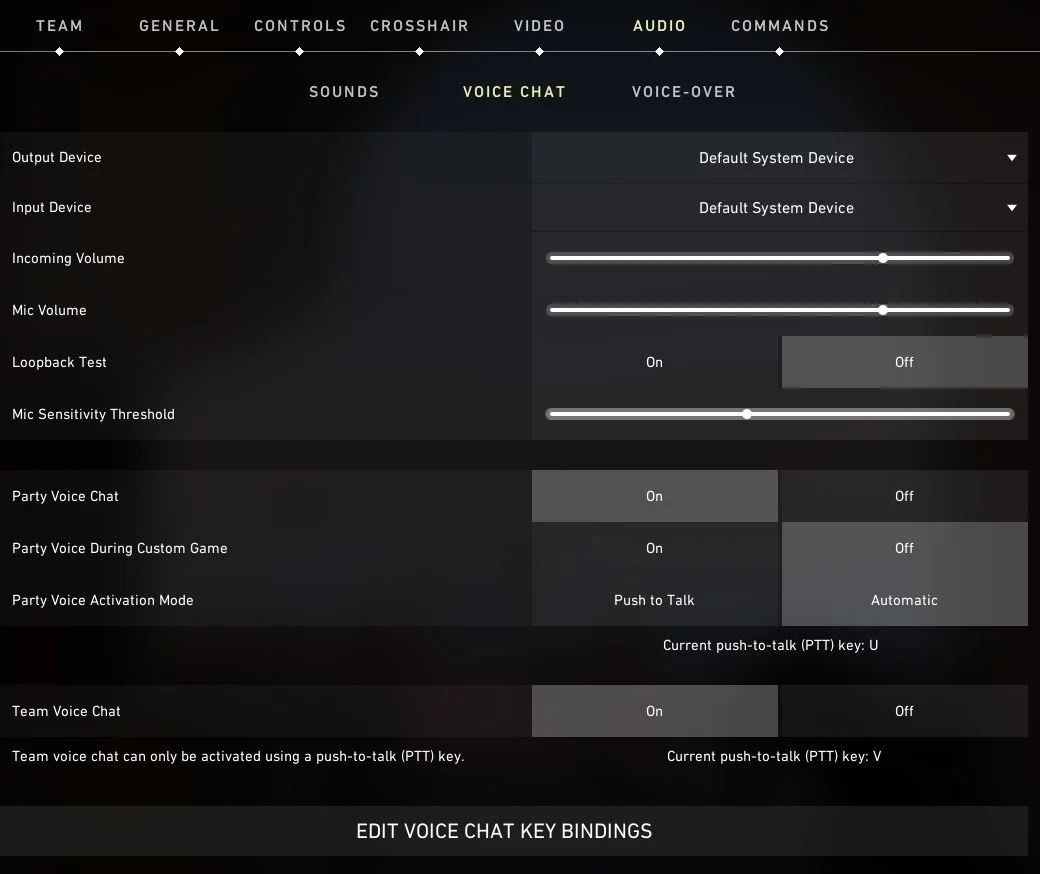
Start by ensuring that your in-game audio settings are properly configured. Go to the game’s settings menu and navigate to the audio section.
Confirm that the voice chat volume is not set to zero or muted. Adjust the settings as necessary, making sure the voice chat option is enabled.
2) Restart the Game
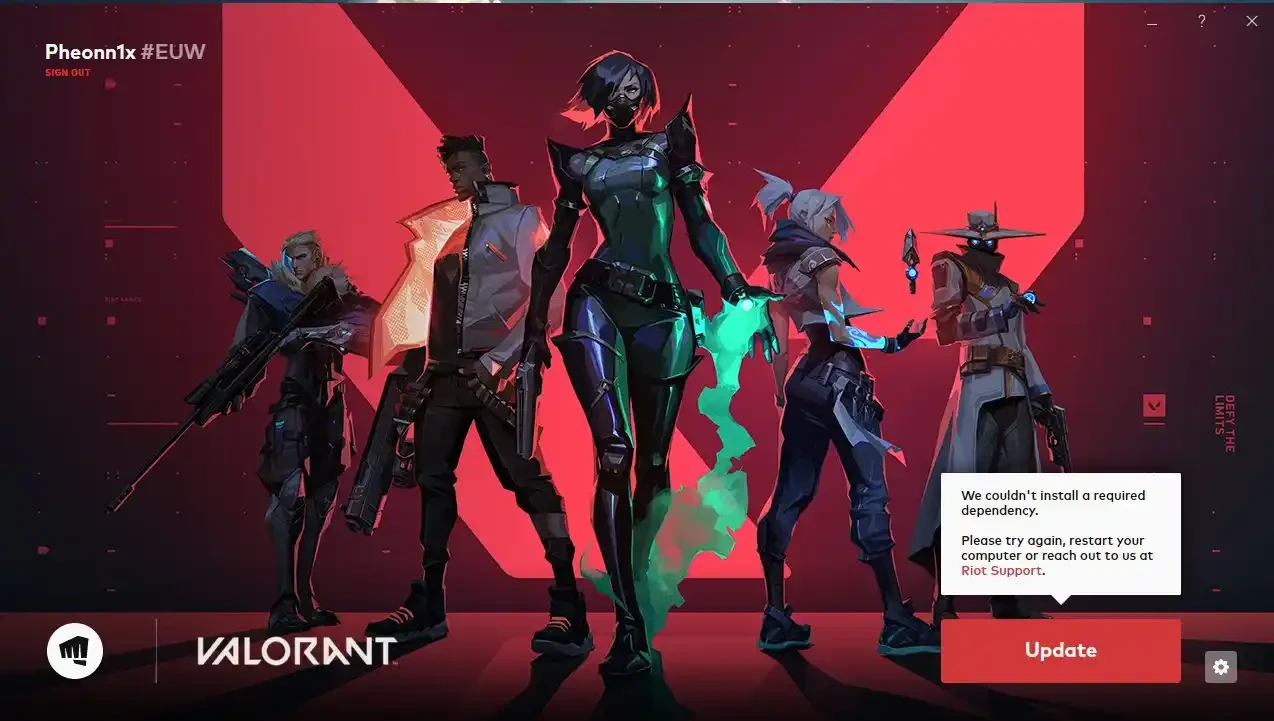
Sometimes, a simple restart can resolve temporary glitches. Exit Valorant completely and relaunch the game.
This action will create a fresh instance of the game and may rectify the “everyone muted” problem. If you wanna know how to do this then follow these steps:
- Navigate to Valorant’s Menu
- Select the option to Quit the Game
- Ensure that all progress is saved
- Relaunch Valorant
- Once the same has fully reloaded, navigate to your inventory
- Equip Quicksilver Storm
3) Check External Communication Software
If you use external communication software, such as Discord or TeamSpeak, ensure that the application is running correctly and that your microphone is properly connected and configured. Occasionally, conflicts between game and communication software settings can cause audio issues.
4) Verify Network Connectivity
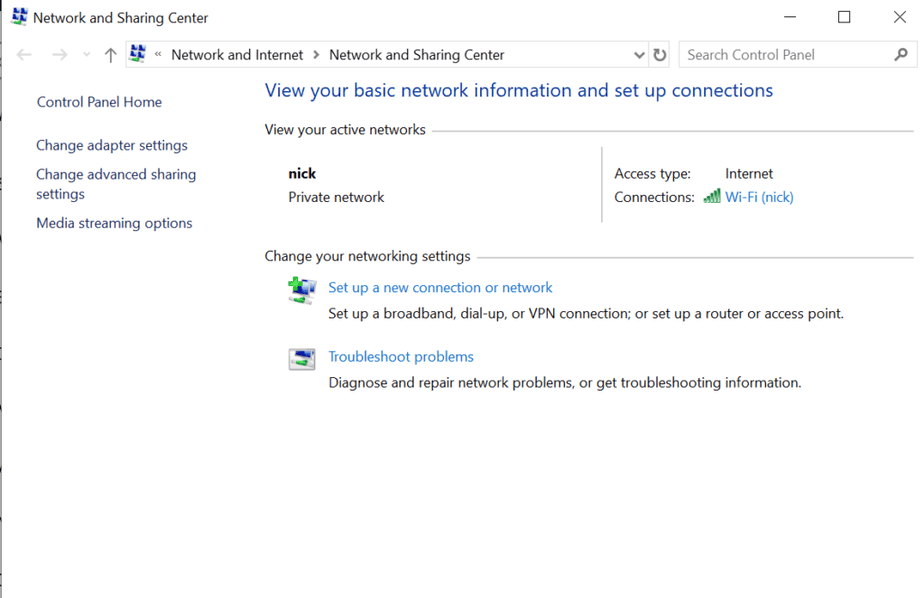
Poor network connectivity can disrupt voice communication in Valorant. Check your internet connection stability and consider resetting your router if needed. Additionally, ensure that your network firewall or antivirus software is not blocking voice chat communication.
To verify your network connectivity, you can follow these steps:
- Check physical connections
- Test other devices
- Perform a ping test
- Check network settings
- Disable firewall or antivirus
- Restart modem/router: Power cycle your modem and router by turning them off, waiting for a few seconds, and turning them back on.
- Contact your ISP
5) Update Audio Drivers
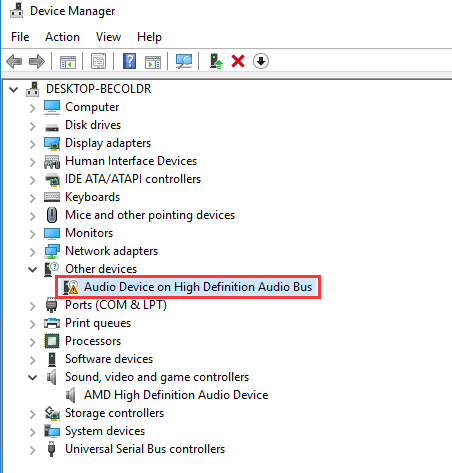
Outdated or incompatible audio drivers can sometimes cause issues with voice chat. Visit the website of your sound card manufacturer or motherboard manufacturer and download the latest drivers for your specific hardware. Install the updated drivers and restart your computer before launching Valorant again.
To update your Audio drivers, you can use the Device Manager:
- Search for Device Manager
- Open the Device Manager Application
- Double-click on Display adapters,
- Right-click the dedicated one that you are using, then
- Select Update driver.
- Click Search automatically for drivers.
6) Reach Out to Riot Support
If the issue persists after trying the above steps, it may be worth contacting Riot Games’ support team for further assistance. Visit the official Riot Games support website and submit a ticket explaining the problem in detail.
Include any relevant information, such as your system specifications, network setup, and steps you have already taken to troubleshoot the issue.
To reach out to Riot Support, follow these steps:
- Go to the Riot Games Support website for the region you’re located in.
- Navigate to the “Contact Us” or “Submit a Request” page.
- Choose the category that best matches your issue
- Fill out the support request form with accurate and detailed information about your issue.
- Include any relevant screenshots, error messages, or account details to help them understand and address your problem effectively.
- Double-check the information you provided and click on the submit button to send your support request.
- Riot Support will typically respond to your request via email.
Experiencing a situation where everyone is muted in Valorant can be frustrating, but there are simple steps you can take to resolve the issue. We hope our fixes resolve this issue for you. And remember to communicate effectively and respectfully with your teammates to enhance your gaming experience.

