Recently, Warzone 2.0 players have begun experiencing numerous crashes while playing on PC. It does not seem like the developers have addressed the issue in a patch. So if you’re looking for a solution to your issue, then you’ve come to the right place. In this article, we’ll discuss a few helpful fixes for Warzone 2.0
To fix Warzone 2.0 from crashing update your GPU drivers. Additionally, you can try repairing any corrupt game files, disabling your firewall or antivirus, closing any problematic applications, and reinstalling your game.
Warzone 2.0 is perhaps one of the most popular games currently on the market. With so many systems and mechanics in the game, it can be quite difficult to keep up with everything you need to know. Fortunately, you can rely on me to provide you with all of the information you require in this article!
Related: Hud Disappeared In Warzone 2 (2 Fixes)
5 Fixes to Warzone 2.0 Crashing on PC

Recently it seems that if you’re a player of Call of Duty: Warzone 2.0 then you’ve been running into a fair bit of performance issues. This majorly began a feels weeks ago, and it seems that many of you have begun to experience crashes now and then.
This is quite a significant issue for those of you who play on PC. Especially since the vast majority of players access the game via Steam or Battle.net. The game crashes and does not allow you to come back into the game or queue with friends. Leading to a lot of frustration.
I can understand how frustrating dealing with such a situation in-game might be. But since there is no permanent solution offered by the developers, we shall have to come up with a few of our solutions to the problem. In this section, we’ll be detailing all of them and how you should implement them.
1) Update your GPU Drivers
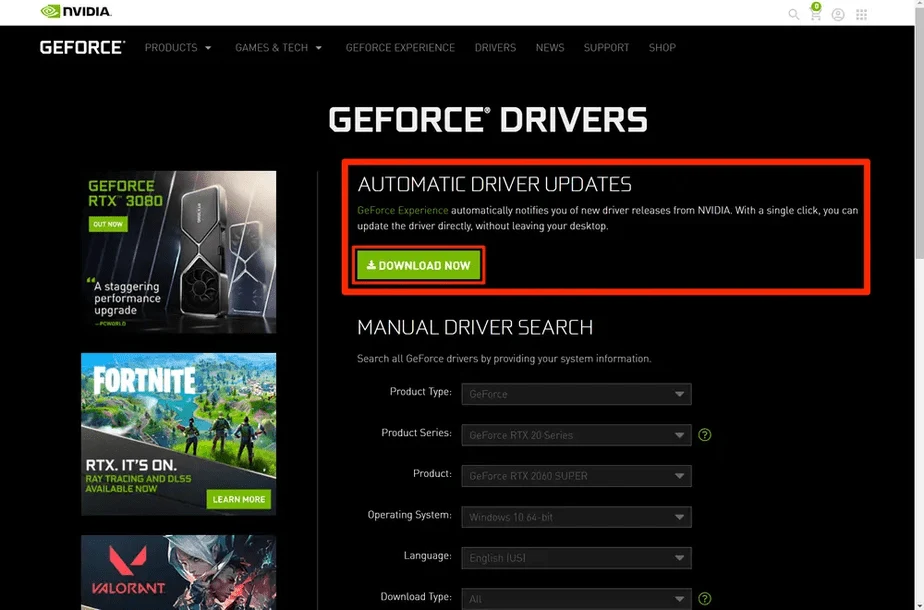
One of the simplest and most effective ways to solve the issue is something that was offered as a solution by the developers. This fix does not require a lot of time on your part. You must do this not just for Warzone 2, but for other games as well.
Regardless of whether you have an Nvidia graphics card or an AMD graphics card, updating them is vital. Many of the latest games require you to keep updated graphics drivers and necessary files. Because they rely on them to display and generate assets clearly and concisely to the player. In the case of an online game like Warzone 2, this is doubly true.
So how can you update your drivers? Regardless of which system you are using, Nvidia or AMD, the process of updating your drivers is practically the same. Nonetheless, we’ll divide the two types, and provide you with all the information you need to update them successfully.
Nvidia Drivers
- Launch your GeForce Experience Application
- Log into your Account on the Experience tag, if not already logged in.
- Navigate to the Drivers Tab.
- Click Check for updates
- Based on the recommendations by the GeForce machine, upgrade your drivers accordingly.
AMD Drivers
- Open the AMD Radeon Settings Tab
- Locate and Navigate to the Update button
- Click on the button and begin the automatic download and installation
- The latest game drivers will be added to your PC.
- Updates may be checked manually as well if the app doesn’t show that a new version is available.
- This can be done by visiting the official store for Radeon. And then deciding on which update to the driver you want.
Related: Warzone Beginner’s Guide
2) Disable the Firewall or Antivirus
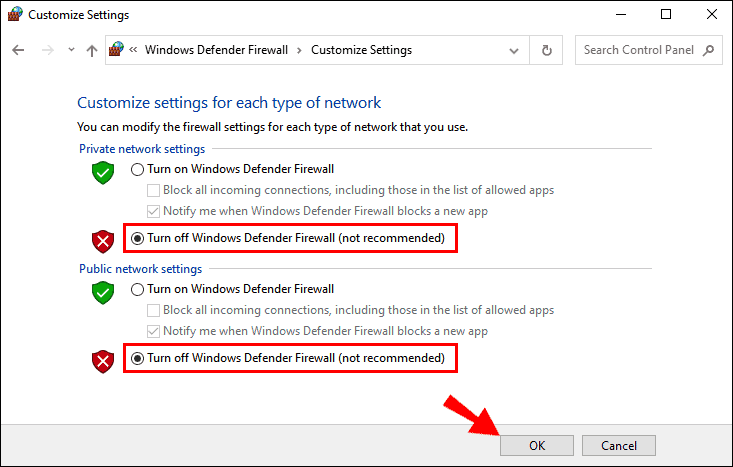
Windows Firewall and Antivirus software are typically designed to protect your computer and filter out malicious software. There are instances, however, when the software blocks legitimate programs because they simply seem foreign when running correctly. So you might experience an issue due to your firewall and antivirus.
In some instances, it can be beneficial to your account and your game if you disable the firewall for a bit or if you turn off the antivirus. This can seem quite dangerous, especially with how easily viruses infiltrate our operating systems nowadays. However, it should be safe to do so if you’re only doing it while you play.
So how can you disable your antivirus or your Firewall?
- Press the Windows Logo and the “R” Key together
- The Run Box should open on the bottom left corner of your screen.
- Type or paste the following control firewall.cpl
- Press Enter
- Navigate through the manager this command executes
- Turn Windows Defender Firewall Off
- Select Turn Off Windows Defender Firewall for Domain network, Private Network, and Public network.
- Click Ok.
And there you have it; your firewall should now be turned off. You can follow the same process mentioned above in reverse and turn on your firewall. I recommend you do this after you’re done playing. If you’re using an antivirus, then it should be simple to turn it off from its command center application.
3) Repair Corrupt Files
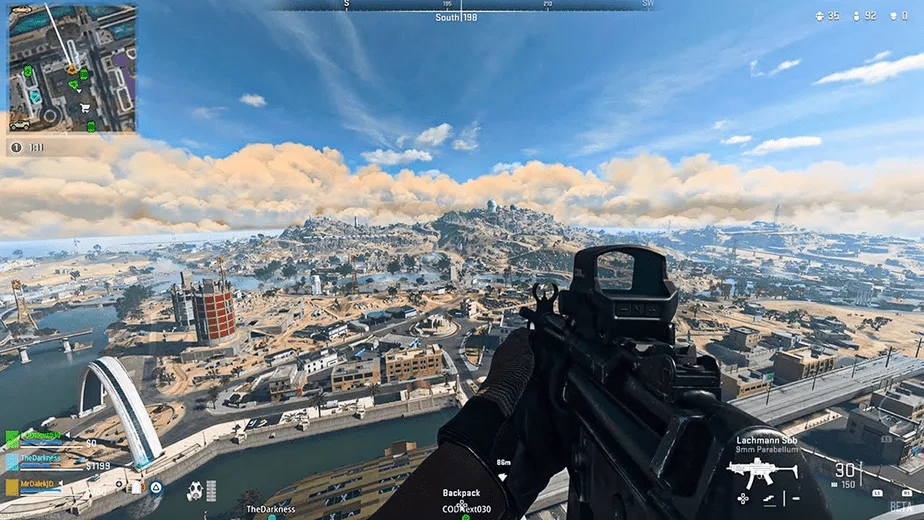
Another reason why Warzone 2 might be crashing for you. This is due to a corrupt file in the installation folder. This can cause your game several problems, but the most obvious is running into a critical error, not being able to read a certain file, and immediately crashing as a result.
If you’re looking to seek out which of your files is corrupt in this manner and requires repair then do so with the help of a Steam or Battle.net client. These clients usually come in-built with system file repair software that can scan your game files, locate the corrupt file for you and fix it.
For Steam
- Head to your Steam Library
- Right-Click on Warzone 2
- Select Properties
- Navigate to Local Files
- Press “Verify Integrity of Game Files”
This will launch an application and repair your game files if any of them are corrupt.
For Battle.net
The process for fixing your game files in Battle.net is similar to that of the Steam method. Simply follow the process outlined below.
- Click on the cog next to the Play Button
- Click on Scan and Repair
- Battle.net will now automatically deal with any broken file if found.
4) Close Problematic Applications
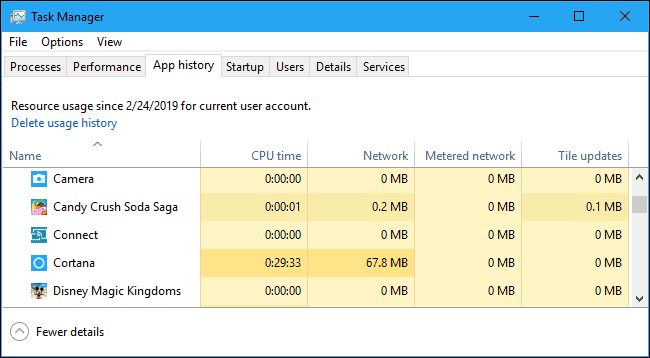
Many times your applications can crash because there is another problematic application running at the same time. This is true for all PCs, regardless of how beefy your PC might be, and it is one of the reasons why you might be experiencing issues with Warzone 2 right now.
One of the main reasons why a game will simply crash when you try to boot it up is a software conflict. It can thus be important to scan and analyze whether there are any applications you have running when you try to play Warzone.
You might believe it’s not an issue, but things such as the Spotify application, Google Chrome, and even certain custom gaming mouse applications can come into conflict with the game. This can cause your system to freeze, or over-process, and in certain instances be the reason why the game crashed
So if you want a smooth gaming experience. Then it is suggested that you stop any non-essential background applications. It is recommended you do this before you launch Warzone 2. To not overload the system and try to reduce the damage later.
How to Close Any Application?
- Press the Windows Key and the “R” key simultaneously.
- This will open the Run box in the bottom left corner.
- Type the following: taskmgr
- Press Enter
- Navigate to the Processes tab and Right Click the program you’d like to close.
- Scroll down to the End Task option and Click it.
Once you’ve closed all the applications that you believe are not essential, You can now safely run Warzone 2. If you still encounter crashes, then there might be something else that is causing the issue.
Related: Is Warzone Worth Downloading?
5) Re-Installing the Game

Sometimes the least elegant solution is the only one that provides any meaningful effect. This might certainly be true of the issue involving Warzone 2’s crashes on PC. If all other fixes fail, then it might be a good idea to simply re-install the game on your system.
You should attempt to do this after sending a ticket of complaint to the Call of Duty: Warzone 2 help center. Where you explain the situation to them and the fixes you’ve attempted so far. They might be able to run some form of diagnostic test and recognize where the error might lie.

