EA and Omega Force came together to release Wild Hearts. It’s their take on the massively popular Monster Hunter genre of games. Although the game runs phenomenally well on PC, it struggles on the Steam Deck. In this article, let’s discuss the best game settings.
Wild Hearts runs poorly on the Steam Deck. We recommend playing on 1280×800 Resolution, Limiting FPS to 30, and setting all other options to lowest. Sadly, even with the best settings, Wild Hearts runs between 20-25 FPS.
If you wish to customize your settings for an even better experience then continue reading this article. We’ll go over all the key settings you need to change for the best experience.
Related: Hogwarts Legacy Steam Deck (Best Settings)
Steam Deck Settings For Wild Hearts

The elephant in the room is that the Steam Deck simply cannot handle running Wild Hearts currently. Unless several optimization patches are released in the coming weeks. Wild Hearts simply is not worth playing on a system as weak as the Steam Deck.
Even after testing several settings and methods, the game does not run with a consistent 30 FPS on Steam Deck. But with the right settings, especially those that we recommend, you can expect your game to have a consistent 20-25 FPS in most of the zones.
And if you’re truly willing to push your level of acceptance then the game will be playable from start to finish on the Steam Deck system. We don’t recommend you play the game this way, especially if you have a better system you can experience the game on instead.
With that said, let’s delve into the best settings for Wild Hearts:
Graphics Settings

| Aspect Ratio | 16:10 |
| Resolution | 1280 x 800 |
| Upscaling | Disabled |
| Windowed | Fullscreen |
| Monitor Selection | Monitor 1 |
| Screen Brightness | Detailed Settings |
| Color Vision Deficiency Support | Detailed Settings |
| VSync | Enabled |
| FPS Limit | 30 |
| Preset | Lowest |
| Model Quality | Low |
| Texture Filtering | Low |
| Particle Effects | Low |
| Procedural Density | Low |
| Shadows | Low |
| Reflections | Low |
| Global Illumination | Low |
| Clouds | Low |
| Anti-Aliasing | None |
| Motion Blur | Disabled |
| Ambient Occlusion | Disabled |
| Depth of Field (DOF) | Disabled |
The settings mentioned above probably look quite simplistic. Just set everything to the lowest and hope that it runs. However, I’ve tried to make a genuine attempt to retain some graphical quality while allowing the game to still be semi-playable on the system. Hence the recommendations that have been made above.
Upscaling is the only setting that you might be confused about. As in most other guides, you might find people enabling it. Trust me, it is better to keep it disabled. The Upscaling causes the image quality to blur and distorts the overall graphics of the game.
These are the best settings I could test out to play Wild Hearts on your Steam Deck.
Related: Atomic Heart Steam Deck (Settings, Performance, Controls)
Why does Wild Hearts Run So Poorly On Steam Deck?
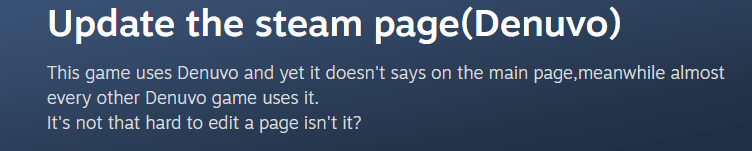
Although the obvious answer might be that the Steam Deck simply isn’t powerful enough to play Wild Hearts. The truth might just be a little bit different when it comes to why the game isn’t as optimized as it should be.
One of the big factors that could contribute to why Wild Hearts runs so poorly on the Steam Deck is the inclusion of Denuvo software in the game. For those of you that might not know, Denuvo is an anti-piracy and anti-cheat software that places a heavy load on the functions of the game and the system.
This means that although it very succinctly protects the game from being played through pirating or for online play to be disrupted by cheating, it sacrifices a lot of computational resources. Thus reducing the overall performance of many games being released nowadays.
Wild Hearts might not be playable in the best condition right now. And Denuvo and the poor optimization of the game, surely, make it difficult to enjoy. Nonetheless, we can be hopeful that future patches alleviate some of these issues. Till then, keep gaming!

