Recently the critically acclaimed Elden Ring has been crashing for PC players. Its new update 1.09 has added a slew of new graphics options but has also been crashing for many systems. In this guide, we’ll discuss the 6 fixes you can use to stop this issue.
Our best recommendations for fixing this issue are to first update your graphics drivers, then adjust graphics settings, and monitor PC temps. If these seem fine then you might want to verify your game’s files and disable any anti-virus 3rd Party tool that might be causing you issues.
If you want to know how to fix Elden Ring’s crashing issues, then keep reading this article! We’ll go over every step in detail and explain why it’s important, even generally, to be aware of these fixes.
Fixing Elden Ring’s Crash Issue
Since the release of update version 1.09 Elden Ring has been experiencing several crashes. The update saw the inclusion of various Ray Tracing features into the game and has significantly improved the graphical output of Elden Ring. But the constant game crashes have been souring the new experience.
Thankfully, there are several ways you can fix the issue and get back to exploring the game’s vast world. Check out our 6 fixes for Elden Ring’s crash issue:
1. Update your Graphics Drivers
If you’ve been experiencing crashes in Elden Ring recently, then it might be due to outdated graphics drivers. For many new and updated games, graphics card manufacturers regularly release updates to improve performance and fix bugs.
These updates can be essential because they allow your graphics card drivers to be compatible with the latest games. So if you’re hoping to fix this issue with Elden Ring’s crashing, you’ll have to check if you need to update your graphics card. Let us tell you how to update Nvidia and AMD graphics card drivers.
Nvidia Graphics Card Drivers
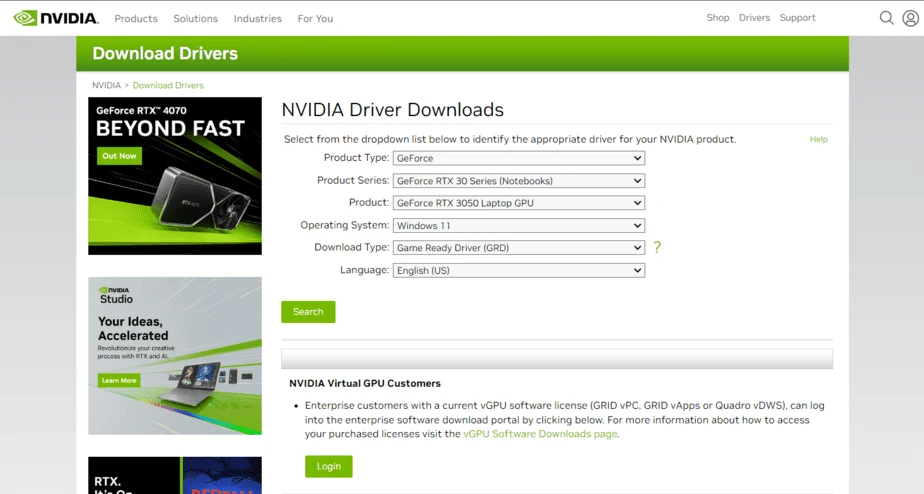
- Identify your Nvidia Graphics Card: To proceed with updating your graphics drivers you need to identify the model of your Nvidia Graphics Card.
- Next, download the latest Driver from Nvidia’s website.
- Navigate to the Drivers Section and Enter Graphics Card Details
- Download the latest driver available for your specific Graphics Card.
- Run the Installer for the New Driver you downloaded
- Select the Custom Prompt for Installation
- Restart your PC once the process has been completed.
AMD Graphics Card Drivers
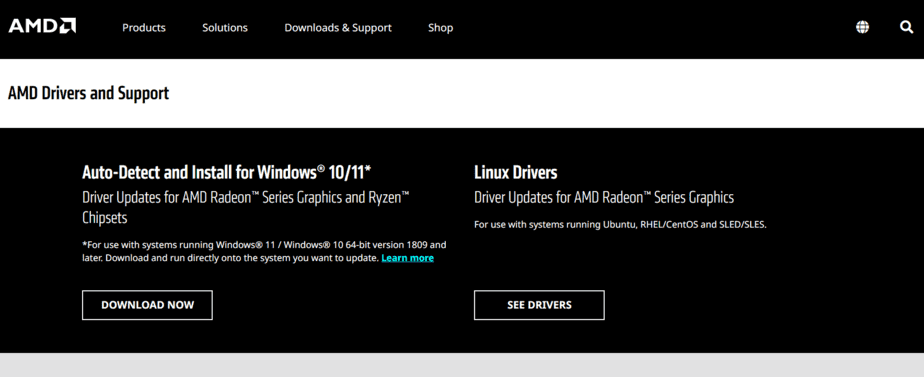
- Open the AMD Radeon Settings application
- If this is not installed on your PC, you can download it from AMD’s website
- Click on the Updates Tab at the bottom of the screen
- Click on the Check for Updates button
- Click on Download and Install
- Once the Installation is complete, restart your computer
2. Adjust the Game’s Graphics Settings
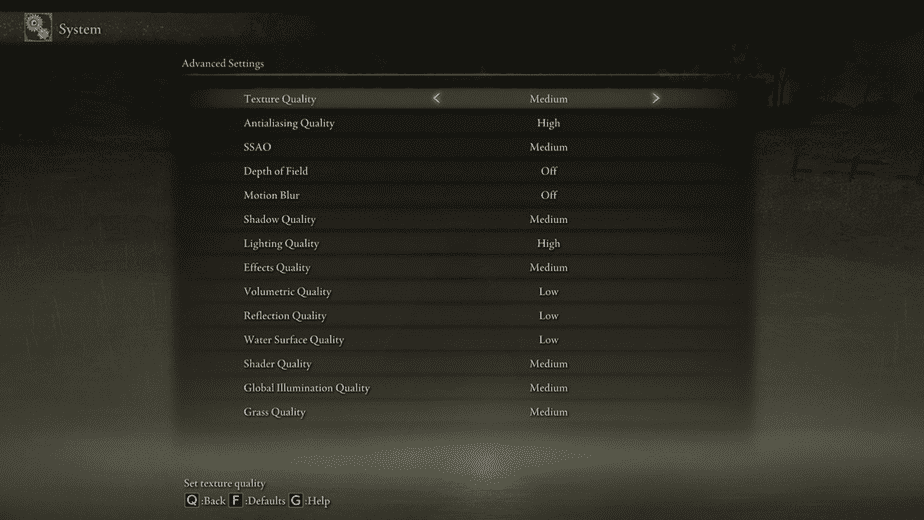
Another method of fixing the issue is changing certain graphics settings for Elden Ring in-game. This issue that you’re facing with Elden Ring’s crashes became widespread after the 1.09 version update. It can be surmised that the problem stems from the new Ray Tracing graphics options.
Which can only mean one thing. Unfortunately, you will have to turn off any graphics settings, such as Ray Tracing options, that might be causing your game to crash. If you’re wondering how you can tweak these settings then simply go to the game’s Menu and navigate to the settings options.
Alternatively, you might want to lower the game’s graphics settings as a whole. Since it might be that due to the game’s excessive burden on your drivers, processor, and other systems, you’re experiencing crashes in Elden Ring.
3. Check your PC’s Temperature
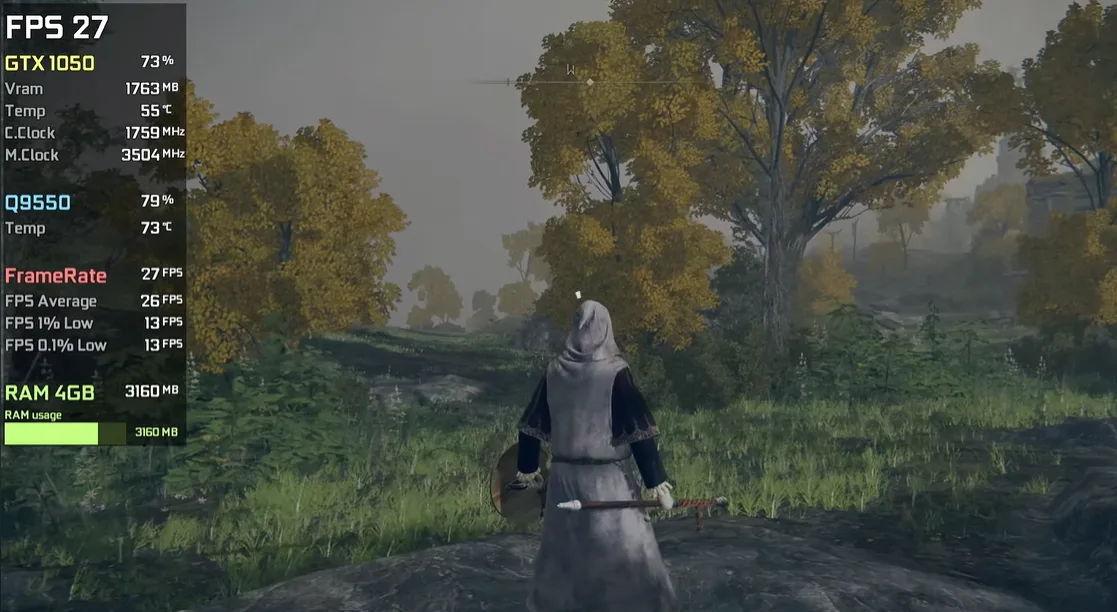
Frequent crashes, especially in games like Elden Ring, can also be due to your PC overheating. When your PC overheats, the processor simply cannot function properly, and this causes crashes with various applications. Not just a game like Elden Ring.
Make sure that your PC’s cooling system is functioning correctly. It can also be valuable to try and check the temperature of the game whilst playing it. If you notice that the temperature of your system is running too high, try to improve the airflow in your PC’s case or consider upgrading your cooling system.
4. Verify Game Files
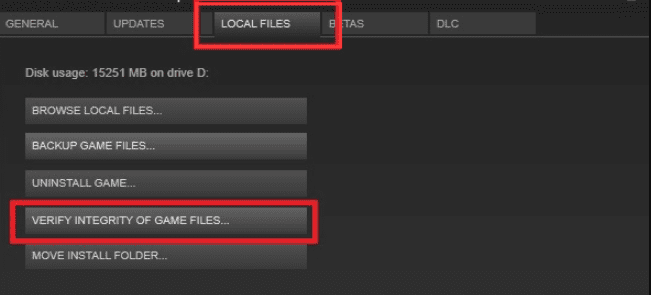
Another issue that might be causing your game to crash is corrupt or incomplete game files. Missing game files or corrupted files can cause your system to be unable to read them, and this can be why your PC is shutting the application down. Because otherwise, it might cause additional damage to the rest of your system.
If you’re looking to fix this issue or identify whether it is a problem, verifying the integrity of Elden Ring’s game files can be important. You can do this simply by using Elden Ring’s Launcher or Steam Launcher. If you can’t find either try to search them on your PC’s File Explorer.
5. Disable Third-Party Software
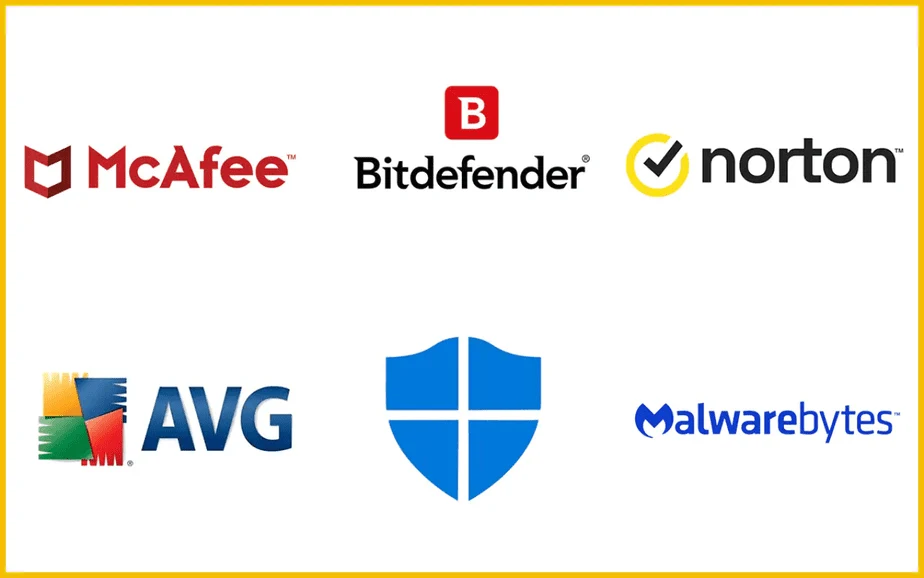
Another reason why you might be experiencing crashes is due to Third-Party software on your system. Specifically, this is talking about anti-virus programs and overclocking tools. Both of these can interfere with Elden Ring’s performance and causes the game to crash.
If you have any of these tools or apps active on your system. Then it is recommended that you try to disable them first before you attempt to run and play Elden Ring.
6. Reinstall the Game
Sometimes the best solution is the simplest. If none of the other fixes we’ve mentioned above help you, then try reinstalling Elden Ring. This can help fix any issues with Elden Ring’s game files and all settings should be reset as well so as to minimize crashes.
Note: Keep a backup of your game’s saves or else you run the risk of losing your progress when you reinstall the game.
Give these solutions a try, and hopefully, you’ll be able to enjoy Elden Ring without any more crashes.

