Star Wars is one of those franchises that has not stayed in the world of fiction only as it has become such an integral part of people’s life. Fans rave about and live in this world every second of their existence. People are collecting everything Star Wars related, from 2-inch action figures to massive ship models.
Though this game is a childish representation of the source material, considering the toy theme, much of the internet has given it a huge thumbs up. With so many players, a wide variety of machines will be experiencing it, and many of them will not be able to achieve those 4K 120Hz numbers.
Those with a low-end pc or laptop should consult this guide for the best settings to get the most out of your game.
- Screen Resolution: Monitor’s Default Resolution
- Fullscreen Monitor Index: Select your Main Display
- Windowed Mode: Off
- Borderless: Off
- Vertical Sync: Off
- Shadow Quality: Low
- Anti Aliasing: Temporal AA
- Ambient Occlusion: Low
- Screen Space Reflections: Low
- Image Sharpening: Off
- HDR Output: Disable
Optimization
This Star Wars game has been smooth sailing for most players, with a small percentage reporting some optimization issues. The game is prone to stuttering, FPS dropping, and other performance problems that leave it just shy of a near-perfect experience.
Many of these issues can and will be fixed in future updates, so we need not worry however we can always dabble in our settings to make things smoother. Otherwise, this is a no-brainer for many and should be played when you get it, as there is no game-breaking concern.
Minimum Requirements

Before you start flying off into the galaxy far far away, you need to check whether your ship has the right kind of engine to take on the interstellar ride.
Minimum system requirements
- Operating System: Windows 10 64-bit
- CPU: Intel Core i5-2400 or AMD Ryzen 3 1200
- RAM: 8GB RAM
- GPU: GeForce GTX 750 Ti or Radeon HD 7850
- DirectX Version: 11
- Storage Space Required: 40 GB of space
Recommended system requirements
- Operating System: Windows 10 64-bit
- CPU: Intel Core i5-6600 or AMD Ryzen 3 3100
- Ram: 8GB RAM
- GPU: GeForce GTX 780 or Radeon R9 290
- DirectX Version: 11
- Storage Space Required: 40 GB of space
Related: Do Stud Multipliers Stack in Lego The Skywalker Saga?
Best Graphics Settings For Lego Star Wars: The Skywalker Saga
With the system requirements met, it’s time to look for the best settings one could apply if the system is teetering on the required thresholds. The settings below will take into consideration only the Low-end PCs.
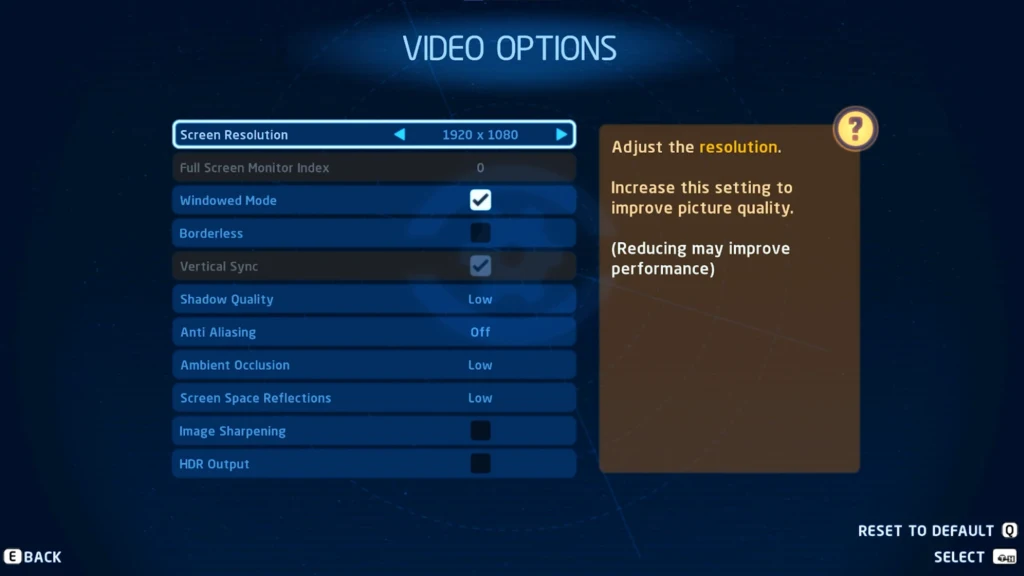
Screen Resolution: Monitor’s Default Resolution
Lowering the resolution to gain better FPS with some graphics cards will result in a very washed-out and unflattering image. It is best that you set the screen resolution to your monitor’s native resolution. Doing so will ensure the image you are getting is not blurry and the details are observable relatively.
Fullscreen Monitor Index: Select your Main Display
This option is available for multi-screen setups only. If you have it, select your primary monitor from these settings for full-screen display.
Windowed Mode: Off
If you aren’t running software like OBS, and you are probably not, that needs the windowed mode, then turn this off for better FPS performance.
Borderless: Off
With windowed mode off, this option will not be tweakable.
Vertical Sync: Off
Turn this setting on if you are facing screen tearing while playing. Otherwise, turning it off will not limit the FPS to your display’s refresh rate, and doing so will also fix input lag and some stuttering issues.
Shadow Quality: Low
This setting is one of the most power-hungry of all. Though the higher settings will show incredible shadow detail, the FPS will take a huge hit. Turn it down to low if you don’t have the right tools to get the best result from performance to quality. And even at low, the shadow quality will remain viable.
Anti Aliasing: Temporal AA
This setting will result in minimum jaggies with a good mixture of cost-effectiveness and output. If you have a screen with a resolution higher than 1080p, you can also opt for FXAA.
Ambient Occlusion: Low
This setting has little impact on FPS but mostly affects the overall visuals, which most people are not fond of. We recommend turning it off or lower to get some FPS out of it.
Screen Space Reflections: Low
If you have a PC that can carry this setting, bump it up to medium. Considering this is another taxing setting on GPUs, we should keep it low for maximum FPS output.
Image Sharpening: Off
The game already features some fantastic textures hence this setting seems a bit off as it impacts the performance, but there isn’t much discernable difference in the quality. Keep it off.
HDR Output: Disable
Even if you are rocking a modern HDR monitor, we advise against this setting as the implementation here is barely noticeable. Disable it and move on.
Now that you have fixed the settings to your rig’s potential, it’s smooth sailing from here. Enjoy this fantastic and funny rendition of the Star Wars saga and wash away the disgusting taste that the sequel trilogy has left in your mouth with this sweet experience.

