Many of us muggles do not have the magical hardware required to run this game. For some odd reason, many users are reporting that Hogwarts Legacy is either not utilizing their GPU at all or underutilizing it. New games do tend to run into optimization issues at launch and this game is no exception. We will go over some fixes you can apply to counter the problem with Hogwarts Legacy not using GPU.
To fix the issue where Hogwarts Legacy does not use enough GPU resources, you need to check whether your graphic card driver is up to date. For Nvidia cards, you can turn off the RTX options. You can also use DLSS 3’s Frame Generation to counteract this problem.
We will go over 5 fixes for the issue where Hogwarts Legacy does not use enough GPU resources, so please read along for more detail.
Windows Task Manager – Consideration
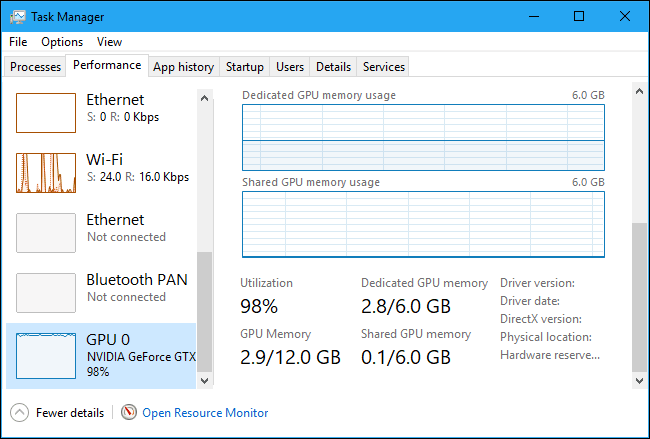
One important thing to note is that do not use or rely on Windows Task Manager to gauge your GPU usage. This piece of software does not depict correct performance. In many cases, the GPU is working (albeit underutilized) but Task Manager fails to identify the game hence it showcases weird results.
Use other software like MSI Afterburner to get the right picture of your GPU utilization.
Also, note that this GPU not working issue will be solved soon with appropriate driver updates. You can apply the fixes below but there is a chance that this nuisance will be subsided by upcoming drivers.
Can You Have Multiple Characters in Hogwarts Legacy?
1. V Sync
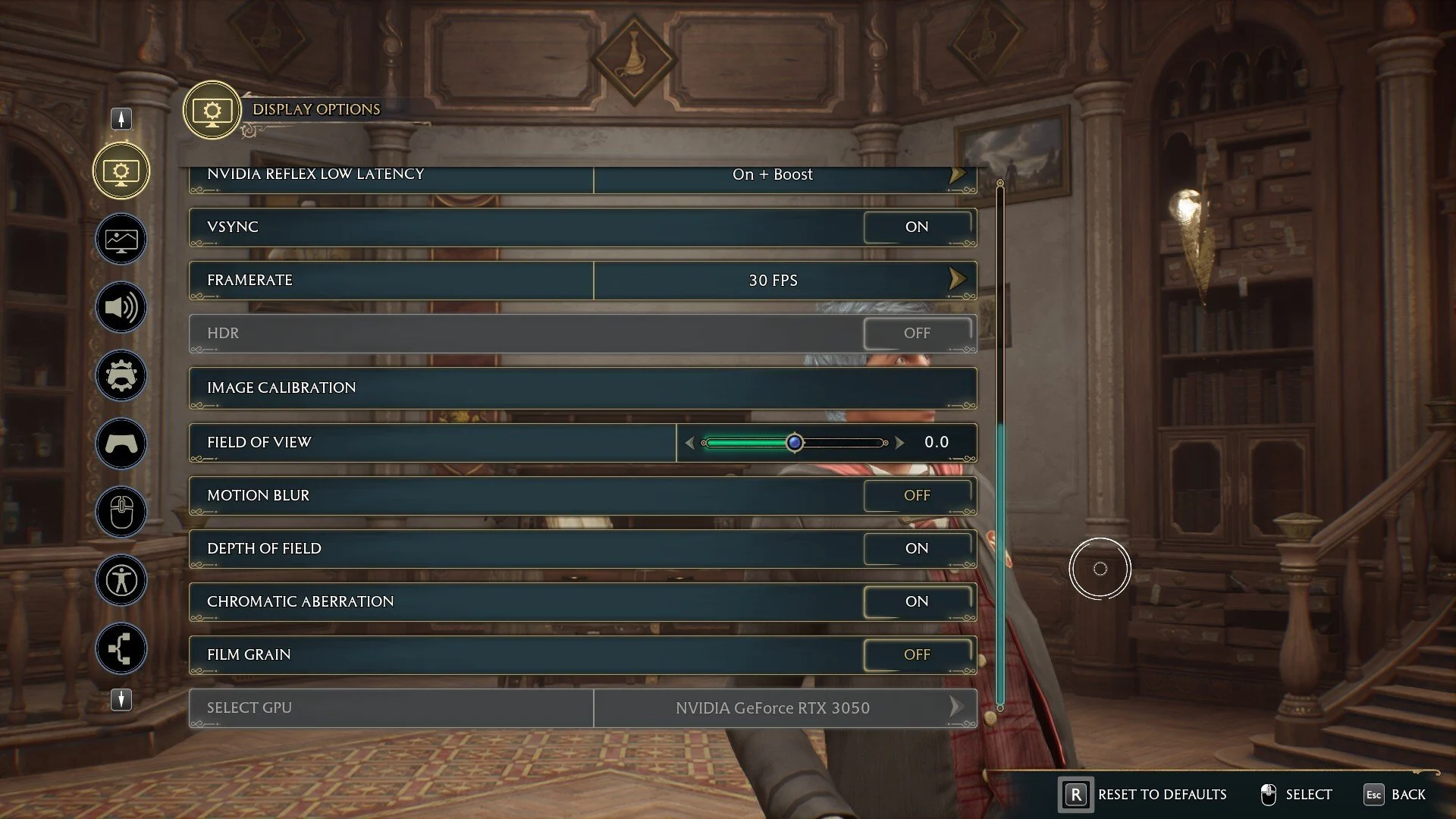
The V Sync feature in the game is busted for some users. To fix this, you can turn off the V Sync option in the Display Options from the game. While you are at it, turn off the motion blur too cause it just sucks.

Next, open the Nvidia Control Panel, and from Manage 3D settings, either select the Global Settings or locate Hogwarts Legacy individually from the Program Settings and turn the Vertical Sync feature On.
2. Ray Tracing
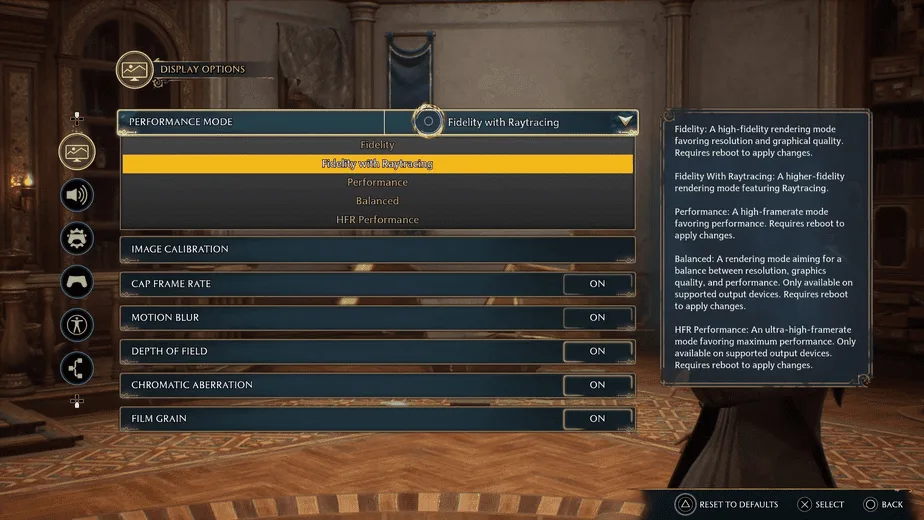
For many, the Raytracing capabilities of this game are either lacking or require high-end hardware to enjoy. So simply turn the Raytracing feature off in the Display Options and wait for the eventual update to fix this issue. You can also lower the resolution to help out your current hardware.
- Open Settings in Hogwart Legacy.
- Go to Display options.
- Change to lower rendering resolution.
- Go to Graphics Options.
- Disable Ray tracing.
3. Update Graphics Card Driver
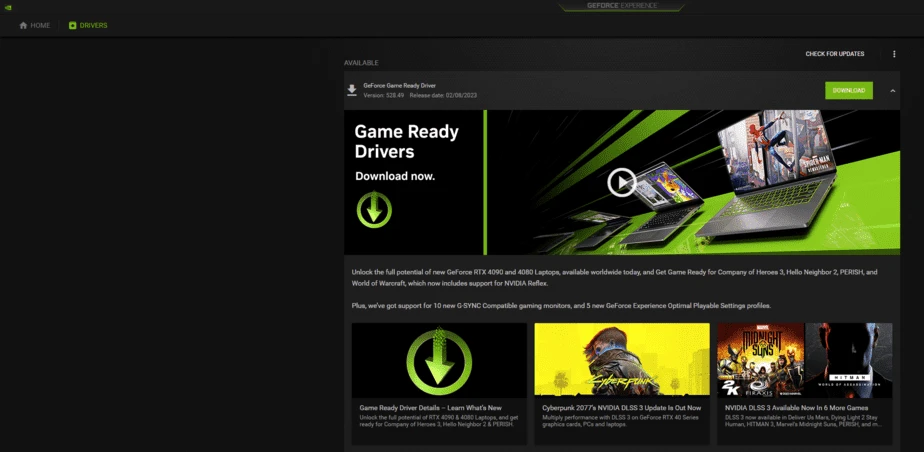
Since this is a new game, you need to give Nvidia some time to properly optimize their graphics cards for it. Considering this, you need to keep updating your graphics card with the latest drivers. If the game is too unoptimized, you can expect a few updates before it will run smoothly. Otherwise, one right update will do the trick.
- Open the Start Menu, type device manager, and press Enter.
- Double-click on the Display adapters to expand it.
- Right-click on the graphics card driver, and click on Update driver.
- Click on Search automatically for drivers and update the driver.
- Restart your PC.
Hogwarts Legacy is a CPU-intensive game and due to this if your GPU is not up to the mark there are bound to be bottlenecks. The problem is more evident in Nvidia graphics cards and the DirectX 12 drivers and the CPU/memory overhead they bring along with them. The driver version 528.49 does provide improved performance but wait for more updates to fix it completely.
As of now, the 40-series cards are facing fewer issues only due to their raw power otherwise they also seem to be underutilized by this game.
Will Hogwarts Legacy Be on Game Pass?
4. Update the game
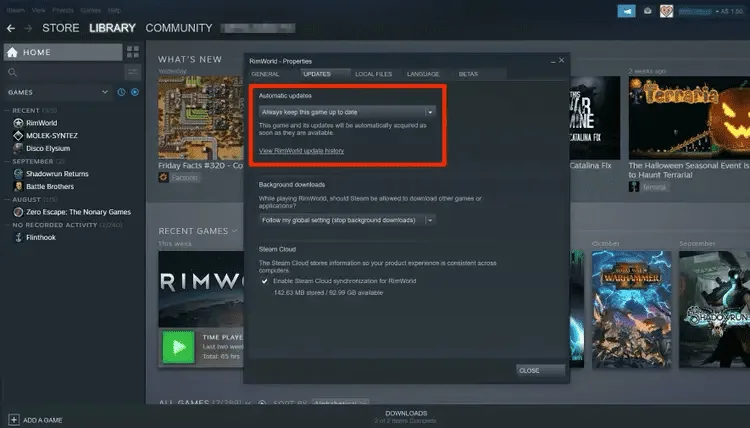
Just like graphics card drivers, you also must keep your game up to date. Many times developers listen to the feedback and make necessary adjustments to the game for any issue plaguing the community. We will teach you how you can update the game on Steam, if you are using any other launcher then please update it accordingly.
- Open Steam.
- Go to Hogwarts Legacy’s properties.
- Go to the Updates tab.
- Automatic updates should be set to Always keep the game up to date.
5. Verify Integrity of Game Files
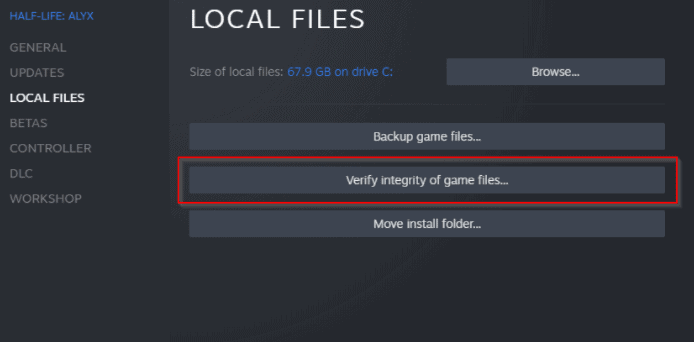
Sometimes a faulty installation or PC crash can ruin the files of a game. Make sure that these files are repaired otherwise the game will stay buggy. The Verify integrity of game files option in Steam will fix any broken files and replace them with working ones.
- Open the game launcher you are using. For example, Steam.
- Go to Hogwarts Legacy’s Properties by right-clicking on it.
- Go to the Local Files tab.
- Now, click on Verify integrity of game files.
- Finish the process and relaunch the game.
You can expect things to get better with future updates and proper optimization but there is no right solution to this as of now. Just wait and watch for WB to wave their magic wand soon and fix all our troubles hopefully.

