Rocket League is a soccer game that you play while driving cars. That absurd premise spawned an e-sport giant that is beloved by players around the world. And in this guide, we’ll discuss how to play Rocket League on your Steam Deck.
If you own Rocket League on Steam Deck before it was removed from Steam, you can download and play it on your Steam Deck. Otherwise, you can install the game through the Epic Games Launcher through Proton Compatibility.
How to Play Rocket League on Steam Deck
Currently, there is no direct method that you can use to download and install Rocket League onto your Steam Deck. This is because the developer of the game was bought by Epic quite a while ago. So instead, you will have to utilize a few workarounds to ensure the game can run on your Steam Deck.
Previously Owned Rocket League on Steam
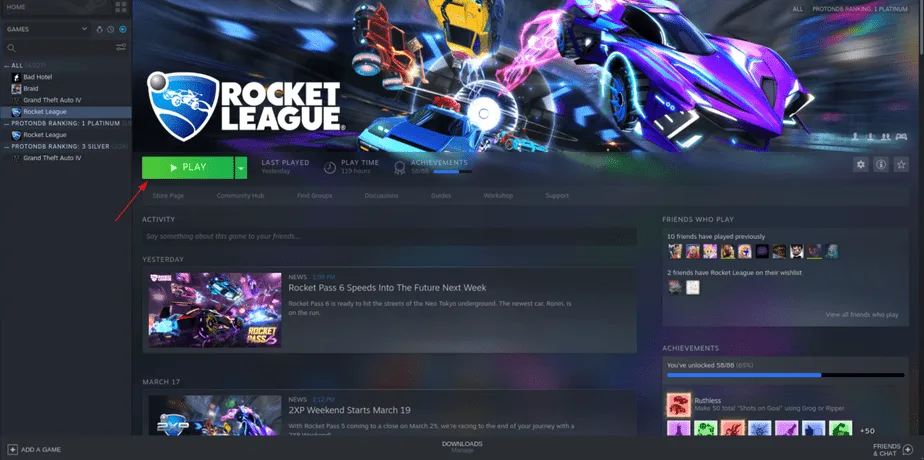
Perhaps one of the simplest ways to play Rocket League on your Steam Deck is if you’ve previously purchased Rocket League before its developers sold it to Epic. So if you own this version of the game you can still install and download Rocket League from your Library with ease.
You can easily play the game after you’ve installed Rocket League on the Steam Deck. This is because the game still has all the compatibility features that come with playing a Steam game. This means you can easily use controllers for the game, and it’ll have settings optimized for use with the Steam Deck.
As you can see, this is probably the best way to play Rocket League on the Steam Deck. However, only people that purchased Rocket League before May 2019. But the chances of that are very slim; unfortunately, many of you will not be able to play the game this way.
Installing Rocket League Through Epic Launcher

If you weren’t among the lucky few who were able to download and purchase Rocket League before 2019 then you can use this second method. This will require you to install Rocket League from the Epic Games Launcher, and we’ll make use of the Proton Compatibility software to run the game.
To utilize this method install Epic Games Launcher. After it has been installed, download Rocket League. After which you should add it to your Steam as a non-Steam game. This unfortunately means that you will not be able to track achievements and playtime, but it should let you use Steam Deck to run the game.
Steps to Download and Install Rocket League
For a more in-depth explanation of how to install the game follow these steps:
- Download the Epic Games Launcher on your PC.
- Now Open your Steam Client
- Navigate to Games
- Add a Non-Steam Game to My Library
- Click on Browse from the popup window
- Go to the Downloads directory
- Select All Files from the List you will be shown.
- This allows you to choose the EpicInstaller.msi file
- Click on Open
- Add Selected Programs
- Search for Epic on the Steam Client
- Select EpicInstaller.msi
- Right-Click on EpicInstaller.msi and select Properties
- Click on the Compatibility Section
- Click on Force the use of a specific Steam Play compatibility took
- Enable it.
- Select a Proton version > Install Epic Games Launcher
- Go to File Manager and installed the Steam directory
[Steam/Steamapps/Compatdata/3627822460/pfx/Drive_C/Program Files (x86)/Epic Games/Launcher/Portal/Binaries/Win32]
- Right-Click on EpicGamesLauncher.exe
- Click on Copy Location
- Go to Steam
- Right Click on EpicInstaller.msi
- Select Properties
- Click on replace the existing target location in the popup
- Click on Start In and replace the existing location with:
Steam/Steamapps/Compatdata/3627822460/pfx/Drive_C/Program Files (x86)/Epic Games/Launcher/Portal/Binaries/Win32.
- Run the EpicInstaller.msi file to open the Epic Games Launcher
- Log out of your Steam Launcher
- Open Epic Games Launcher again
- Install Rocket League
- Go to Library and Double-click on Rocket League to open it.
- Now you can play Rocket League on your Steam Deck
Running Rocket League on Steam Deck can seem quite confusing when first trying the method we discussed above. However, once you begin the process, you’ll realize it’s fairly simple.

