If you’ve just purchased a Steam Deck and are a fan of sandbox survival games, then you’ll probably want to play Valheim. In this article, we’ll discuss the performance you can expect from Valheim on the Steam Deck and the best settings to run the game.
Valheim works best on the Steam Deck with Medium settings to most graphical options, especially LOD. Additionally, a resolution set of 1280 x 800 works best with Chromatic Abberation turned Off. However, the game suffers from pop-in issues and variable framerate at 30 FPS.
Best Settings for Valheim on the Steam Deck
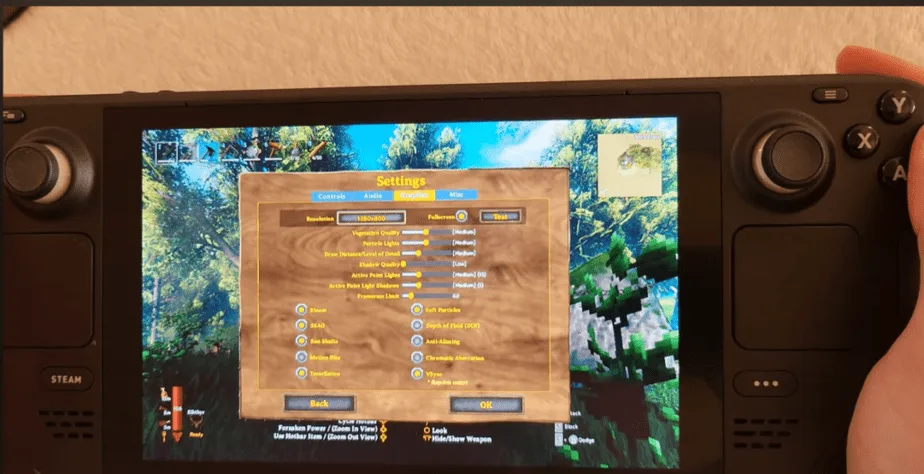
According to ProtonDB, Valheim is Verified on the Steam Deck. This means that the game runs with all of its proper functionality, including a controller configuration, and the default graphics set works well on Steam Deck. However, this can be improved and will be discussed in this section.
Due to the Steam Deck’s limited hardware capacity, you can only optimally run the game at 30 FPS on Steam Deck. I recommend setting this as a framerate limit for your Steam Deck while playing the game. Secondly, I recommend turning off Chromatic Abberation to improve overall game performance.
Increasing the Level of Detail or LOD to Medium might also be useful. This allows for the best visual presentation without overburdening the Steam Deck’s asset generation system. Finally, if you want your FPS to stay fast and stable go into the BIOS settings of your Steam Deck and increase VRAM to 2GB.
All these improvements are aimed at improving the graphical outlook of Valheim on the Steam Deck and stabilizing the performance. Valheim is not entirely optimized to play on the Steam Deck but can be made to run very reliably.
For further information regarding specific settings check out the table we’ve given below:
| Option | Setting |
|---|---|
| Resolution | Medium |
| Vegetation Quality | Medium |
| Particle Lights | Medium |
| Draw Distance/ Level of Detail | Medium |
| Shadow Quality | Low |
| Active Point Lights | Medium |
| Active Point Light Shadows | Medium |
| Framerate Limit | 30 |
| Bloom | On |
| SSAO | On |
| Sun Shafts | On |
| Motion Blur | Off |
| Tessellation | On |
| Soft Particles | On |
| Depth of Field | Off |
| Anti-aliasing | Off |
| Vsync | On |
| Chromatic Aberration | Off |
Valheim Performance on the Steam Deck
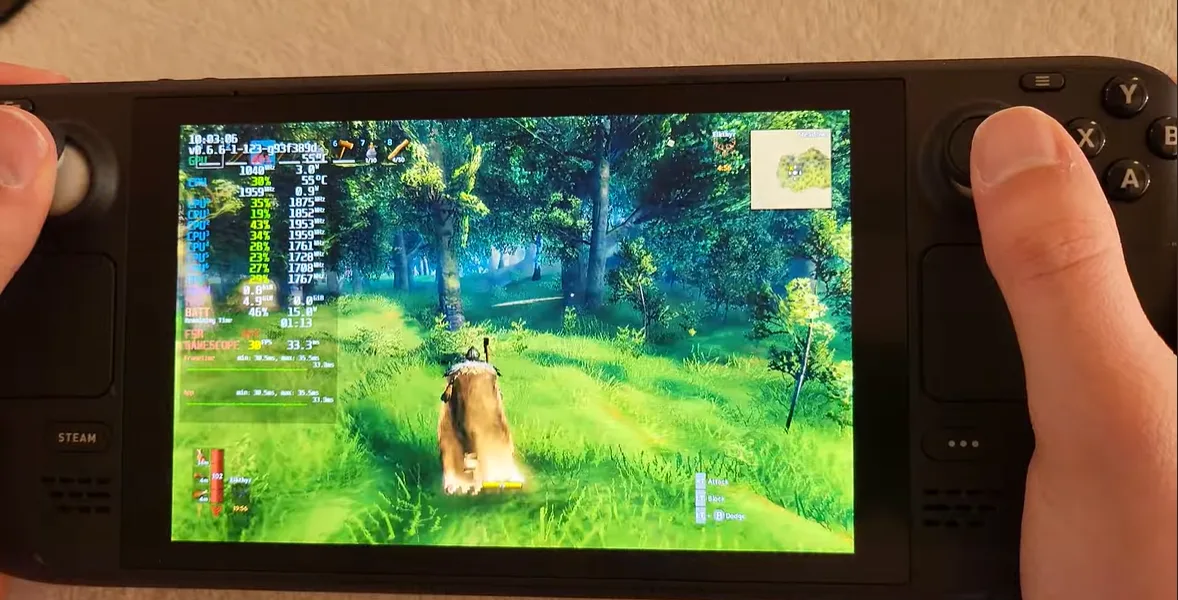
We’ve performed several tests for Valheim on the Steam Deck to test out the performance of the game on the system. ProtonDB’s assessment is accurate because the game installs and runs quite well. However, there are several limitations regarding framerate, asset generation, and pop-in while playing.
Framerate
At the settings we’ve recommended above, the game performs consistently at 30 FPS. You will not experience dips in the framerate as you play the game. However, you might experience issues in heavily populated areas or locations with a swarm of enemies or assets.
I also do not recommend that you increase the graphics settings, even though you might assume that your Steam Deck’s system will be able to handle it. This is because, at higher levels of detail, the Steam Deck drops the framerate to manage the asset generation required severely.
Temperature
The Temps of the Steam Deck is an important question because as we discussed above Valheim can be demanding at higher settings. However, if you’ve followed the guide above, you can expect a very stable internal temperature of the Steam Deck between 50-60 degrees.
This is a comfortable average to stay within whilst playing the game. This means your system will not overheat and thus will not be a cause of concern for you during long-term gaming. Additionally, lower temps mean better performance overall, as you can sustain your sessions for longer periods.
Battery Life
Valheim on the Steam Deck can run for quite a bit of time. With its internal battery set to full charge before usage, you can expect a consistent 2 to 2.5 hours of game time.
With the settings we mentioned above, the upper end of that range is far more achievable and smooth.
GPU and CPU Usage
Finally, regarding GPU usage, Valhem utilizes around 90 to 95% of the Steam Deck’s GPU capacity. Conversely, the CPU will have a consistent usage of 30 to 35% of the Steam Deck’s capacity. If you attempt to set the game at a higher framerate, these settings shoot up astronomically.

