The Steam Deck is an incredible handheld console, and it truly stands out amongst the myriad of other gaming devices out there. However, if you’ve been experiencing the Steam Deck overheating, finding a fix might be necessary. This article will discuss our top 5 fixes to the Steam deck overheating.
- Make sure to clean your Steam Deck regularly
- Restart your Steam Deck
- Shorten the length of individual play sessions
- Keep the Steam Deck in a well-ventilated area
- Contact Steam Customer Support for additional assistance
There might be no order whereby you should apply these fixes, but it is expressly important to try all of these before you take your Steam Deck to a technician to try and fix the machine as a whole.
Overheating can be an incredibly detrimental symptom for a console. So read on to find out how to fix it!
Why Do Steak Decks Get Hot?

If you’re wondering why your Steam Deck has been overheating, then we’d like to inform you that there could be several reasons for this. However, there are 5 major reasons why this might be happening, and we’ll be discussing them here:
Reasons
- The first reason why your Steam Deck might be getting too hot is that your gaming sessions are too long. Prolonged usage of the Steam Deck forces the internal CPU and GPU to run for longer and produce more consistent results. As time passes, they generate a substantial amount of heat.
- The second reason your Steam Deck might be overheating is that the internal fan might have been damaged or broken. The Steam Deck is a handheld system and thus gets moved around a lot by us when we use it. It’s no surprise that it might sustain some damage.
Moreover, damage sustained through usage might seep into the internal fan, a cooling mechanism meant to reduce the heat produced by the CPU and the GPU. In the absence of it being fully functional, it can often cause your Steam Deck to overheat. - The next reason your Steam Deck might be overheating is that there might be dust or junk that blocks the ventilation system of your Steam Deck. Dust in the vents is a common issue all PC and console users face.
This dust can cause severe problems because it hinders the easy flow of air through the vents of the console system and retains heat within the console at large. A similar problem might have occurred in the Steam Deck, which is what causes the system to overheat as it does. - Another reason might be that the specific game you are playing on the Steam Deck is not power-optimized. Power optimization is when a system optimizes power consumption in such a way as to preserve functionality with the least amount of demand on the system as a whole.
Many new games often release in a state that is not entirely tested or power-optimized, and this can thus cause the system to overheat the Steam Deck despite not wanting to do so. - Finally, the last reason your Steam Deck might be overheating is because of issues and problems that can arise in the internal circuitry of the Steam Deck. These can be produced because of a fault on the manufacturer’s side and can be more general issues caused by wear and tear over time.
Related: No Sound on Your Steam Deck? Here’s How to Fix It
5 Fixes to the Steam Deck Overheating

Perhaps you noticed when booting a new game like Elden Ring or the latest God of War that your console feels much more hot than usual. This can be quite alarming to the average game because the Steam Deck is almost entirely a handheld gaming console.
There are, however, several methods that we’ve identified that will allow you to fix the reason that your specific Steam Deck might be overheating. We urge you to follow the steps and instructions we lay out in the following to fix your Steam Deck.
So let’s discuss them, shall we? 5 easy ways that we believe you can fix your Steam Deck from getting too hot.
1. Make Sure To Clean Your Steam Deck Regularly

One of the main ways that a Steam Deck gets overheated is if its primary ventilation areas are covered in junk and dust. This can be extremely problematic because the dust can cause the fans to not work properly, and thus reduce the overall effective cooling they can cause.
Dust build-up as a result, is incredibly bad, especially if it can be found in the vents, because it reduces the amount of power and cooling efficiency of your system. The main solution to this then is to clean the ventilation as properly and as often as you possibly can, so that the dust does not build, to begin with.
Prevention, however, is often better than the cure, so make sure that you store your Steam Deck in an environment that will not allow dust to build on the vents in the first place. If there’s too much dust on the vents, you might even have to contact an expert.
Otherwise, most cleaning items, such as a vacuum cleaner, can be extremely efficient in removing the buildup of dust from the vents that might be causing you some issues. Make sure to attempt to clean your system yourself before you try and take it to an expert.
2. Restart Your Steam Deck
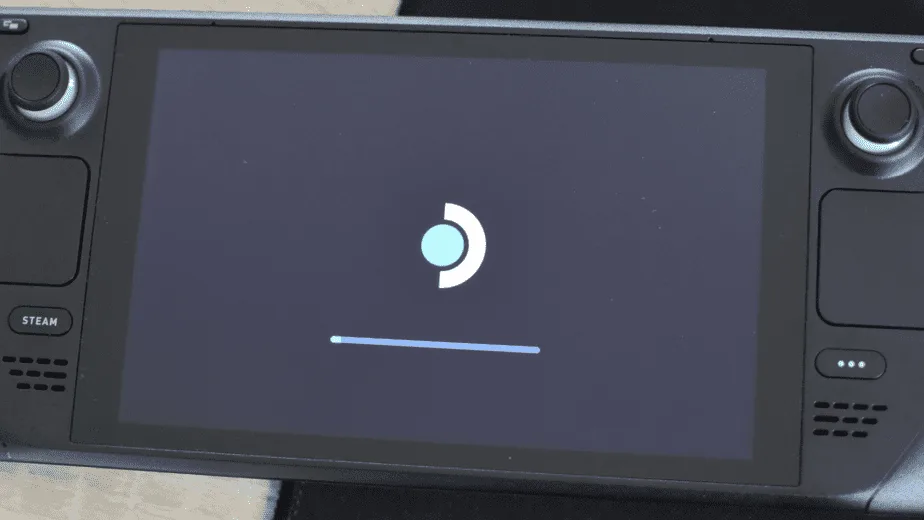
If cleaning doesn’t entirely help your Steam Deck cool down a little, or if it still heats up too fast, then we suggest you try restarting your console. By restarting the Steam Deck, you will reset the internal systems and give the GPU a moment to relax and cool down before it needs to be re-engaged.
If you’re unsure how you can Restart your Steam Deck efficiently, then we’ll give you a basic tutorial to follow here:
- Press and Hold the Steam Deck’s Power Button for 12 seconds at least.
- Once the Steam Deck turns off entirely, we suggest waiting 10 seconds.
- Once that is done, press the Power Button once to turn the Steam Deck back on.
- At this point, it would be good to check whether the overheating issue has been fixed.
This is the most efficient method to restart your Steam Deck and provides all internal systems with the necessary restart to work properly again. This should reduce overheating issues that might have resulted from stray system inefficiency.
3. Shorten the Length Of Individual Play Sessions

If you’re too immersed while playing, it can be quite easy to keep playing without taking a break on the Steam Deck. Not taking a break can cause extremely long use sessions that can significantly stress your Steam Deck and thus cause overheating to occur.
The best way to fix this issue is to cut your play session short occasionally and TURN OFF the Steam Deck to prevent overheating due to excessive usage. I know it is common for regular gamers not to want to cut their play sessions short, but sometimes the circumstances call for such measures.
The health of the Steam Deck can be cut extremely short if utilized far more than intended. Extended play sessions and periods can be particularly damning regardless of how well you take care of your Steam Deck otherwise.
When you feel like the Steam Deck is getting too hot, it is best to switch the console off. It is also important not to charge your Steam deck during this time, as that can cause additional issues and concerns due to the battery’s heat.
Related: Here’s How to Bring Up the Keyboard on Steam Deck
4. Keep The Steam Deck In a Well Ventilated Area
If you tend to store your electronics in areas that are either damp or become too hot, then they can cause damage to your console over time. The Steam Deck is not immune to this. Continuous release of heat and stifled air flow can be a deadly combo to the detriment of your system.
It is thus best to place a fan to continue blowing in the direction of your Steam Deck or your console while you use it or when it is stored somewhere. We believe temperatures between 5 to 35 degrees Celsius are perfect.
5. Contact Steam Customer Support for Additional Assistance
If none of the solutions we’ve mentioned above help you fix the issue of your Steam Deck getting too hot, then it might be time to ask for some support. We urge you to contact Steam Deck Support before taking your Steam Deck to any expert or professional technician.
Related: Hades Steam Deck (Settings, Performance, Controls)
In most instances, the Steam Deck support will be able to guide you far better than a regular professional. If the support team themselves can make certain repairs, then you can avail of that opportunity as well. You might even be able to get your damaged Steam Deck replaced if you still have the device warranty.
Although we urge this to be your last option, contact Steam Deck support services if needed.
If you find issues with your Steam Deck getting too hot, we hope our 5 fixes will help you resolve them. If you’re unsure what the overheating might be, then you can look towards our earlier section discussing the possible reasons.

