Perhaps one of the most impressive facets of Valve’s Steam Deck is its exceptional price-to-performance relationship. Where you get a far greater game library to play than most systems of that price could muster. This is bolstered by the Steam Deck’s capacity to emulate almost all PS2 games as well. Let us show you how you can emulate these games on the Steam Deck in this guide.
Follow these steps to start playing PS2 games on your Steam Deck:
- Enter Desktop Mode on your Steam Deck
- Search for the “PCSX2-Qt” on the Discover Application in your Steam Deck
- Download and Install the PCSX2-Qt application with the Blue PlayStation 2 symbol
- Replace the Pad.ini file to allow for Steam Deck controls to be registered as PS2 controls
- Download and place the PS2 game Bios to the Bios folder within the Emulation folder of PCSX2
- Add the PCSX2 Emulator as a Non-Steam Game to your Steam Account
- You can now Launch your PCSX2 Emulator from the Steam Deck Game Mode.
- Make sure to Configure your PCSX2 Emulator to your specifications
- Download and Select a PCSX2 Rom to play and Enjoy the game!
Each of these steps requires an understanding of both how emulators work and how the Steam operating system works. If you’re confused about any of the steps mentioned above or require further guidance then keep reading the article to find out more.
Related: Can You Buy The Steam Deck With Your Steam Wallet?
Guide to PS2 Emulation on the Steam Deck
The PS2 was one of the most prolific console systems to ever be released by Sony. It has a myriad of legendary game titles that have spawned billion-dollar franchises. So it’s no wonder that if you recently bought yourself a Steam Deck you would want to try and emulate some of those great games, to play in the palm of your hands.
If you’re looking to emulate PS2 games on your Steam Deck then you will have to download and install PCSX2, which is probably the most famous and widely used PS2 emulator available on the internet right now.
The emulator will allow you to play most PS2 games on your Steam Deck, and if there are any exceptions then those will be listed in their compatibility list on their website, which you can visit and find out more about the emulator itself. For now, let’s dive into how to get PCSX2 on your Steam Deck.
How to download and Install the PCSX2 Emulator on Your Steam Deck?
Before you can begin to play PS2 games on your Steam Deck you will need to download the emulator onto it. You can do this by first switching your Steam Deck from Game Mode to Desktop Mode, as you will then have access to more applications that replicate a Windows experience.
Switch Steam Deck from Game Mode to Desktop Mode

- Boot up your Steam Deck, and you should automatically start in Gaming Mode
- Hold Down the Power Button, whilst you’re still in Gaming Mode
- You will notice that a Menu pops up at the center of the screen
- Navigate to and Select the “Switch to Desktop Mode” option from the Menu
- Your screen should now be set to Loading
- Upon Completion of the Loading process, you should now be able to access Desktop Mode
Install PCSX2 on Your Steam Deck

You can only download the PCSX2 Emulator application from the Discover application that can be found on the taskbar of the Steam Deck’s Desktop Mode. So once you’ve entered Desktop Mode simply follow these steps:
- Open the Discover Store Application
- Navigate to and Open the Application option provided on the left-side Menu.
- Next, Locate and Select Games from the Left-side Menu
- Click on the Emulator option in the Games genre section
- Scroll down the list of emulators you can download and locate PCSX2
- Simply download the emulator and wait for it to install
And that’s pretty much it folks. Now you’ll have access to a PS2 emulator on your Steam Deck. However, many steps still remain to be completed to ensure that your emulator works to the best of its ability on your Steam Deck.
Related: Lost Ark Steam Deck (Install, Controls, Performance)
Replace the PAD.ini File in the PCSX2 Configure Folder
Although we would like to say that as soon as you finish downloading your PCSX2 emulator you will now be able to play PS2 games, that is just simply not the case. The problem is that PCSX2 cannot detect the Steam Deck’s controls as valid inputs natively. And thus requires additional files to do so.
This is where our PAD.ini file comes in, which will be provided to you. Its major purpose is to provide the necessary information to your emulator to allow it to read inputs from the Steam Deck, and give you as close to a handheld PS2 console experience as possible.
So if you’re willing to ensure your experience is as smooth as it can be then follow these steps:
- Download the PAD.ini file from this link
- The files name will be different upon download, please ensure to rename the file to “PAD.ini”
- Now that you have the file, simply Copy the file and paste it into the following storage address
/home/$user/.var/app/net.pcsx2.PCSX2/config/PCSX2/inis
- Paste the file within this folder and Overwrite the existing file.
- Confirm and close the PCSX2 folders.
Your PCSX2 emulator should now be able to recognize the inputs of the Steam Deck and will be able to easily map its button layout according to that available on the Steam Deck itself. This is incredibly helpful and should not be a step that is missed.
Download BIOS Files
Any PS2 emulator will not work if you do not download and install the PlayStation 2’s BIOS files. These are essential system files that are coded into the console that allows many video games to launch in the first place, or even work at all.
The BIOS files are thus entirely necessary if you wish to play PS2 games on your Steam Deck. However, we, unfortunately, cannot link websites where the BIOS files are available. Instead, we urge you to Google “PS2 BIOS for PSX2” to find the necessary BIOS for your emulating requirements.
Once you have the files from downloading them off the internet, you need to place them into the BIOS folder that was created when the installation of your PCSX2 was complete. Simply put the files into the additional BIOS folder, and this step will be complete as well.
Important PCSX2 Configurations For Smooth Gameplay
There are several configuration options that PCSX2 provides you that can help smoothen a lot of the issues that might arise out of trying to emulate old PS2 games. We’ve listed here several of the options that we think can make a great difference, and recommend that you configure your PCSX2 accordingly.
- Boot up your PCSX2 application from your Desktop or Applications menu on your Steam Deck
- Next, Close the info screen that opens along with your PCSX2 window. This window can cause problems to your system later on and might cause difficulties to run certain games.
- Once you’re done with that head on over to the PCSX2 application and Select the options System> Game Settings> Enable Widescreen Patches
- Next, we suggest that you move on to the Config menu and click on it
- Navigate to the Speedhacks section
- Enable MTVU
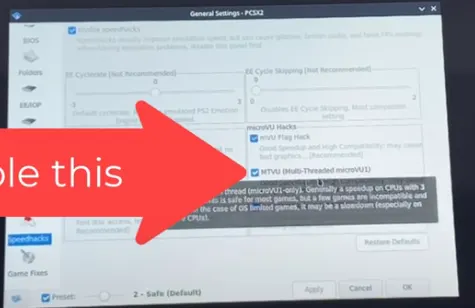
Finally, we’ll recommend making a few final changes to the overall performance of your Steam Deck while it emulates PCSX2. Ensure that you go to the GS Window option and make the following changes shown in the table provided below. Lastly, enable Hacks in the Graphics Settings section.
| Settings | Option |
|---|---|
| Aspect Ratio | Fit to Window Screen |
| FMV Aspect Ratio Override | Off |
| Custom Window Size | 1264×717 |
| Zoom | 100.0x |
| Disable Window Resize Border | Disabled |
| Always hide mouse cursor | Disabled |
| Hide Window When Paused | Enabled |
| Start in full-screen mode by default | Enabled |
| Double-Click toggles Fullscreen Mode | Enabled |
| Wait for VSync on refresh | Disabled |
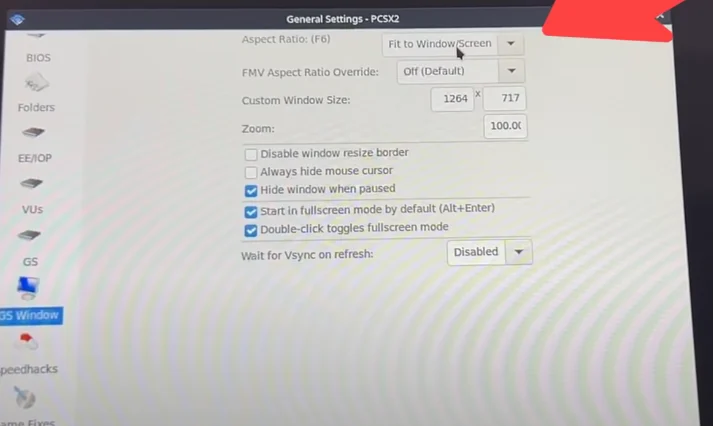
Add PCSX2 as a Non-Steam Game on Your Steam Deck
- Make sure you are in Desktop Mode.
- Open up the Steam Application – Not in Game Mode.
- Navigate and Select the Games option on the Menu at the top
- Click the option “Add a Non-Steam Game” from the drop-down Menu.
- Check the Box in front of the PCSX2 Emulator
- Finally, Click the Add to program button at the end.
And voila! That’s all you needed to do to get your PCSX2 Emulator to be a part of your Steam Library, and to be available on your Steam Deck’s Gaming Mode. Now you will not have to deal with any hassle while trying to play your favorite PS2 games.
Related: Hades Steam Deck (Settings, Performance, Controls)
How to Get Games For PCSX2 on Your Steam Deck?
Although the scope of this article does not include precise locations that you can get games from, generally there are several different sites online that provide free downloading services for older PS2 games.
A few notable sites from where you can obtain Roms to run your PCSX2 emulator include the following:
Several other sites provide this service as well, but if you wish to quickly and cheaply access these games on your Steam Deck then this is by far the best option for you.
There you have it folks, the complete guide to PlayStation 2 Emulation on the Steam Deck. We hope that you’ve found this article useful and that you’ve learned how to maximize the emulation potential of your Steam Deck through it.

