Terraria is a game full of adventure for all our creative gamers. It is a land of exploration, a land of mystery, a land that is yours to plan, protect and have fun in!
The game itself is an excellent source of enjoyment, stimulating your mind and getting creativity following in your brain. But all this is enjoyable when your game runs smoothly without crashing, freezing, stuttering, lagging, closing, the black screen showing up, FPS drops, and other similar issues.
The first thing that probably pops up in your brain is that you need to upgrade your system. This may be a factor for some people, but the truth is that Terraria isn’t that demanding of a game. It’s notorious for its ability to run seamlessly on older, outdated hardware.
So, if you’re facing some difficulty running the game properly, it might be due to other unrelated circumstances. Here are a few of the most common reasons Terraria might be running slow on your computer.
In-Game Fixes
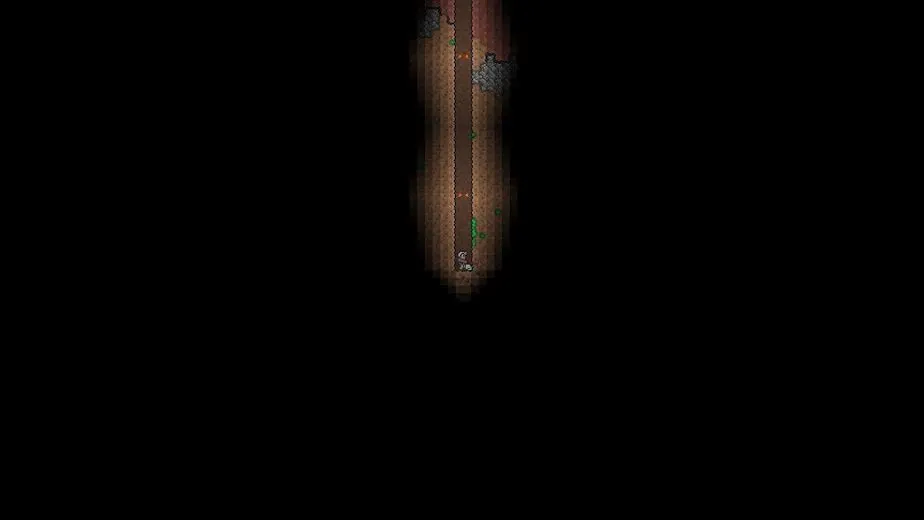
The first thing you should try is a few in-game fixes. Try turning your graphics quality to low and using low-quality lighting. Check if using multi-core lighting improves the game’s performance or hinders it. Try enabling auto-pause to make the performance better on the inventory screen.
If you use a lower-end computer, you will most likely get frame skipping. This can be changed by using the ‘Frame Skip’ option. This will sacrifice smoothness for speed and is highly recommended. For low-end computers, disabling frame skip will cause the ‘slow motion’ effect, where the game will be even slower than before.
Lag spikes are another issue, but they have a simple fix. You can try to disable the map. The game mostly lags because it constantly scans every title on the screen to keep updating the map. So, from the title screen, enter the options and disable the map.
Also, you can turn off the Blood and Gore option, as turning it off will slightly improve your game FPS. Pickup Text is another option that can cause lag occasionally, so disabling it might reduce it.
Playing in a lower resolution can immensely increase your FPS. This could be either windowed mode or full screen. The lowest resolution provided on the game is 800×600, roughly the size of a mobile phone screen.
Internet Related Issues
Not all your lag spikes are because of your system limitations. Your internet connection might also be causing some issues running the game smoothly. If your internet is usually decent but isn’t working well, switch from Wi-Fi to an ethernet connection.
If your internet is usually very stable and seems slower than it is usually, restarting your network adapter is a pretty decent option. It looks lackluster, but it does iron out most issues.
Your network adapter driver could also be a problem if it is outdated. A network adapter driver is software that allows communication between the network adapter and your PC. If the network adapter driver is outdated, wrong, or corrupt, your game will lag. Usually, updating the network adapter driver fixes lagging issues.
Restart your Device
Most of the time, when your device is on and running for an extended period, you might face some FPS drops and lag spikes whenever you launch your game. Restarting your PC not only resets your system’s condition and also fixes some glitches you might be facing.
Restarting your device is like giving it a fresh start for the game, Terraria. To get smoother gameplay without lag, you might want to consider rebooting your device occasionally. Many people with lag issues have gotten rid of this issue by restarting their devices. If your game starts to lag again after launching, you should consider another solution.
Background Programs

Too many applications/programs running on your PC in the background can hinder your gaming experience. So, suppose you are trying to run Terraria, and you find it lagging even when your internet connection is stable. In that case, you should consider checking all the background processes that may be active and putting a lot of stress and your PC’s processor.
Sometimes some processes can get caught up in never-ending loops, and this usually happens when new software programs are installed, as most of them are enabled at startup by default. They keep running in the background, eating away at your CPU’s resources.
This can be fixed by going to your Windows task manager, checking which programs are running in the background you do not need, and ending the task. You can also check all the enabled programs at startup and disable the ones that do not need launching whenever you start your PC.
DNS Settings
You can try changing your DNS settings to fix your game. Domain Name System is the system by which the internet converts alphabetic names to numeric IP addresses.
You use the default DNS server provided by your ISP as your door to the web. This server may be slow or poorly configured for caching, considerably slowing down your internet connection.
Re-Install Terraria
If your game is still slow and continues to be laggy, you should consider reinstalling the game. There may be software on your system that may delete or corrupt specific game files. They might not affect the game itself. It’ll probably run like it’s supposed to. However, the difference you’ll see will be in the performance. A fresh install fixes such corruption issues.
But, before you do that, it might also be a good option to verify game file integrity. Steam has a feature that allows the launcher to check for corrupted game files and reinstalls whatever files are necessary. Try that first. You might need a fresh install if you can’t resolve the issues even after Steam fixes some files.
Graphics Card

Sometimes, you may experience lag, or FPS drops in Terraria because the game might be too demanding, depending on your current graphics card situation. It might be possible that the game might be too decisive for your current graphics card, or the game might not be compatible with it entirely. Updating your graphics card running on your computer may be a possible fix to the problem.
Windows Update
Most of the time, Windows updates are automatic and regularly scheduled by your Windows updater. It might be possible that your game is having an issue running smoothly because the Windows on your PC is not up to date. Try updating your windows manually and see if the problem proceeds.
At the same time, specific updates may hurt your system update. Check your settings and see when your system last installed updates. If the problems started coming up after it, rolling back, the updates might fix the issues.
In-Game Overlay
Everyone likes in-game overlay-providing applications like Discord, and we are very fond of this feature when playing most games. In the case of Terraria, many people found that the overlays feature is why the game keeps crashing and refusing to launch.
If you have enabled the in-game overlays in Nvidia GeForce Experience, Discord, or some recording software like Overwolf, try disabling it and see if it fixes the issue.
DirectX

DirectX is software designed by windows to amplify multimedia experiences, in this case, gaming. If Terraria keeps crashing on your PC, the issue might be fixable if you reinstall DirectX on your device. Make sure to get the latest version, install it on your PC, and check if the issue for Terraria has been fixed.
Firewall/Antivirus
The safety and protection software on your systems is always good to have. However, they do interfere with safe programs at times. And, Terraria is entirely safe for your PC to run.
However, there are situations where your antivirus or firewall may start treating the game as harmful software and stop it from doing what it’s supposed to. Such cases will slow down the performance significantly. Try to create exceptions in your firewall and antivirus for Terraria and see if that might fix the problem.
High Priority
If your game continues to crash or lag, you should consider prioritizing your game. It can improve the game’s performance and solve crashing problems. You can do that by launching your task manager, going into the ‘Details’ tab, right-clicking on ‘Terraria.exe,’ then going to the ‘Set Priority and setting it to High. This should make your game run a lot smoother.

