Survival games can get quite bland if you are playing them alone. The same is the case with Enshrouded. So let’s find out how you can create a private game with your friends in Enshrouded and conquest Embervale together.
Online Modes in Enshrouded
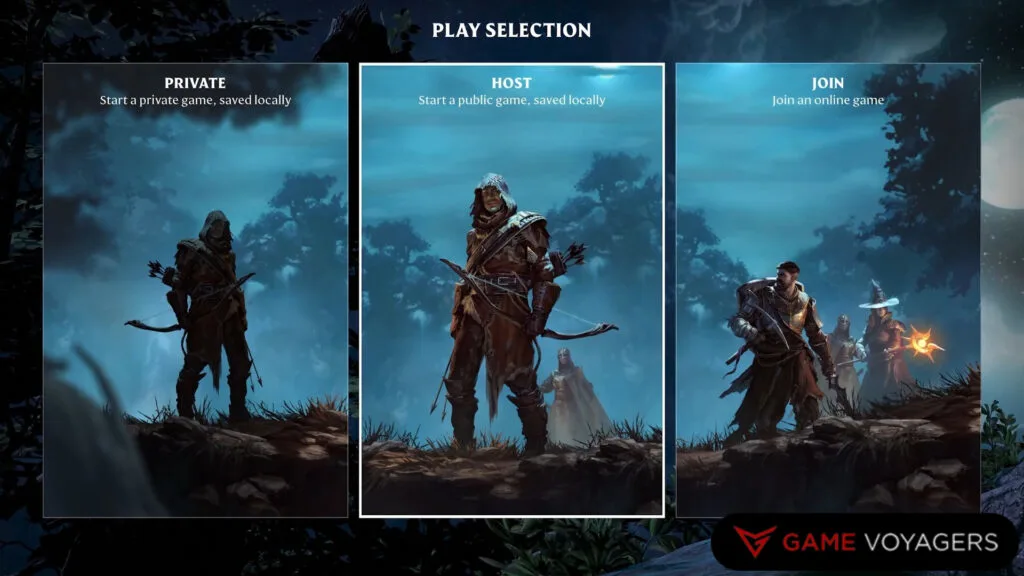
As soon as you boot up Enshrouded and go through the character creation screen, you’ll reach the main menu. From here, hitting the Play button will open the type of game you want to initiate. There are three types:
- Private: Selecting this option will put you in a solo session.
- Host: This option allows you to create online sessions. Here you can either choose to make a private password-protected session or a public session open to all. As a host, the progression of all the players in your world will be saved on your machine. You need a good PC and high-speed internet to host a higher player count world.
- Join: This option opens up the list of all the servers currently online and ready to be joined. You can join other players using this option without having to create your own world.
The good thing about Enshrouded’s online system is that all the progress made in any game, be it online or offline, transfers to other worlds too. All your skills, gear, and map reveal progression, everything is transferred. Even progression between two separate online worlds is shared.
For the purpose of this guide, we will focus on the Host game option as it lets you play with your friend.
How to Create Private Games for Friends in Enshrouded
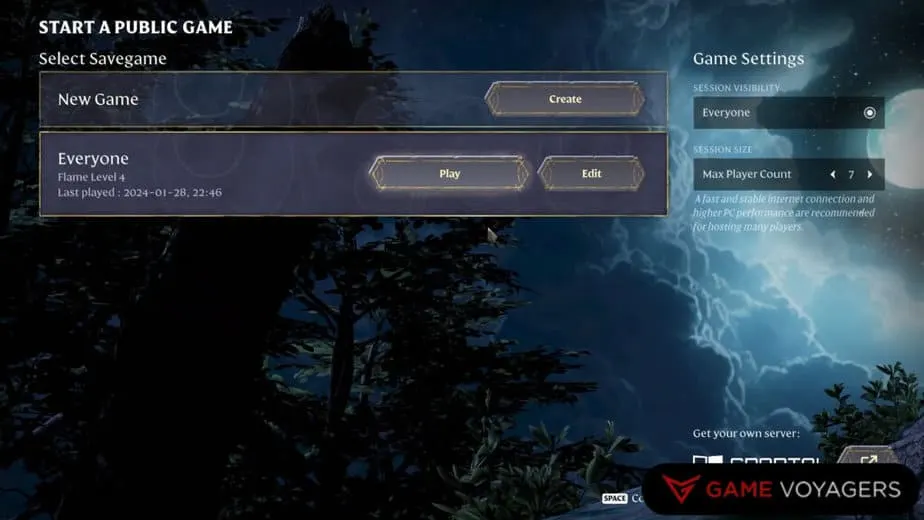
Once you access the Host game option, you’ll be presented with a slew of options to create an online world. Fortunately, the options here are easy to understand and pretty straightforward to implement.
Since we are looking to create private worlds to play with our friends, we will go over only those options that suit our goal.
You need to first press the Create button next to New Game. This will instantly create a new world. Select the world and now you must change the Game Settings on the right side of the screen. You must tinker with these before starting the world:
- Session Visibility: Right now, this setting has only one option i.e. Everyone. The world/server you create will be visible to all. However, there is an option later on that will stop any random from joining you.
- Session Size: This lets you set the number of players that can populate your world. The minimum player count is 2 and the maximum is 16.
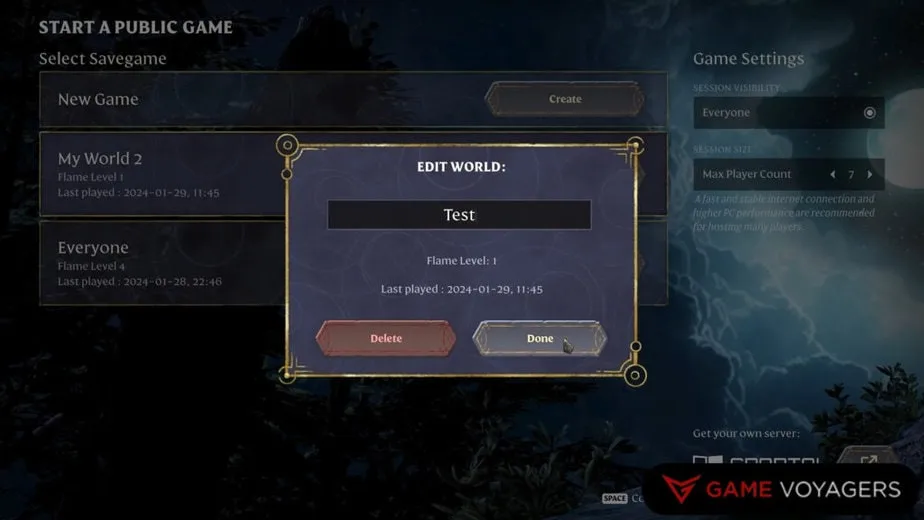
Choose your desired number of players and then press the Edit button to change the Name of the world you are about to start.
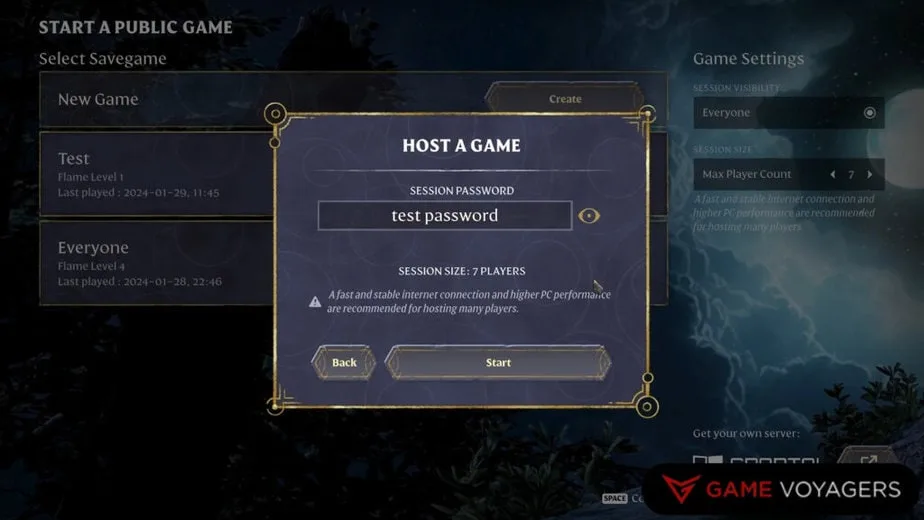
Once you have done the previous step, press the Play button and this will open up a Host A Game window. Here you should set a Session Password. Doing so will only allow players with the password to join. If you remove the password, then your world will be open to the public, and anyone can join.
Now just press the Start button and watch as you bring the private world to life. You will begin from the very start of the game and as soon as you exit the cryo chamber, your friends will be able to join you.
Be aware that since the host’s PC is acting as the private server, they NEED to be online for everyone else to play. All the other player’s progression is also saved on the host’s machine.
If the host turns off their PC or loses their internet connection, everyone gets kicked out of the session. Similarly, you can not join if the host isn’t online.
How Can Your Friends Join Your Private Game
Now there are a couple of ways your friends can join your private game once you created it in Enshrouded:
Steam Invite
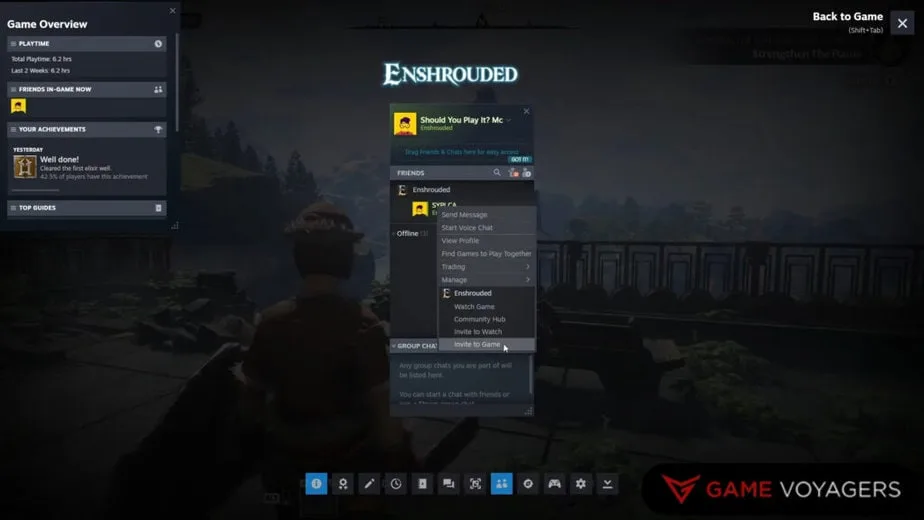
While playing on Steam, you can open the Steam Overlay by pressing Shift + Tab keys. Look for your friend playing Enshrouded and press the left key on the mouse over their name. This will drop the contextual menu.
From here, select the Invite to Game option and your friend will receive an invite from you. They can either go into their Steam Overlay and accept your invite or they can interact with the invite notification to join you directly.
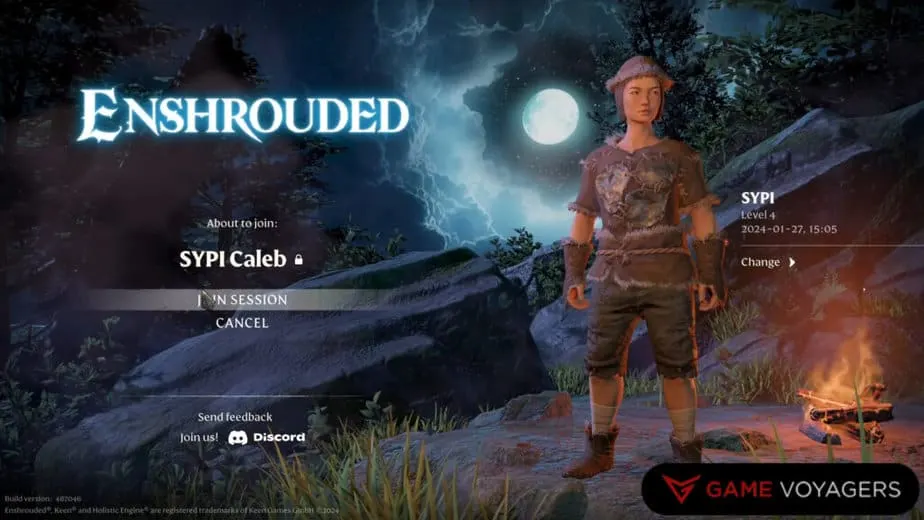
When you join someone’s game using this method, the next screen will look something like the one in the picture above. Just select the Join Session option, then enter the password they set up, and you’ll join your friend’s private game.
Join Game
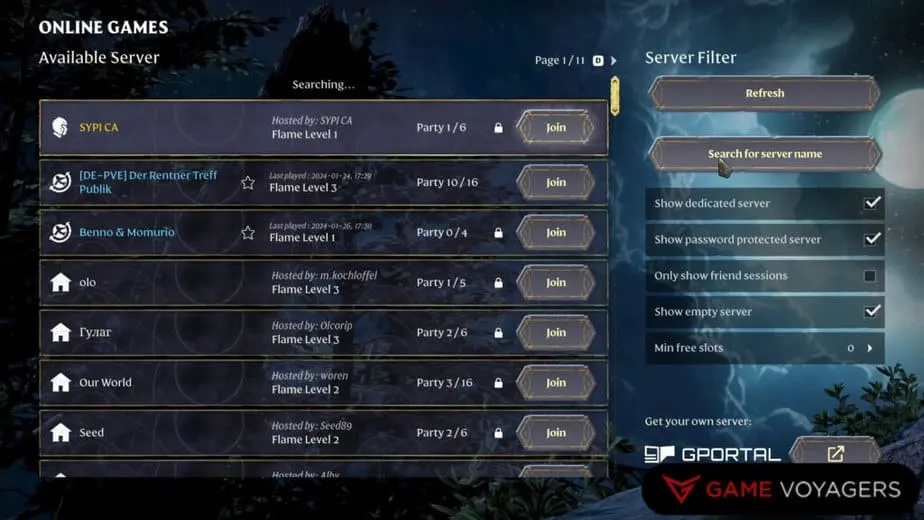
The most commonly used option to enter a private game is by searching the world from the Join option after selecting Play in the main menu. This will open up the list of all the servers currently in session.
To make it easy to find your friend’s session, you can check the Only Show Friend Sessions option on the right. Conversely, you can use the Search For Server Name option to type the name of your friend’s world.
Do keep in mind that the name of the server/world will be the same as your friend i.e. the host. The name they/you entered when creating the world won’t be displayed here. So make sure to search for your friend’s name and not the world name.
Now simply press the Join button next to the server name and continue to enter the password your friend has set up. You will immediately join their private game in Enshrouded.

