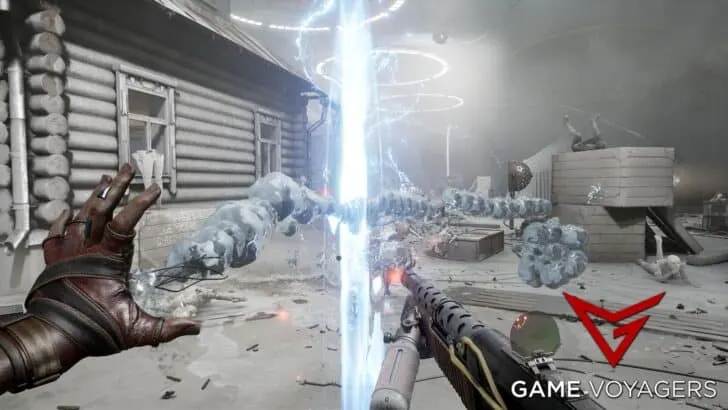It puts a stick in your craw if you fire up that shiny new game like Atomic Heart and the audio seems to go haywire. From having crackling sounds, stuttering, audio cutting out, and generally the sounds just won’t function the way it is supposed to.
We have compiled a few easy fixes you can apply to fix the no audio or any other audio issue you might face in Atomic Heart.
The easiest way to fix audio issues in Atomic Heart is by updating your drivers for both sound and graphics cards. You can also check the integrity of game files to fix any buggy files of the game. Restarting the game might also work in fixing this issue.
8 Easy Fixes for Audio Issues in Atomic Heart
We will go over 8 different fixes you can apply to counter any audio issues when playing Atomic Heart.
Is There An FOV Slider In Atomic Heart?
1. Verify Game File Integrity
Loss or corruption in game files can cause us to encounter various errors like this.
Verifying game file integrity will help fix various in-game errors.
You can follow the step below for us to verify the game files.
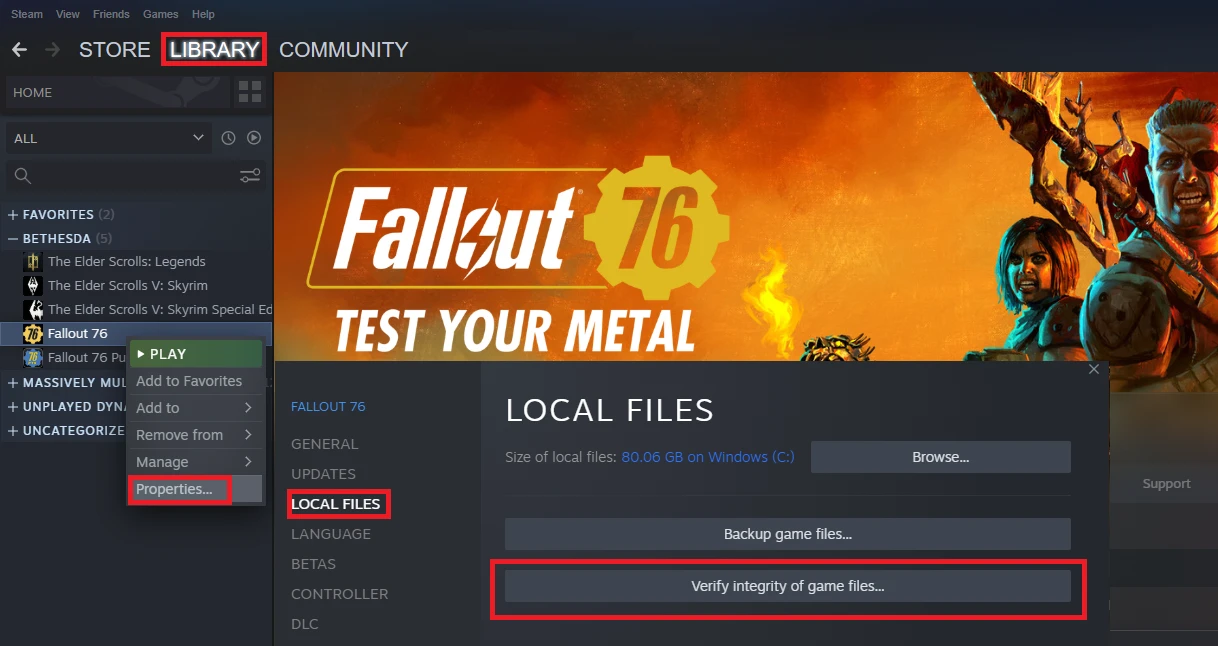
File Verification for Steam;
- Launch the Steam client.
- Go to the Library menu.
- Access the “Properties” menu by right-clicking on the Atomic Heart game.
- On the left, select “Local Files“.
- Check the integrity of the game files by clicking the “Verify integrity of game files” button.
Wait until the verification process is complete. After the process is complete, run the game and check.
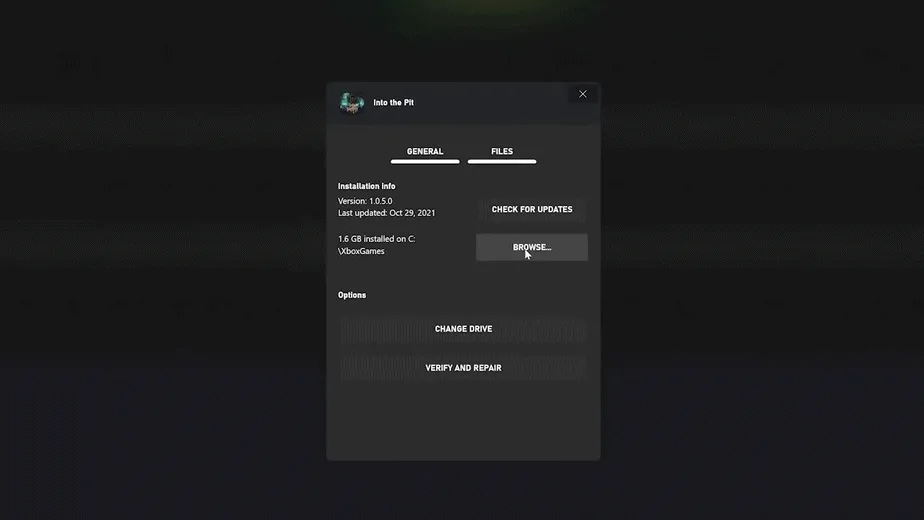
File Verification for Xbox Game Pass;
- Start the Xbox Gamepass Launcher.
- On the left, right-click the “Atomic Heart” game under the “Installed” title.
- Then select “Manage > Files” from the menu.
- In the next screen, click the “Verify and Repair” button.
After the verification process is complete, run the game and check.
2. Audio Driver
If your audio device driver is out of date or malfunctioning, you may have various sound issues such as this. To upgrade the audio device, follow the steps below.
- Go to “Device Manager“. Either search for it using the search bar or visit the Control Panel.
- From the list of devices that show up, “Sound, video, and game controllers” should be expanded.
- Right-click the audio device and select “Update driver” from the context menu.
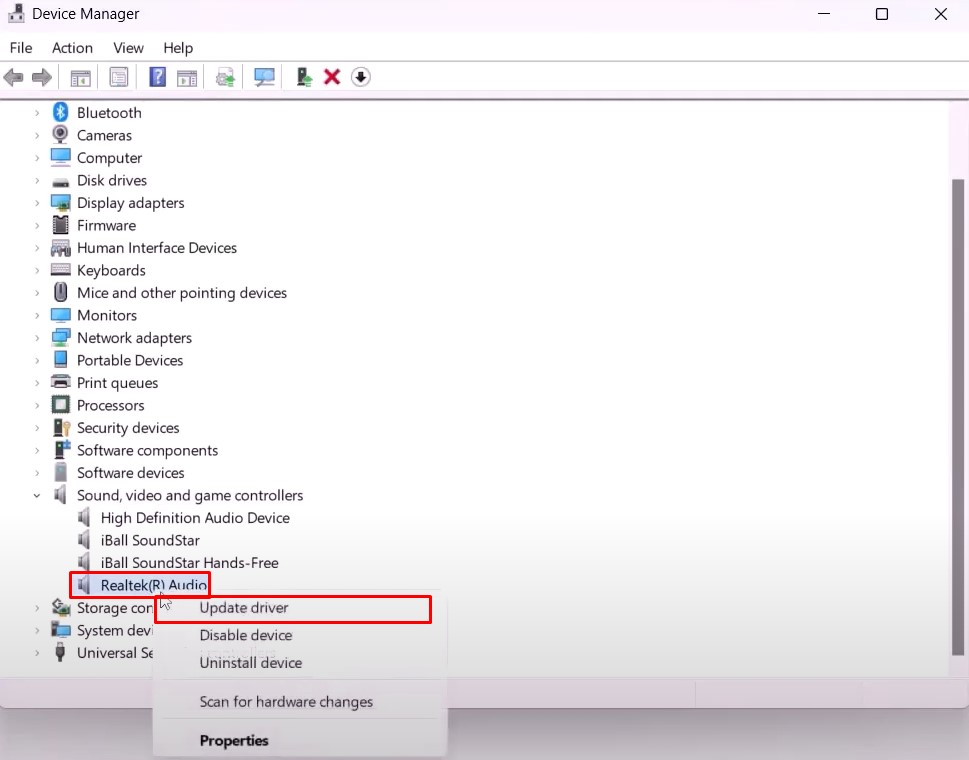
- In the next screen, select the “Search automatically for drivers” option.
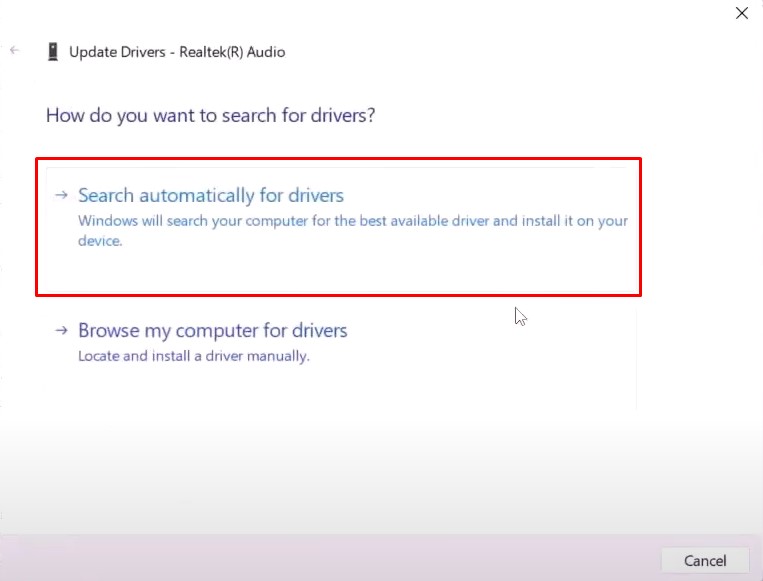
You can also apply the manual driver update by:
- Click “Update Driver” after right-clicking on the audio device you want to update.
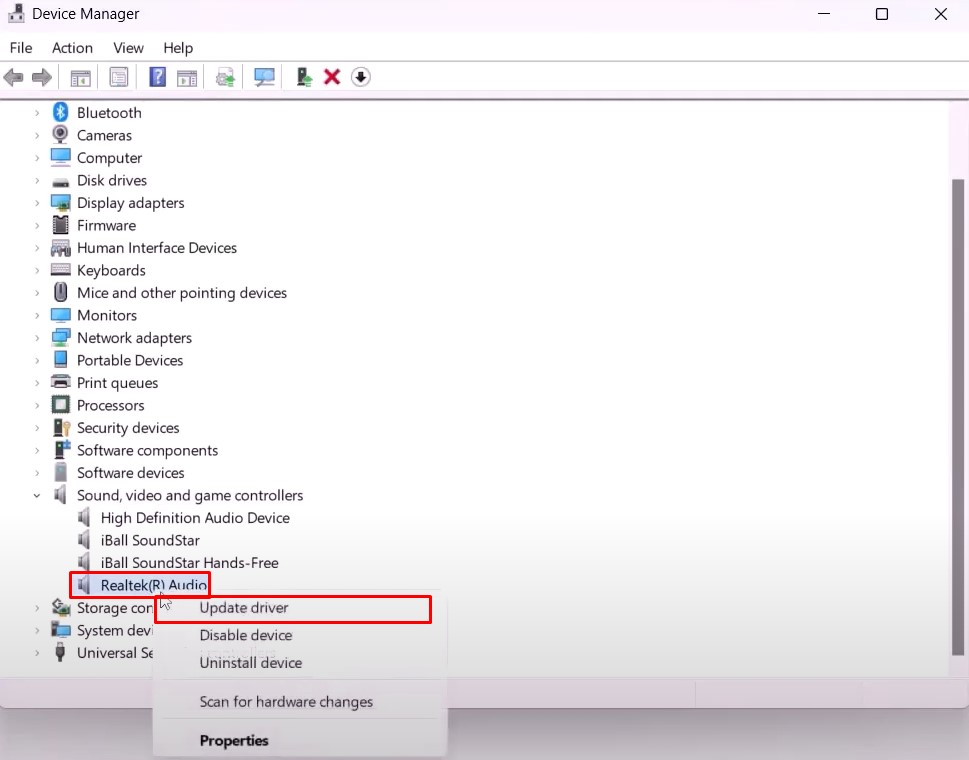
- Choose the “Browse my computer for drivers” option from the next screen.
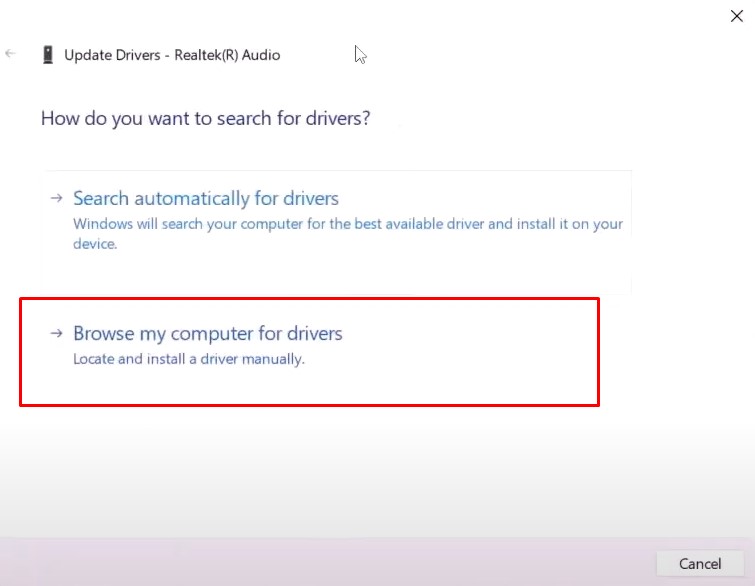
- Select “Let me pick from a list of available drivers on my computer”.
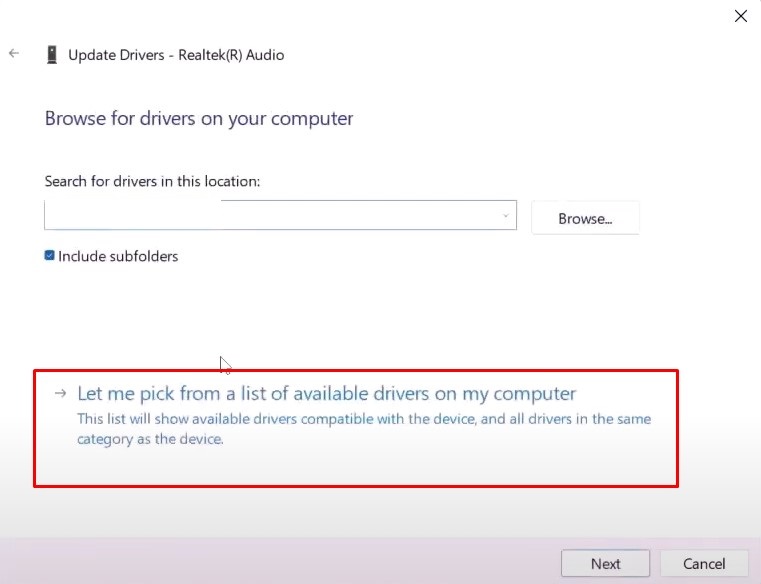
On the screen that opens, select the model according to the name of your sound card, click the “Next” button, and install.
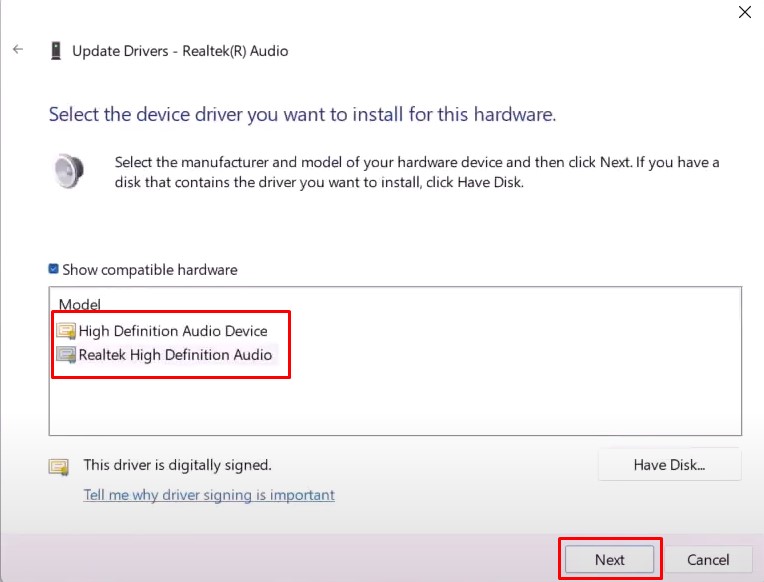
Choose “Realtek High Definition Audio” if your sound card is called “Realtek”. If your sound card is labeled “High Definition,” choose “High Definition Audio” and continue.
Atomic Heart Steam Deck (Settings, Performance, Controls)
3. In-Game Sound
Turning off the in-game sound or audio may cause the sound to not work. You can follow the step below to turn on the in-game sound.
- Run the Atomic Heart game.
- Open Settings and access the “Audio” menu.
- Then check “Audio Channels” and “Master Volume“.
4. Restart The Game
This type of audio error can be a result of an issue with the game cache. We can resolve the issue by restarting the game and clearing the cache files. If the game is running in the background, use the task manager to close it and restart it.
5. Check The Volume Mixer
Muting Volume Mixer for Atomic Heart New Allies game may cause us to encounter such problems.
Therefore, we need to control it using a Volume Mixer.
- First, run the game.
- Right-click on the sound icon located in the lower right corner of the Taskbar.
- Click “Open Volume Mixer” in the listed options.
- Check whether the “Atomic Heart” game sound on the screen that opens is low.
If the Atomic Heart game is muted, enable it and check.
6. Audio Device
Under the Sound Settings, ensure that the audio device is appropriately identified. Several audio issues like this could stem from if we do not accurately identify the audio device.
You can control the audio device by following the step below.
- Right-click on the sound/speaker icon located in the lower right corner of the Taskbar.
- Click “Sound Settings” in the listed options.
- Under the “Output” heading on the screen that opens, set the appropriate audio device as default.
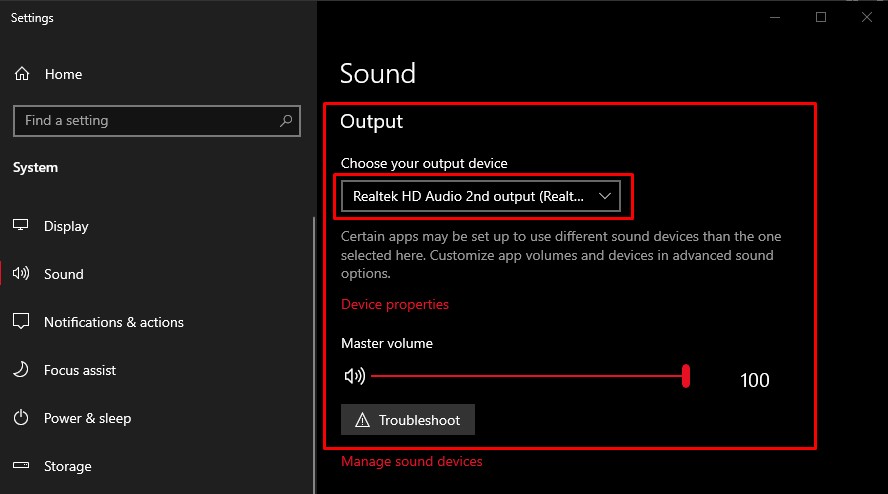
7. Sound Sample Rate
Many times we can solve the issue by raising the audio sample rate. By following the procedures below, we can change the Sound Sample Rate setting.
- Open the Control Panel by typing it into the start search screen.
- “Hardware and Sound > Sound” should be selected.
- Click “Properties” after right-clicking on your default audio device in the menu that appears.
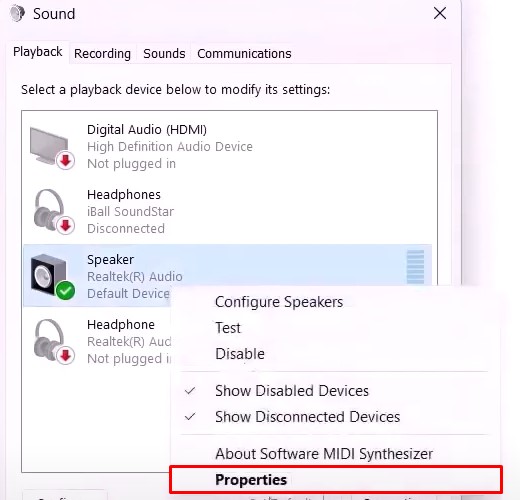
Next select the “Advanced” tab and select “24 bit, 48000 Hz (Studio Quality)” from the drop-down menu under “Default Format“. To save the setting, click the “Apply” button.
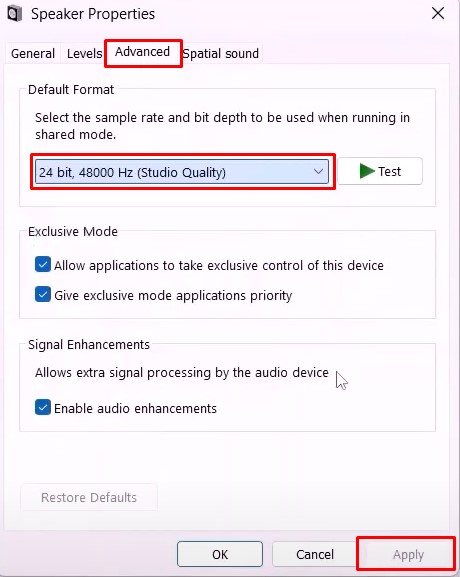
Atomic Heart Vs. Bioshock (The Ultimate Comparison)
8. Spatial Sound
The Windows’ Spatial Sound feature might make the audio of the game sound weird. Having it turned off is the right thing to do.
Follow the step below to turn off Spatial Sound.
- Open the Control Panel by typing it into the start search screen.
- Then select “Hardware and Sound > Sound“.
- Click “Properties” after right-clicking on your default audio device in the menu that appears.
- On the next screen, select the “Spatial Sound” tab, then select “Off” from the drop-down menu under the “Spatial Sound Format” header.
- To save the setting, click the “Apply” button.
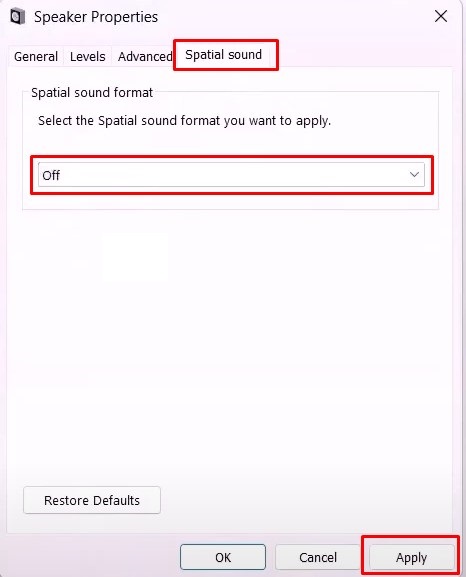
With the help of one of the fixes above, you can solve the audio issue in Atomic Heart. The game doesn’t have any innate bug that might cause the problem. The problem generally lies at the system level and could be fixed in the aforementioned ways. Hopefully one of these would have worked for you.