Arma 3 is a tactical shooter that is all about the realism of warfare. It stands to reason that they are always in first-person mode. However, a little-known fact is that you change your field of view in the game to 3rd-person as well. In this guide, we’ll go over how to switch to the third person in Arma 3.
To switch to the 3rd-Person in Arma 3, enable third-person mode in the difficulty option. Then during a mission simply press the Enter button on your Numpad to toggle your view.
Like many other tactical shooters, Arma 3 can be quite dense in terms of hiding its systems. Although much information is provided in the game’s menu. But navigating them can be a chore for a new or inexperienced player. Luckily, if you continue reading this guide, you can learn a lot more about it!
Related: Can’t Hear Voice Chat In Destiny 2 (5 Fixes)
Going into 3rd-Person in Arma 3

A shooter’s field of vision and sight are critical components. But it is especially important in a game like Arma 3 because of the tactical nature of its combat. The game constantly requires you to be on your feet and strive to understand the map’s layout and enemy placements.
In such an environment it can often be counterproductive to try and use the first-person mode in the game. The limited field of vision and the quick pace at which you whip your camera can be disorienting to some players. So often many find it far more relaxing to play in 3rd-Person mode instead.
Luckily, Arma 3 provides a host of options that can allow you to change your field of vision and change which camera style you wish to experience the game within. Certain caveats make one style more appealing than the other. However, these are individualistic differences. So let’s dive in:
Enable 3rd-Person Mode
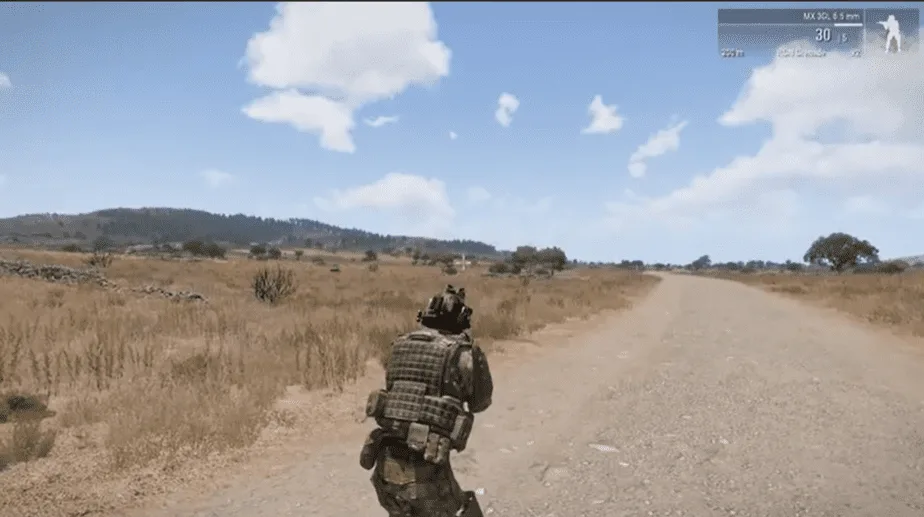
The game has been produced by the developers to be experienced in first-person mode. So it does not naturally come with an option to switch your camera style on the keyboard. However, there are certain difficulty settings that you can tweak to be able to experience the game from the 3rd-Person.
You can enable the 3rd-Person mode by following these steps:
- Navigate to the Campaigns or Showcases tab found on the top left Menu.
- Scroll down till you reach the Game Options.
- Click on the Game Options and enter into the setup menu.
- Switch from the General Tab to the Difficulty Tab.
- Scroll down to the View section of the Difficulty menu.
- In front of the 3RD Person View select Enabled from the drop-down menu.
It is important to note that there are certain missions, showcases, and campaign sections where 3rd person mode will not be enabled.
You will need to manually tweak this setting to your preference if the default settings do not accommodate that option. So it’s important to always check before entering a game, expecting it to change and work.
Related: Can You Sell Weapons In Red Dead Redemption 2?
Keybind for Switching View
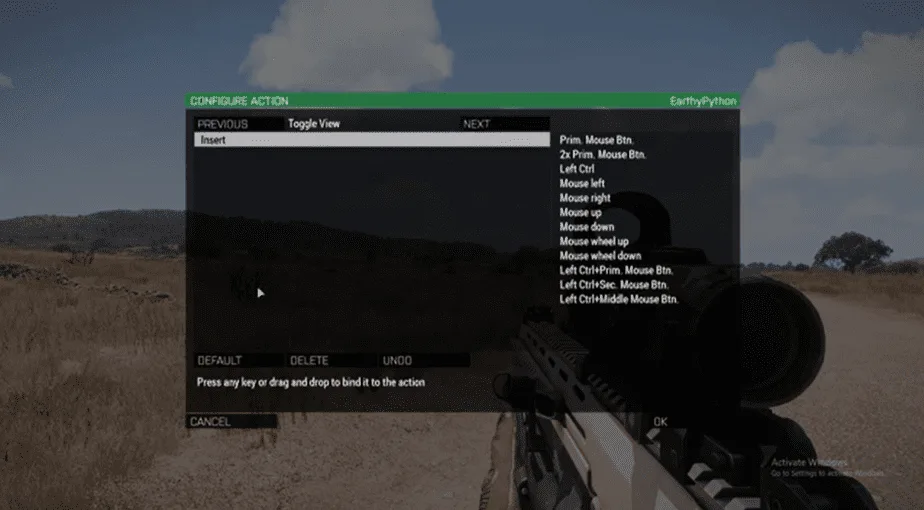
If you wish to know how to change your Camera View in-game then that’s relatively simple. You just need to Press Enter on your NUM Pad. This might be difficult for players that are on a laptop and do not have an attached NUM Pad, or if you’re someone with a simpler Keyboard.
Luckily, however, there are several in-game options to change the keybindings for the specific buttons you can use to change your Camera View. It helps that there are already extensive preset options as well. But there are certain steps that you will have to follow to get the best and most efficient keybinding.
Follow these Steps:
- First, Click the Esc button to open the game’s Settings menu
- Navigate down to the Options button and Click on it.
- Then Select the Controls button from the drop-down menu
- Click the next drop-down menu called Show and Click it.
- Navigate the various options provided and Select “View”
- Scroll through the various Keybinds this opens and locate “Toggle View”
- Click on Toggle View to change the keybinding.
- Add an unused Key to the keybinding menu.
- Click on Ok after you’ve selected the keybinding you want.
You should now be able to simply click on the key you have just assigned to the Toggle View keybinding and freely be able to switch camera views. It is important to note that if you do not set a keybinding that is available or free from other actions then this will not work.
If the key you are hoping to bind to this action is already bound to some other action in-game then the game shall tell you. This is usually done by highlighting that keybinding option with a particular color. Often this color is either yellow or red. To signify to you the unavailability of the option itself.
Related: Can You Save Lenny In Red Dead Redemption 2?
Free Looking
You may be perplexed as to why your character cannot look around in-game without turning the model. This is because, despite the view being in the third person, the camera is still locked in the direction in which your character is looking. So if you’re looking for a means to freely look around, press the following:
- Enter a Campaign Mission
- Enter 3rd-Person Mode
- Hold the Left Alt key whilst using your mouse to look around freely.
This is all you need to do to enable Free Look in Arma 3. It does seem simple, that’s because it is. However, the game likes to be as obtuse as possible to generate a thirst for information and engage you and the other players in a shared community.
Arma 3 is an impeccable game, full of incredible missions and combat scenarios for everyone who loves tactical shooters. I hope this guide helped make the gaming experience within Arma 3 far more accessible for you. Keep fighting the good fight, gamers!

